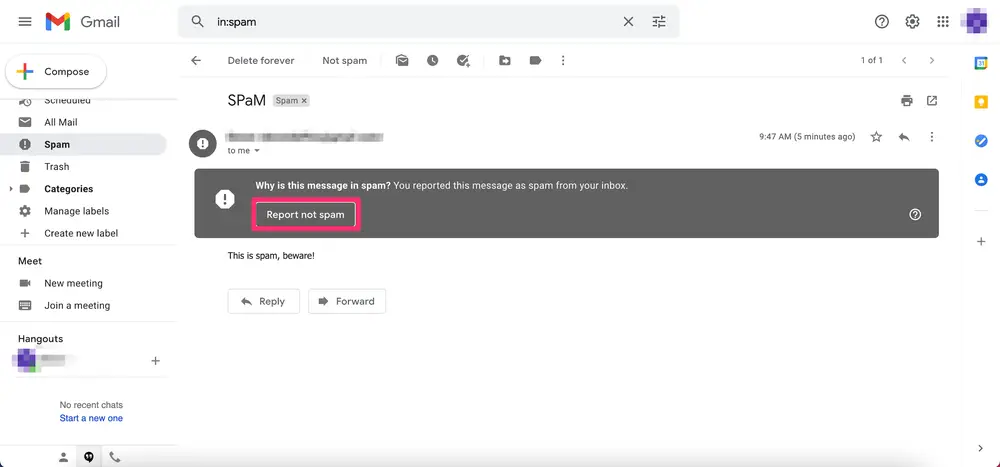Prevent An Email From Going Into Gmail’s Spam Folder: Do you ever find yourself checking your spam folder, only to discover important emails that should have landed in your inbox? It can be frustrating and time-consuming. But fear not! In this blog post, we will unravel the mystery behind why emails end up in Gmail’s spam folder and provide you with valuable tips on how to avoid this predicament. By following these simple steps, you’ll ensure that your important messages never get lost in the abyss of spam again. So let’s dive in and reclaim control over our email communication!
Understanding Why Emails Land in the Spam Folder
Table of Contents



When it comes to email deliverability, Gmail’s spam folder can be a black hole that swallows up important messages. But have you ever wondered why certain emails end up there instead of your inbox? There are several factors that contribute to this phenomenon.
- Suspicious Content: Emails can end up in the spam folder due to suspicious or spam-like content, including excessive use of capital letters, excessive exclamation marks, and the use of words commonly associated with promotions or scams. Email providers like Gmail use advanced algorithms to detect these red flags and automatically route such emails to the spam folder.
- Sender’s Reputation: The reputation of the sender’s IP address or domain is a crucial factor. If previous emails from that sender’s address were marked as spam by recipients, it reduces their credibility in the eyes of email providers. Sending a large volume of emails from a specific IP address in a short period can also raise suspicions and potentially lead to classification as potential spam.
- Email Authentication: Proper email authentication protocols such as SPF (Sender Policy Framework) and DKIM (DomainKeys Identified Mail) are essential. Without these protocols, emails may appear untrustworthy to Internet Service Providers (ISPs) like Gmail, increasing the likelihood of being flagged as spam.
- Recipient Engagement: Recipient engagement is another determinant. If recipients frequently mark similar types of messages as spam or do not engage with them (such as not opening or replying), future similar messages might be flagged as spam. It reflects the relevance and quality of the email content.
These factors collectively contribute to whether an email ends up in the spam folder or not, emphasizing the importance of adhering to email best practices and maintaining a positive sender reputation.
By understanding these factors behind why emails land in the spam folder, you can take proactive steps to prevent your own important communications from suffering this fate. Now let’s explore some practical tips on how to stop your emails from going into Gmail’s abyss!
Any way to stop emails from going into spam folder?
byu/Mister_Kurtz inGMail
How Stop Emails from Going to Spam in Gmail



By following these tips, you can significantly reduce the chances of legitimate emails ending up in Gmail’s dreaded spam folder!
Unmarking an Email as Spam
Have you ever opened your Gmail inbox only to find an important email languishing in the dreaded spam folder? It can be frustrating and even costly if you miss out on important messages. Fortunately, there are steps you can take to unmark emails that have been mistakenly labeled as spam.
- Access Gmail Spam Folder: Log in to your Gmail account and access the spam folder.
- Identify the Email: Locate the email that has been wrongly marked as spam.
- Select the Email: Check the box next to the email to select it.
- Mark as “Not Spam”: Once the email is selected, at the top of the page, you’ll find the “Not spam” button. Click on it.
- Teach Gmail’s Algorithm: By marking the email as “Not spam,” Gmail’s algorithm learns from your action and improves its ability to recognize similar emails correctly in the future.
This process helps enhance the accuracy of Gmail’s spam filter and ensures that legitimate emails are not mistakenly categorized as spam.
It’s important to note that unmarking an email doesn’t guarantee it won’t end up in the spam folder again. To increase its chances of reaching your primary inbox, follow some additional strategies.
Adding an Email Sender as a Contact
One effective way to prevent your emails from landing in Gmail’s spam folder is by adding the email sender as a contact. By doing this, you’re essentially telling Gmail that you trust and want to receive emails from this specific sender.
- Open the Email: Start by opening the email you received from the sender you want to add as a contact.
- Click on Name or Email: Within the email, click on the sender’s name or email address at the top of the message.
- Dropdown Menu: A dropdown menu will appear with various options.
- Select “Add to Contacts”: From the dropdown menu, choose the option labeled “Add to Contacts.”
- Confirmation: After selecting “Add to Contacts,” you’ve successfully added the sender as a contact in Gmail.
- Benefits of Adding Contacts: Adding a sender as a contact signals to Gmail that their future emails should be delivered to your inbox, reducing the likelihood of them being flagged as spam.
- Regular Spam Folder Check: Remember that while adding someone as a contact helps, it doesn’t guarantee that their emails will never end up in spam. Regularly check your spam folder for missed messages and adjust their status if needed.
- Organizational Benefits: Adding senders as contacts also makes it easier to find and organize your incoming mail. When you have someone saved as a contact, their name or organization will be displayed when they send you an email, enhancing email management.
So next time you receive an important or trusted message in your inbox, take a moment to add the sender as a contact. It may seem like a small step but it can go a long way in ensuring your future correspondence stays out of Gmail’s notorious spam folder.
Using Filters to Prevent Emails from Going to Spam
Using filters is an effective way to prevent emails from ending up in Gmail’s spam folder. Filters allow you to automatically sort and categorize incoming messages based on specific criteria. By creating a filter, you can ensure that important emails always make it to your inbox.
- Access Gmail Settings: Click on the settings gear icon in your Gmail account and select “See all settings.”
- Go to Filters and Blocked Addresses: In the settings menu, navigate to the “Filters and Blocked Addresses” tab.
- Create a New Filter: Click on “Create a new filter” to start the filter creation process.
- Specify Filter Criteria: Define the criteria for your filter. You can filter emails based on sender, subject line, keywords, or other parameters. Specify what should trigger the filter.
- Choose Filter Actions: Decide what action Gmail should take with filtered emails. Options include skipping the inbox and sending them directly to a specific label or folder within Gmail. This ensures that relevant messages bypass the spam folder.
- Regular Maintenance: Keep in mind that filters require regular maintenance as email patterns change over time. Periodically review and update your filters to ensure they remain effective in preventing legitimate emails from being mistakenly marked as spam.
By utilizing filters effectively, you can significantly reduce the chances of important emails getting lost in Gmail’s spam folder!
Bonus Tips to Avoid Gmail’s Spam Folder
When it comes to avoiding Gmail’s spam folder, there are a few extra tips that can help ensure your emails land safely in the inbox. These bonus tips go beyond the basics and provide additional measures you can take to increase email deliverability.
- Avoid Excessive Capitalization and Special Characters: Refrain from using excessive capitalization or special characters in your email’s subject line and content. Such tactics can trigger spam filters and lead to your email being marked as spam. Keep your language natural and avoid anything that looks suspicious.
- Clean Up Mailing List: Regularly clean up your mailing list by removing inactive or unengaged subscribers. Sending emails to uninterested recipients increases the risk of being flagged as spam. Maintaining an active and engaged subscriber base improves overall email performance.
- Personalize Email Content: Consider personalizing your emails with dynamic content based on recipient preferences or behavior. Personalization enhances the user experience and reduces the likelihood of triggering spam filters.
- Monitor Sender Reputation: Keep a close watch on your sender reputation by tracking bounce rates, complaint rates, and engagement metrics for each email campaign. Identifying potential issues early allows you to address them promptly before they affect email deliverability.
By following these practices, you can improve the chances of your emails reaching recipients’ inboxes instead of being relegated to the spam folder.
By implementing these bonus tips alongside the strategies mentioned earlier in this article, you can greatly reduce the risk of having your emails end up in Gmail’s spam folder. Stay proactive and keep optimizing your email practices for maximum effectiveness!
How to Whitelist a Spam Email in Gmail



To ensure important emails don’t end up in your spam folder, it’s crucial to whitelist them. By doing so, you are essentially telling Gmail that these specific senders are trusted and their messages should always land in your inbox.
- Open the Email: Begin by opening the email that has been incorrectly marked as spam.
- Click the Three Dots: In the email window, click on the three dots located at the top right corner of the screen.
- Select “Filter messages like this”: Choose the option “Filter messages like this.” This action will open a new window to set up filters for future emails from this sender.
- Review Filter Criteria: Check if fields like “From,” “To,” and “Subject” have been automatically filled out based on the original message details. If not, manually input this information for accurate filtering.
- Create Filter: After confirming the filter criteria, click on “Create filter.” You’ll then be presented with options for Gmail’s actions when receiving future emails from this sender.
- Whitelist the Address: To whitelist the email address completely, select the option “Never send it to Spam.”
- Save Changes: Ensure that you save your changes by clicking on “Create filter” once more.
By following these steps and consistently managing your filters and contacts list within Gmail settings, you can significantly reduce the chances of important emails getting caught in your spam folder’s clutches.
Related:
Conclusion
The journey to preventing emails from going into Gmail’s spam folder can be a bit tricky, but with the right techniques and strategies, you can increase the chances of your emails reaching the inbox. By understanding why emails land in the spam folder and implementing tips such as unmarking an email as spam, adding email senders as contacts, and using filters effectively, you can improve your email deliverability.
Whitelisting a spam email in Gmail is another useful technique that allows you to mark certain emails as safe and ensures they always arrive in your inbox. This method can be particularly helpful if you regularly receive important emails from specific senders that are mistakenly marked as spam.
By following these tips and consistently monitoring your email deliverability rates, you can greatly reduce the risk of having your emails end up in Gmail’s dreaded spam folder. Remember to keep testing different strategies and staying updated on best practices for improving deliverability. With patience and persistence, you’ll see positive results in no time!
FAQs
Q: Why are my emails going to Gmail’s spam folder?
A: There could be several reasons why your emails are landing in the spam folder. It could be due to a low sender score, suspicious content or subject lines, incorrect email authentication settings, or even user behavior such as marking previous emails from you as spam.
Q: Can I unmark an email as spam once it has been moved to the spam folder?
A: Yes, you can easily unmark an email as spam by opening the message and clicking on the “Not Spam” button. This will move the email back to your inbox and help train Gmail’s filter system.
Q: How do I add an email sender as a contact in Gmail?
A: To ensure that future emails from a specific sender always go to your inbox, you can add them as a contact in Gmail. Simply open one of their emails, hover over their name or address, click on “Add to Contacts,” and confirm the addition.
Q: How do filters work in preventing emails from going into the spam folder?
A: Filters allow you to automatically categorize incoming messages based on certain criteria. By creating filters for specific senders or keywords associated with important emails, you can bypass Gmail’s default filtering system and ensure those messages land directly in your inbox.
Q: What are some additional tips for avoiding Gmail’s spam folder?
A:
1. Avoid using excessive capital letters or exclamation marks in your subject lines.
2. Regularly engage with your subscribers by sending relevant and valuable content.
3. Encourage recipients to mark your emails as “Not Spam” if they find them useful.
4. Keep an eye on bounce rates and remove inactive or invalid addresses from your mailing list.
5. Test different variations of subject lines and email content to optimize deliverability rates.
In conclusion,
Preventing important emails from ending up in Gmail’s dreaded spam folder is crucial for effective communication. By understanding why emails land in the spam folder and implementing