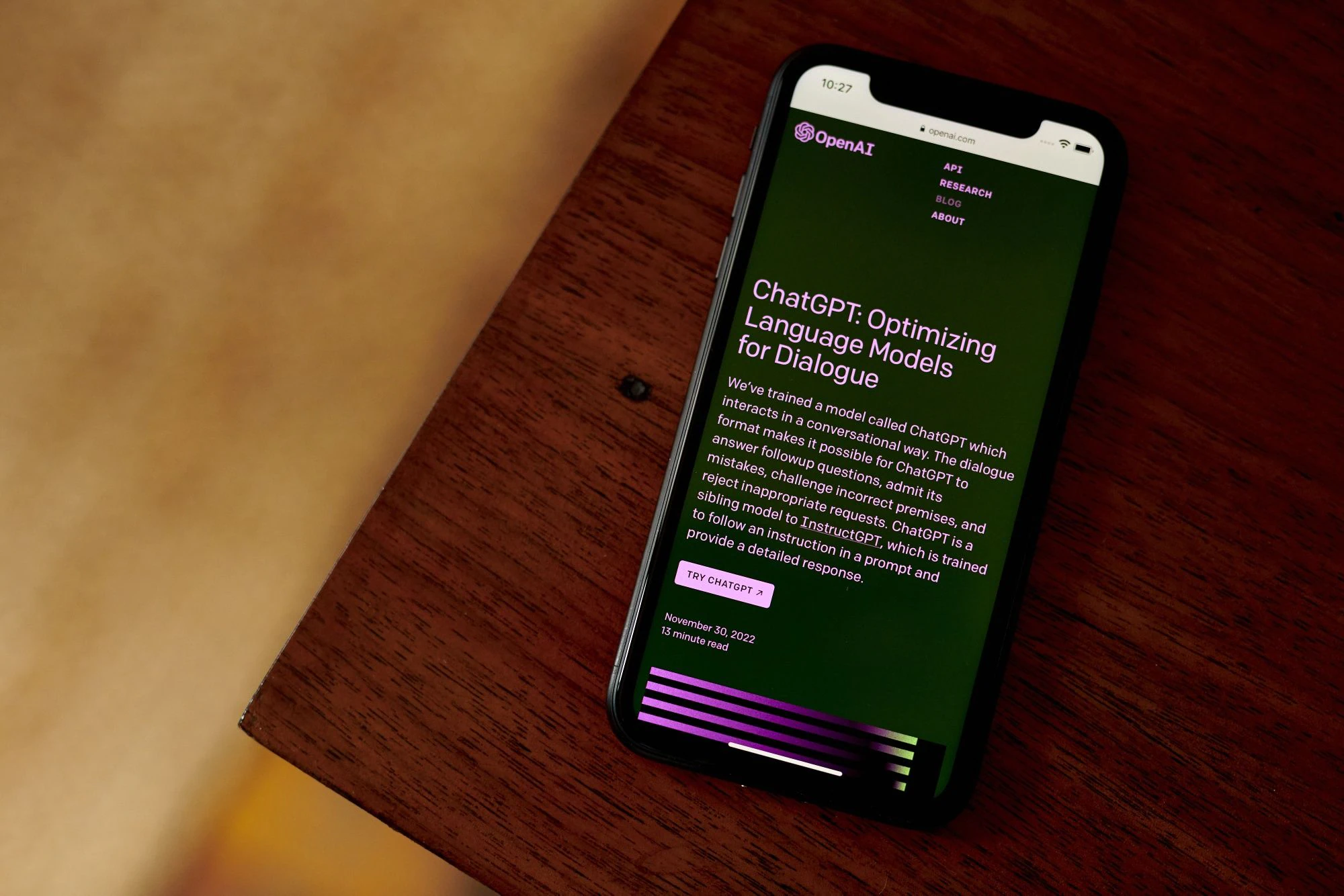Set Default Model to GPT-4: Welcome to the exciting world of GPT-4, where language models are pushing the boundaries of artificial intelligence and revolutionizing how we interact with technology. If you’re eager to dive into the depths of this powerful tool, you may be wondering how to set default model to GPT-4. Unfortunately, there isn’t a straightforward method for achieving this… or is there? In this step-by-step guide, we’ll reveal an ingenious workaround that will have you harnessing the incredible capabilities of GPT-4 in no time. Get ready as we unravel the secret behind setting the default model – let’s embark on this thrilling journey together!
What is GPT-4?
Table of Contents



GPT-4: What is it, exactly? It’s a thought-provoking query that invites exploration and discovery. Generative Pre-trained Transformer 4 (GPT-4) is a state-of-the-art language model created by OpenAI. GPT-4 improves upon previous generations of natural language processing tools, the most well-known of which is GPT-3.
This cutting-edge AI model has been trained on a vast trove of text data from various sources, giving it the ability to mimic human behavior in its response generation and context understanding. Content production, customer service chatbots, virtual assistants, and many more areas can all benefit from its unique combination of understanding and intelligent response.
The GPT series continues to evolve and get better with each new version. Even if we don’t know all about how GPT-4 differs from its forerunners just yet, we do know that it will be superior in speed, intelligence, and adaptability.
Our hopes for AI models like GPT-4 grow alongside the advancement of technology. Follow along as we learn more about this revolutionary AI development!
How to Set Default Model to GPT-4



Although switching the default model to GPT-4 seems simple, there is actually no simple way to do it. Unfortunately, OpenAI has not included a mechanism for quickly and simply making GPT-4 the default model. However, you need not fret! You can still get this done by employing a workaround.
The Only Way is Using URL parameters, https://chat.openai.com/?model=gpt-4
So, you want to set the default model to GPT-4? Well, unfortunately there is no direct way to do that. But don’t worry, I’ve got a solution for you!
The only way to set the default model to GPT-4 is by using URL parameters. What are URL parameters, you ask? They are additional information added to the end of a web address that can modify how the webpage behaves.
In this case, all you have to do is add “?model=gpt-4” at the end of the OpenAI Chat website’s URL. For example: “https://chat.openai.com/?model=gpt-4“.
By doing this simple step, you will be able to use GPT-4 as your default model for chat conversations on OpenAI’s platform.
Now isn’t that convenient? Just imagine all the amazing things you can accomplish with GPT-4 as your go-to model.
So why wait any longer? Give it a try and experience the power of GPT-4 in action! Happy chatting!
Related:
- Fix Chatgpt Account deactivated due to “suspicious activities”
- Fix: Chat Gpt 4 gives ‘Network Error’ after 80% of generation
- Fix: Can’t access ChatGPT from my PC but can from a mobile device
- Fix: ChatGPT Plus -Termination notice {No Refund}
- Fix Chatgpt The web server reported a bad gateway error
Conclusion
In this article, we have explored the possibility of setting the default model to GPT-4 in OpenAI’s chat interface. While there is currently no direct way to achieve this, we have discovered a workaround using URL parameters.
By appending “?model=gpt-4” to the end of the chat.openai.com URL, you can access and utilize GPT-4 as your default model within the chat interface. This allows you to take advantage of its enhanced capabilities and potentially unlock new possibilities for your conversational AI applications.
While it would be ideal if OpenAI provided a more straightforward method for setting GPT-4 as the default model, using URL parameters offers a viable solution for those who are eager to explore its potential.
As advancements continue in natural language processing and artificial intelligence, we can look forward to even more powerful iterations of models like GPT. It is an exciting time where technology opens up new horizons and possibilities for human-machine interaction.
We hope this step-by-step guide has been helpful in understanding how to set the default model to GPT-4. Remember, experimentation and exploration are key when harnessing these cutting-edge technologies. So go ahead, try out different models, push boundaries with creative inputs, and see what incredible conversations await!
Frequently Asked Questions (FAQs)
- What makes GPT-4 different from previous models like GPT-3? GPT-4 offers significant improvements in understanding context, generating coherent text, and handling more complex tasks. It’s a giant leap forward in AI capabilities.
- Can I switch back to a previous model after setting GPT-4 as the default? Yes, you can change your default model at any time in your API settings.
- Is GPT-4 available for all OpenAI users? GPT-4 is gradually rolled out to users, so make sure to check your dashboard for availability.
- How can I fine-tune GPT-4 for specific tasks? OpenAI provides documentation and tools to help you fine-tune GPT-4 for your specific needs.
- What are some practical applications of GPT-4? GPT-4 can be used for content generation, chatbots, language translation, and much more. Its versatility makes it a game-changer in various fields.
Now, you’re armed with the knowledge to harness the immense power of GPT-4. So, go ahead, experiment, and innovate with confidence! Your AI journey has just leveled up.