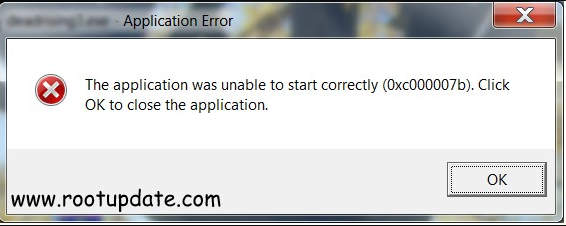The application was unable to start correctly 0xc00007b : Are you fed up with the vexing Error 0xc00007b “The Application was unable to start correctly” message? Don’t worry, we’ve got you covered with this blog article! This issue might be a huge hurdle in your digital path, whether you’re a gamer or a software aficionado. But don’t worry! We are here to help you with efficient solutions to permanently resolve this annoying problem. So put on your troubleshooting hat and let’s get Error 0xc00007b fixed and you back on track with your favourite applications and games!
When we try to open any file, this is the most usual problem. This post will show you how to fix this problem and use any file on your Windows PC.
When a user tries to open a file, they frequently see the message “The application was unable to start correctly.” This is usually due to a corrupted file or a corrupted shortcut that can’t run any application successfully.
There could be a hundred reasons why the error 0xc00007b appears on your screen, but it usually occurs on Windows 10 when you try to execute a 32bit application on a 64bit OS or vice versa.
This is an incompatibility problem that might occur when you try to install or run a different bit application on a different bit window.
To have a better understanding of this issue, we personally attempted and tested numerous bit apps on different operating systems, and we all encountered the same “error 0xc00007b.”
This post will show you numerous possible ways to fix this specific problem. You can test each method to find which one works best for you.
The error 0xc00007b is seen below. This is the error you get when you try to open a file.



What exactly is Error 0xc00007b?
Table of Contents
What exactly is Error 0xc00007b? When you try to open a programme or game on your Windows PC, this baffling error message frequently appears. It means that the application was unable to start properly. But what exactly is the source of this error?
Error 0xc00007b has no one cause because it can be caused by a variety of reasons. One typical cause is the lack or corruption of critical system files such as DLL (Dynamic Link Library) files. These files are required for the proper operation of programmes and games.
Error 0xc000007b is haunting me
by u/Ruroumi_Fearlock in visualnovels
Another possible cause is incompatibility between the software and your operating system. Versions of that are no longer in use.
This problem can also be caused by the NET framework or DirectX, preventing programmes from running properly.
While these are just a few instances, it’s important to remember that Error 0xc00007b might have a variety of underlying reasons. The good news is that there are various approaches you July take to resolve this problem and get your applications back up and running properly! So, in the following parts, we’ll look at several practical options.
“Common Causes of Error 0xc00007b”
Many customers encounter Error 0xc00007b when attempting to open an application or game on their Windows machine. This issue often arises when there is a problem with the application’s or game’s compatibility with the operating system.
How do you guys fix Error 0xC00007B :((
— betty (@remarthablee) July 8, July 2024
One common cause of this issue is the presence of obsolete or incompatible programme dependencies, such as the.
DirectX and the NET framework. These out-of-date components can cause conflicts and prevent the programme from running properly.
Another cause of this problem could be faulty or missing DLL files. DLL (Dynamic Link Library) files are required to operate some programmes, and if they are corrupted or missing, it might result in errors such as 0xc00007b.
This error can also be caused by problems with administrator privileges. An application July fail to start successfully if you do not have adequate permissions to run it as an administrator.
Hardware-related issues, such as faulty RAM modules or hard drive corruption, might also contribute to this error in some situations.
Error 0xc00007b can be caused by a number of things. It is critical to discover the precise cause in order to apply the proper solution and get your applications back up and running.
How to Fix Error 0xc00007b “The Application was unable to start correctly”
Method 1. Repair Corrupt System Files
We stated at the beginning of the book that this problem is most commonly caused by a corrupted file or a different operating system bit. As a result, in this approach, we will demonstrate how to fix corrupted files.
Please keep in mind that there are many distinct versions of every app, and that most operating systems are designed on 32bit and 64bit platforms. So, first and foremost, determine which Bit OS your Windows is. To do so, go to Control Panel > System and Security > System. There is a system type listed there:



As you can see in the image above, my System type is 64Bit, hence my PC is only able to install 64bit applications. You can also verify your PC’s System type and then install the software of the correct bit.
Method 2. Run The Program As Administrator
The error 0xc00007b can occur when the application or game you’re attempting to launch requires administrator access. You can grant the programme the necessary permissions by allowing administrator rights.
To enable administrator rights, perform the following steps:
1. Right-click on the application or game icon and select Properties.
2. Click the “Properties” drop-down menu.
3. Go to the “Compatibility” tab in the Properties box.
4. Check the box next to “Settings” that says “Run this programme as an administrator.”
5. Click “Apply” and then “OK”.
By granting administrator permissions to your programme or game, you enable it to access system resources and do actions that might otherwise be limited.
Remember that enabling admin access should only be done if you trust the application or game and understand the hazards of running it with higher privileges.
Now that we’ve covered Method 3, let’s look at some alternative options for resolving issue 0xc00007b!



If the app is now working smoothly, it signifies that it required Administrator access to function properly. You can also configure the app to “Run as administrator” by default. When you enable this command, the software will always run as Administrator.
Method 3. Reinstall the application
If you’re still getting the error 0xc00007b after trying the above solutions, it could be necessary to reinstall the application or game that’s causing the problem. Files within the application can get corrupted or missing at times, resulting in this error.
First, remove the troublesome software or game from your computer. This is usually done using the Control Panel’s “Programmes and Features” option. After uninstalling, restart your computer to verify that any leftover files are deleted.
Next, get a new copy of the application or game installer and download it from a trustworthy source. Choose a version that is compatible with your operating system.
Run the installer after downloading and follow any on-screen prompts to reinstall the software or game on your computer. Once finished, relaunch it to verify if the error has been repaired.
Reinstalling an application or game can frequently resolve problems caused by corrupt files. It ensures a clean installation of all required components and, in most cases, fixes compatibility issues as well.
Remember to back up any vital data related with that specific application or game before proceeding with this technique in case anything goes wrong during reinstallation.
Continue reading for more possible options!



Method 4. Update .NET Framework
This is the most popular type of Notification pop up. While this is not proven, it is possible that this is one of the main reasons you are getting on your desktop screen. The application was unable to start properly 0xc00007b issue occurred again and again on your computer.
Follow the procedures below to reinstall or update the.Net Framework error. Also, ensure that the Windows 10 version you are using is the most recent.
To begin, navigate to Control Panel > Programmes and Features.Turn Windows features on or off now.



A new window titled “Windows features” will now open. From there, select.NET Framework 3.5 and press OK. The new version of Net Framework will then be installed.
If the installation is successful, your Windows computer will restart. You will now notice that the issue has been resolved.
Method 5. Update DLL
If you’re seeing Error 0xc00007b and suspect that a corrupted DLL file is to blame, you can use Dependency Walker to discover and resolve the problem. This powerful programme analyses executable file dependencies and identifies missing or corrupted DLL files.
Begin by downloading and installing Dependency Walker on your PC. After installation, launch the programme and choose “Open” from the File menu. Locate the problematic application or game, which normally ends with a.exe extension, then click Open.
Dependency Walker will then examine the executable file for any issues with dependencies. If it finds any missing or corrupted DLL files, the programme explorer pane will highlight them in red.
Then, right-click on each red-highlighted file and select “Properties” to see more information about that particular DLL file. This can assist in determining whether Error 0xc00007b is truly the cause.
Following the identification of the problematic DLL files, you have numerous options:
1. Check to see if there are any updated versions of those specific DLL files available online.
2. Replace: If updates are not available, look for a clean version of these files from reputable sources.
3. Reinstall: Uninstalling and reinstalling both the affected applications/games and their accompanying redistributable packages July also address compatibility issues.
When downloading replacement DLL files from third-party websites, be sure they come from trusted websites or official programme repositories.
You can easily detect faulty or missing DLLs contributing to Error 0xc00007b by utilising Dependency Walker’s thorough analysis capabilities.”
- If the File is missing you have to Download dll xinput1_3.dll(Google it)
- As the file is in .zip/rar Format then you have to Extract these files using Winrar.
- Now Copy xinput1_3.dll file from the extracted folder
- Now paste the file into C:\ Windows \ SysWOW64.
Thats all! this is how you can replace the file and solve the error, It is recommended to make a reboot of your PC to make the changes take effect.
Method 6. Update DirectX
The DirectX file is mostly important for running games on your Windows PC. Updating the software is another excellent technique to get rid of it. The application was unable to start properly due to the 0xc00007b issue. Because the Application is in charge of Games, this is a temporary solution that July only work with the Affected Games application.
To update DirectX, go to the official Microsoft DirectX page (here). To begin, download and run the Setup. If the DirectX file is missing, the message Installation Successful appears, and if the file is outdated, the message File updated successfully appears.
Make careful to restart your computer for the modifications to take effect. Check to see if the file was successfully installed. If the file has not yet been installed, you can replace it with a smaller or larger Bit version that is compatible with your operating system.



Method 7. Reinstall the affected application
If you’ve done everything else and still can’t get rid of the vexing Error 0xc00007b, it could be time to reinstall the offending application. This strategy is especially handy when you observe that the mistake is only triggered by a specific programme or game.
It’s time to reinstall the programme after you’ve successfully removed it. Visit the official website or a reliable source for software downloads to find the most recent version of your desired application. Download it and proceed with the installation as usual.
After you’ve finished these steps, try launching your freshly installed app or game to check whether Error 0xc00007b still occurs. A fresh installation can often cure any issues caused by corrupted files or incorrect setups.
Remember that this strategy should only be used when dealing with a single problem involving a specific programme. If many programmes are causing Error 0xc00007b, it is preferable to try the alternative remedies indicated in this blog post before reinstalling.
Step 1.) To begin, you must totally uninstall the affected application. Navigate to Control Panel > Programmes > Uninstall a programme, then find and pick the problematic item from the list. Click “Uninstall” and then follow the on-screen instructions.



Step 2.) Now right click on the Affected application and tap on Uninstall.



Step 3.) The uninstall wizard will ask you several confirmations just tap on Uninstall.
Step 4.) Now the Application will be Uninstalled, However, sometimes some files of the app remain on your Pc. To Completely remove the application make a reboot of your device.
Step 5.) After the PC Boots up, Reinstall the app and check if the issue is solved or not.
If the issue was due to A corrupted application then Reinstalling it will Solve the issue Permanently.
Method 8. Reinstall the Microsoft Visual C++ Redistributable
The Windows operating system carries many problems with it, but the awful thing about this Notorious The application was unable to launch properly. The problem with the 0xc00007b error is that you can’t forecast or know what causes it.
Another excellent solution to resolve the 0xc00007b error is to reinstall C++ Redistributable on your Windows 10/Windows 8/Windows 7 operating system.
Though there is no strong evidence that Microsoft Visual C++ is accountable for this fault, it is liable for many other issues. If the problem has not been resolved for you, you can reinstall Microsoft Visual C++ and see if the problem has been resolved.
Step 1.) Navigate to Control Panel > Programmes > Programmes and Features and select Uninstall A Programme.



Step 2.) Now Navigate to Microsoft Visual C++ Redistributable
For 32 Bit you Have to Tap on Microsoft Visual C++ Redistributable – x86
For 64 Bit Os you have to Tap on Microsoft Visual C++ Redistributable – x64
Choose the Correct os version and Tap on Uninstall.
Step 3.) The uninstall Wizard will open, Manually install all the Redistributable’s
Step4.) Perform a Reboot of your Pc to wipe out all the Redistributable’s
Step 5.) Now you have to manually install the Microsoft Visual C++ Redistributable again. You can take the help of installers to Install the C++. For X86 use this(here) and For X64 use this (here)
Step 6.) Just Sit and Relax, Installer will take care of the rest of the process.
Once The redistributables are properly installed make a reboot of your Windows PC. Doing this will solve all the issues which you got.
Method 9. Run CHKDSK to scan your computer’s Hard Drive
One of the most common causes of error 0xc00007b is a faulty hard disc. If the hard disc on your Windows operating system is corrupted and the specific programme or application is installed on that partition, the chances are that you are experiencing this problem due to a faulty hard drive.
The CHKDSK Scanner will scan the entire hard drive. The easiest technique to scan a hard drive and solve this problem is shown below.
- Launch the Start Menu.
- Now, search for “Cmd” to launch the Command Prompt window. Now, right-click on the Command Prompt app and select “Run as administrator.”
- To run CHKDSK, enter the following command:
chkdsk /f /r
- You will now be asked whether you want to schedule the process again. You can schedule by typing (y for yes) and (n for no).
Restart the computer now. - With each restart, the CHKDSK will begin scanning the hard disc for any errors.
- When the operation is finished, Windows will restart normally. You July now determine whether or not the problem has been resolved.
It is advised that you scan your hard disc and verify its health on a regular basis. We hope the solution described above solved your problem.
If you are still receiving If you get the The application was unable to start correctly 0xc00007b error, you can try our last method.
Method 10. Update Windows
This is the last proven method that can work for you Before you start this method it is recommended that you take a proper backup of all the files. This method involves installing windows. So there are chances that you might lose all the old data during the installation process.
Windows Updates are rolled out with fixed bugs, and Issues. So if there is some issue from Microsoft’s end then installing a Windows Update can solve this issue.
Step 1.) To launch windows Settings you have to press Windows Button (⊞) + I button together.
Step 2.) Now open settings and tap on “Update and Security”, Now select “Windows Update” From the left panel.



Step 3.) Now tap on Check for Updates, If an update is available then tap on Download Windows Update.



Step 4.) Once the update is Downloaded, You can Install it.
You should always check the latest update of windows if available or not, Latest Updates come with new features and bug fixes.
These above are the most proven ways to fix The application was unable to start correctly 0xc00007b, Still, if the issue isn’t solved then you can try Additional methods given below.
Method 11: Restart Your Computer



We’ve all had that irritating experience of attempting to run an application or game only to be faced with the dreaded Error 0xc00007b notice. It can make you feel helpless and bewildered, leaving you wondering what went wrong. But don’t worry; there are various solutions you can try to resolve this problem.
Simply restarting your computer is one of the most basic but sometimes neglected fixes. It July sound too simple to be true, but sometimes a simple reboot is all that is required to resolve the mistake. By restarting your system, you allow it to delete any temporary files or processes that July be interfering with the startup of the application.
So, the next time you encounter Error 0xc00007b and are tempted to jump right into sophisticated troubleshooting processes, take a breather and try this solution first. You might save yourself some time and frustration by going with the most basic option of all: restarting your computer!
Running in Compatibility Mode
This is the additional method, According to the feedback given by users, Running OS in Compatibility mode also solved 0xc00007b issue for many people.
Sometimes the windows go in incompatibility mode, and that’s the reason many apps start getting 0xc00007b error. You can solve the issue by following the below-given steps one by one:
- Open the location path of the application, Now right click on the main executable.
- Now tap on “Properties” and after that open the “Compatibility” tab.
- After opening the compatibility tab, Tap on “Run this Program in Compatibility Mode For”
- Now select “Windows Vista” for Vista Users, “Windows 7” For 7 users, “Windows 8” for 8 users, and “Windows 10” for windows 10 users.
- After Selecting Tap on “Apply” and then “OK“
- Now make a reboot of your Windows PC
- Now check if the issue is solved or not.



Installing “.dll” file
If the Issue is only for the VLC player then this method will work, There are only some specific apps that show this error and VLC is one of them. If your VLC shows the application was unable to start correctly 0xc00007b then make sure that it has .dll file correctly installed.
This issue doesn’t arise for every user as most of the users have .dll file installed on their System 32 folder, But if you see that the .dll file is missing then you need to take proper precaution as the system 32 folder is a system folder and if you delete any important file then your windows July face booting issues.
So always follow this step very carefully, Below is the proper method to install or Replace the corrupted .dll file from the system 32 folders.
Always make sure that you pass the .dll file through Virus total scanner, Most of the time the .dll file downloaded from the internet is infected so always scan it and then only paste it in the System 32 folder.
- First of all Download the fresh .dll file from the official site(here)
- Now open the folder where the file is downloaded, Now Right-click on the file and tap on copy. (Alternatively, you can Also Type CTRL+C)
- Now open the System 32 folder, Present at the following location
- C:\Windows\System32
- Now you have to press CTRL+V to paste the file inside the folder.
- Now make a reboot of your device, Thats all
- The issue will be solved.
Update all the Drivers
Drivers are the most essential part to run any software or application, Sometimes the drivers get outdated and because of that we face the application was unable to start correctly error. So the best thing you can do to solve this issue is by Updating all the drivers installed on your Pc.
There are plenty of Softwares available which will help you to Automatically update drivers on your PC. Incase if the app you are using is outdated then make sure that you update the app as well.
To solve issues Developers stop the support of Outdated application and this might be the reason that the app you are trying to open is showing your errors.
Thats all !! these are some of the methods we use to solve the 0xc00007b error, Incase if you also know any other way then make sure that you write that in the comments section below. We will update the Guide with that working guide when possible.
Faqs
Q1: What is error 0xc00007b and why does it occur?
A1: Error 0xc00007b is an application error that occurs when a program fails to start correctly. It can happen due to various factors such as missing or corrupted system files, compatibility issues with software or hardware, or problems with the Microsoft Visual C++ Redistributable packages.
Q2: How can I fix error 0xc00007b on Windows?
A2: Here are some possible solutions to fix error 0xc00007b on Windows:
1. Restart your computer: A simple restart July resolve temporary issues causing the error.
2. Update your software: Ensure that all your software, including drivers and Windows updates, are up to date.
3. Reinstall the application: Uninstall the problematic application, download the latest version from the official website, and reinstall it.
4. Check for compatibility issues: Verify if the application is compatible with your operating system (OS) version.
5. Repair/reinstall Microsoft Visual C++ Redistributable packages: Access the Control Panel, find the Microsoft Visual C++ Redistributable packages, and repair or reinstall them.
6. Run the application as administrator: Right-click on the application’s executable file, select “Run as administrator,” and check if the error persists.
7. Scan for malware: Use reliable antivirus software to scan for and remove any potentially harmful programs.
8. Contact the application’s support team: If none of the above solutions work, reach out to the developer’s support team for further assistance.
Q3: Can error 0xc00007b occur on operating systems other than Windows?
A3: While error 0xc00007b is commonly associated with Windows operating systems such as Windows 7, 8, 8.1, and 10, it can potentially occur on other operating systems if similar underlying issues exist.
Q4: Are there any advanced troubleshooting steps to resolve error 0xc00007b?
A4: Yes, here are a few additional troubleshooting steps you can try:
1. Perform a system file check: Open Command Prompt as an administrator and run the command “sfc /scannow” to scan for and repair any corrupted system files.
2. Check for hardware issues: Run a hardware diagnostic test to detect any faulty hardware that could cause the error.
3. Perform a clean boot: Temporarily disable startup programs and non-essential services to identify any conflicting software causing the error.
4. Update DirectX: Download and install the latest version of DirectX to ensure compatibility with your applications.
5. Use System Restore: If the error started occurring recently, try using System Restore to revert your system to a previous working state.
Q5: How can I prevent error 0xc00007b in the future?
A5: Although prevention is not guaranteed, you can minimize the chances of encountering this error by following these practices:
1. Keep your operating system and software up to date.
2. Install and update reliable antivirus software to protect against malware.
3. Exercise caution when downloading and installing applications from untrusted sources.
4. Regularly perform system maintenance tasks such as disk cleanup and defragmentation.
5. Implement regular backups of important files and documents to mitigate potential data loss.