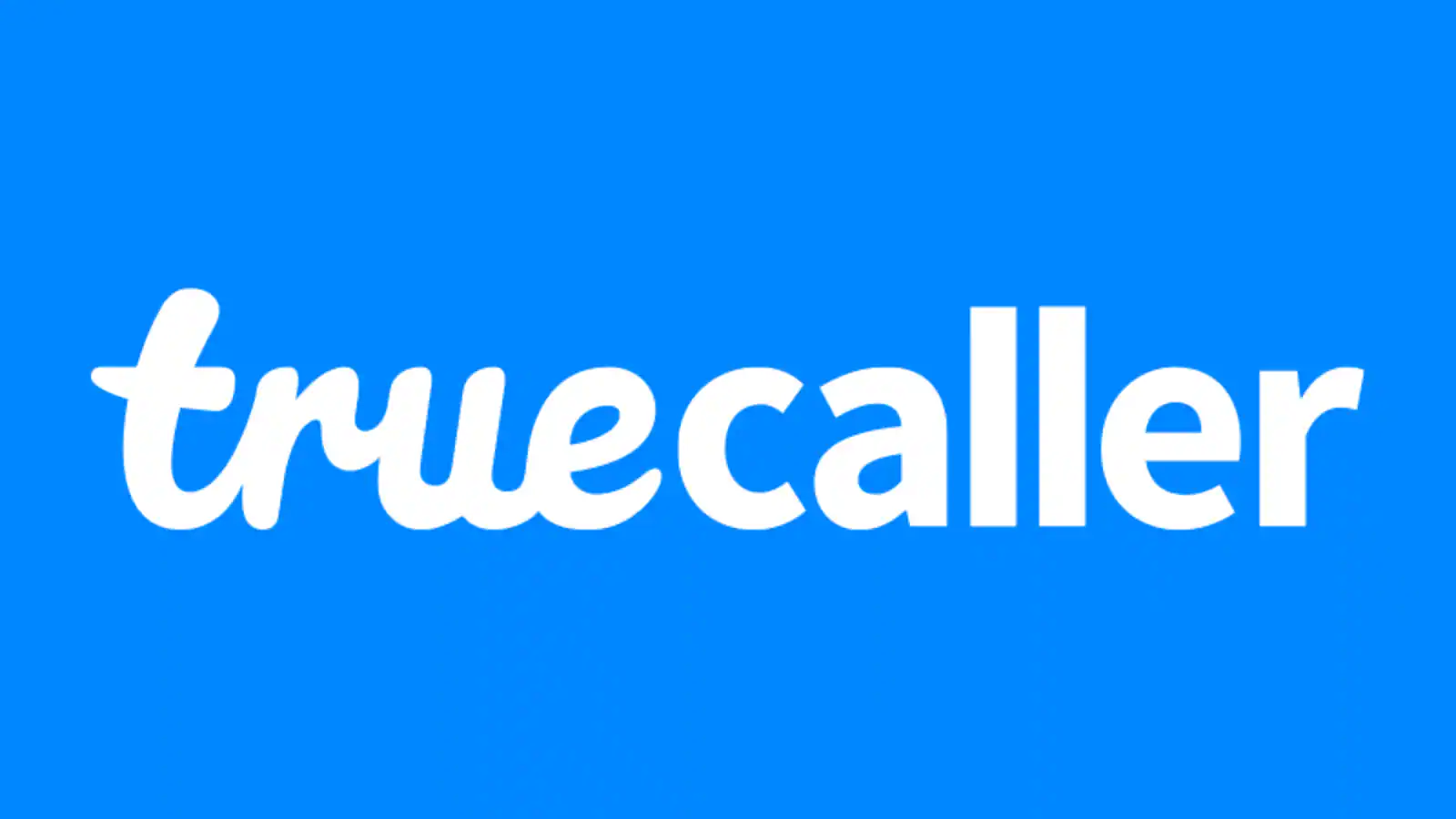Truecaller Unlist Phone Number: Are you tired of receiving countless spam calls and unknown numbers interrupting your daily life? If so, then it’s time to take control of your phone number privacy. In today’s digital age, where our personal information is more vulnerable than ever before, maintaining our privacy has become a top priority. One popular app that offers a solution to this problem is Truecaller. However, if you’ve decided that you no longer want your phone number listed on their platform, this blog post will guide you through the process of unlisting your phone number from Truecaller. So let’s dive in and reclaim your privacy!
Why Unlist Your Phone Number from Truecaller?
Table of Contents



In today’s digital world, our phone numbers have become a valuable piece of personal information. Unfortunately, this means that they often end up in the hands of spammers, telemarketers, and other unwanted callers. This is where Truecaller comes into play – an app designed to help users identify incoming calls and block spam.
However, while Truecaller may be useful for some people, there are several reasons why you might want to unlist your phone number from their database. Privacy concerns come into play. By having your number listed on Truecaller, it becomes accessible to millions of users worldwide. This increases the risk of your personal information falling into the wrong hands or being misused.
If you want to protect your privacy and make it hard for people to find your phone number on Truecaller, unlisting it is the best thing to do. Truecaller has a huge world database, which means that anyone who types in your number could easily find it. By unlisting, you make sure that your phone number is taken off of this list, which protects your privacy.
Steps to Unlist Phone Number from Truecaller.com Website



The initial step in the unlisting process involves deactivating your Truecaller account. Follow these steps:
- Unlock Your Mobile Device: Ensure your mobile device is unlocked and accessible.
- Locate the Truecaller App: On your home screen or in your app drawer, find the Truecaller app icon. It typically has a distinct blue and white logo.
- Tap to Open Truecaller: Tap on the Truecaller app icon to launch the application.
- Access the Menu: Once inside the Truecaller app, look for the menu icon. This is usually represented by three horizontal lines or dots and is typically located in the top-left or top-right corner of the screen. Tap on it to open the menu.
- Navigate to “Settings”: In the menu, you’ll see various options. Look for and tap on the “Settings” option. This may be listed as “Settings,” “Options,” or something similar, depending on the version of the app.
- Enter the Privacy Center: Within the Settings menu, there might be a section specifically labeled “Privacy” or “Privacy Center.” Tap on this option to proceed.
- Select “Deactivate”: In the Privacy Center, you should find an option related to account deactivation. Look for “Deactivate” or a similar term, and tap on it.
- Confirm Your Decision: After selecting the “Deactivate” option, the app may prompt you to confirm your decision. This is usually done by clicking on a “Yes” or “Confirm” button. Confirm that you indeed want to deactivate your Truecaller account.
- Final Confirmation (if needed): Some versions of the app might require an additional confirmation step. If prompted, follow the on-screen instructions to finalize the deactivation process.
- Account Deactivation Complete: Once you’ve confirmed your decision, the Truecaller app will deactivate your account. This means your profile and associated information will no longer be visible to other Truecaller users.
Truecaller Unlist Phone Number
After deleting your Truecaller account, the next important step in the process is to use the Truecaller website to make a request to unlist truecaller number from the list. To make sure your number is taken off of the Truecaller list, follow these steps.:
- Visit the Truecaller Unlisting Page: Open a web browser and go to the official Truecaller unlisting page. You can easily find this by searching for “Truecaller unlisting” Or Directly Accessing (www.truecaller.com/unlisting/.) in your preferred search engine.
- Enter Your Phone Number: On the Truecaller unlisting page, you will find a form prompting you to enter your phone number, including the country code. Ensure that the number you enter is the one you want to unlist from the Truecaller database.
- Verify Captcha: Complete any captcha or verification process that may be required to prove that you are a real person submitting the unlisting request.
- Provide a Reason (Optional): Truecaller allows you to provide a reason for unlisting your number. While this step is optional, providing a brief explanation may help expedite the process.
- Click on “Unlist”: Once you have entered your information and any optional details, click on the “Unlist” or equivalent button to submit your request.
- Confirmation Email: Truecaller will send a confirmation email to the address associated with your Truecaller account. Open the email and click on the provided link to confirm your unlisting request.
- Wait for Unlisting: After confirming your request, Truecaller will process your unlisting. This may take a few hours or days, depending on the volume of requests. During this period, your number will be marked for unlisting, and it should eventually be removed from the Truecaller database.
- Verify Unlisting: To ensure that your number has been successfully unlisted, you can search for it on the Truecaller app or website. If the unlisting process was successful, your number should no longer appear in the Truecaller directory.
In conclusion, removing your number from Truecaller is a simple process that only requires you to deactivate your account and then use the Truecaller Unlist Page. Remember that getting rid of the number could take up to 24 hours, and during that time, it might still show up in searches. You can get back your privacy and control over your Truecaller profile by following these steps.
Related:
- Truecaller Online Mobile Number Search Without App
- How to Activate TrueCaller premium Service Feature For Free Trick 2024
Frequently Asked Questions
Can I Unlist Truecaller Number from the Mobile App?
No, unlisting your number from Truecaller requires a visit to the official website Truecaller Website. The mobile app does not provide this functionality.
Is Deactivating Truecaller Account Mandatory?
Yes, before unlisting, you must deactivate your Truecaller account. This prerequisite ensures a streamlined unlisting process.
Why Does Unlisting Take Time to Reflect?
Truecaller may take up to 24 hours to remove the number entirely. During this period, the number may still appear in searches, gradually disappearing within the specified timeframe.
Do I Need Premium or Gold Subscription for Unlisting?
Unlisting a number is a free feature and doesn’t require any premium or gold subscriptions.