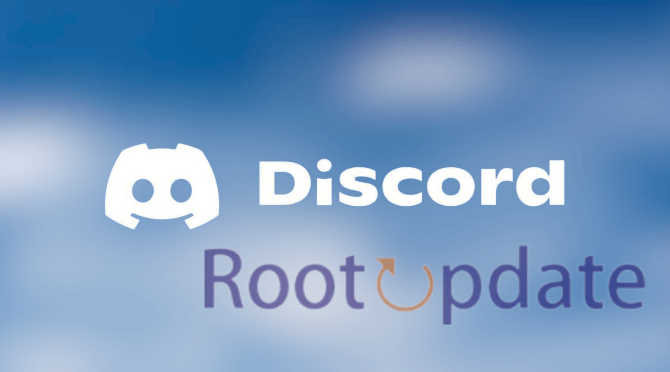Remove Discord New Right Sidebar/Panel in Chat Screen: The Discord app is a voice and text chat platform for gamers that lets you easily find, join, and chat with friends. It’s free, secure, and works on both your desktop and phone. While the Discord app is great for gaming communities, there are some downsides to it as well.
One of the main problems is the new right sidebar/panel that appears in the chat screen. This sidebar/panel takes up valuable space on your screen, and it can be very annoying. Fortunately, there is a way to remove the right sidebar/panel in Discord. In this blog post, we will show you how to do it.



What is Discord?
Table of Contents



Discord is a chat app with a following of millions of users. It’s simple to use and can be accessed on any device. Discord also has awesome features like server and client voice chat, rich media voice and video support, and dynamic server roles.
Discord is the perfect platform for gaming communities of all sizes. Whether you’re just starting out or you’re a seasoned pro, Discord is the best way to stay connected with your fellow gamers.
How to remove the right sidebar in Discord



If you’re using Discord, you may have noticed the new right sidebar that’s been added to the chat screen. This sidebar includes some useful information, but if you don’t need it, you can remove it by following these steps:
- First of all Open Discord Now Navigate over to a chat screen.
- Now Click on the profile icon present at the left of the search bar.
- Done! As soon as you click on the Icon the Right sidebar will be removed permanently.
- Restart Discord and the right sidebar will be gone!
How to remove the panel in the chat screen in Discord
Assuming you’re using the latest Discord client, you can remove the right sidebar (which contains user information, server statistics, and more) in the chat screen by clicking the three dots in the top-right corner of the window and selecting “Hide Sidebar” from the menu.
How to customize your chat settings in Discord
If you’re not a fan of the new right sidebar/panel in Discord’s chat screen, you can easily remove it. Here’s how:
1. Click on the gear icon in the lower left corner of the chat screen.
2. Select “User Settings” from the menu that appears.
3. Scroll down to the “Chat Settings” section and uncheck the box next to “Show Right Sidebar/Panel.”
4. That’s it! The right sidebar/panel will no longer appear in your chat screen.
Related:
- How to Remove Discord GG Sans Font & Revert to Old One
- How to Fix Discord Screen Share Black Screen Error Easily!
- Fix: Discord Screen Share No Audio Problem
Conclusion
In conclusion, if you want to remove the new right sidebar/panel in your Discord chat screen, you can do so by following the steps in this article. We hope this guide has been helpful and that you were able to successfully remove the panel from your chat screen. If you have any questions or comments, please feel free to leave them below.