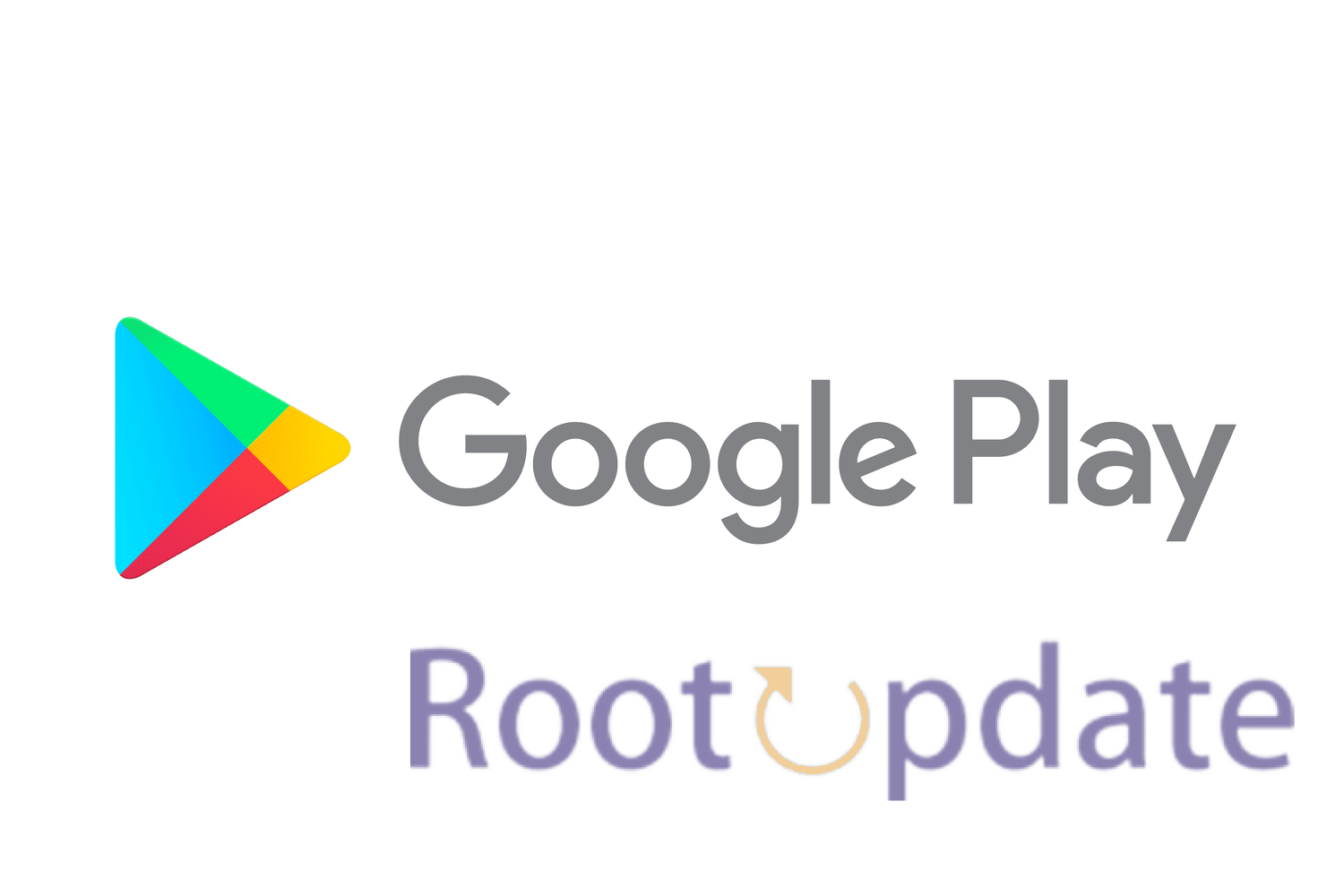Archive Apps on Android via Google Play Store: Are your app icons cluttering up your Android device, making it difficult to find the ones you actually use? Don’t worry, we’ve got a solution for you! In this blog post, we’ll show you how to archive apps on Android via the Google Play Store. By archiving unused or rarely used apps, you can declutter your home screen and free up valuable storage space. So let’s dive in and discover how easy it is to tidy up your device and streamline your app experience with just a few taps!
Understanding the Archive Apps Feature
Table of Contents
The Archive Apps functionality is designed to assist users in managing storage space more efficiently. When Android identifies an application that hasn’t been accessed for an unspecified duration, it ‘offloads’ it. Offloading essentially removes the application from your device. However, the unique aspect is that all application data remains intact on the device, and the application icon persists. This ensures that users can seamlessly revisit the application without loss of personal data or settings.
What is Archive Apps on Android



Archiving apps on Android refers to the process of removing an app from your device’s home screen and app drawer, while still retaining its data and settings. Essentially, it allows you to hide apps that you don’t frequently use or want cluttering up your interface. When an app is archived, it is no longer visible in your list of installed applications but remains accessible whenever needed.
By archiving apps, you can keep your home screen tidy and organized without completely uninstalling them. This can be particularly useful for apps that you may not need regularly but still want to keep handy for occasional use. Instead of burying these apps deep within a folder or scrolling through multiple screens, archiving provides a convenient way to declutter without losing access to important functionalities.
With the Google Play Store as the main platform for installing and managing Android applications, it also offers the option to archive apps directly from there. By utilizing this feature provided by Google Play Store, users have greater control over their app management experience.
Now that we understand what archiving apps means let’s explore how we can actually archive them on our Android devices!
How to Archive Apps on Android via Google Play Store



Steps to Activate the ‘Archive Apps’ Feature on Google Play Store:
- Launch Google Play Store: Start by opening the Play Store on your Android device.
- Go to Your Profile: Tap on your profile icon, which is typically situated on the top right corner of the screen.
- Enter Settings: From your profile menu, select the ‘Settings’ option.
- Access the General Tab: Scroll down and open the ‘General’ section to view various settings.
- Activate the Feature: Find the ‘Automatically Archive Apps’ option and turn on the toggle next to it.
What Happens Next?
- Once the feature is activated, Google Play Store will regularly check your device’s storage.
- If it detects that storage is running low, you’ll receive a notification suggesting the activation of this feature.
- The system will then start archiving apps that you haven’t used in a while to free up space. The data for these apps will be saved, so if you decide to unarchive them later, you can continue where you left off.
Remember, the main purpose of this feature is to help you manage storage on your device efficiently without the hassle of manually deleting apps.
Manual Archiving: A Missed Opportunity?
The current architecture of the Archive Apps feature doesn’t offer users manual control. This means one cannot individually select which applications to archive. This limitation may seem restrictive to some, as users often have a better understanding of which applications are truly expendable. Entrusting the Play Store with this decision might not always align with user preferences.
Can We Manually Archive Apps on Android
One of the most common questions that Android users have is whether they can manually archive apps on their devices. The answer to this question is both yes and no, depending on how you define “manually archiving.”
If by manually archiving, you mean moving an app to a specific archive folder or location within your device’s storage, then no, it is not possible. Unlike other operating systems like iOS, Android does not provide a built-in feature for manually archiving apps.
However, if by manually archiving you mean uninstalling an app but keeping its data and settings intact for future use, then yes, it is indeed possible. Google Play Store allows users to enable the auto-update option for their installed apps. By disabling this feature for a particular app, you effectively prevent it from being updated automatically when new versions are released.
By doing so, even though the app may not be actively visible on your home screen or app drawer anymore after uninstallation (unless reinstalled), its data and settings will be retained locally on your device until such time that you decide to reinstall the app again.
So while there may not be a dedicated manual archiving function per se in Android devices through Google Play Store directly, with some strategic maneuvering within system settings and preferences related to automatic updates and uninstalls of apps can achieve similar results.
Related:
- Download Android 13 GApps (Google Apps)
- How To Delete WhatsApp Block Unblock Notification 2024
- Fix: Lies of P Can’t Buy Deluxe Edition and Cannot Complete Your Transaction Issue
- How to change language in The Crew Motorfest
- How to Claim Cyberpunk 2077 Phantom Liberty Freebies
- Valve: Get Baldur’s Gate 3 Steam deck experience
Conclusion
In this article, we have explored the concept of archiving apps on Android via the Google Play Store. Archiving apps can be a useful way to declutter your device and free up storage space without completely uninstalling an app.
By following the steps outlined above, you can easily archive apps on your Android device through the Google Play Store. Remember that archived apps will not appear in your app drawer or home screen but can still be accessed and restored whenever needed.
Whether you’re looking to keep track of unused apps, organize your app library, or simply clean up your Android device, archiving is a handy feature offered by the Google Play Store. Give it a try and enjoy a more streamlined experience with your favorite apps!
So go ahead and start utilizing this feature today to optimize storage space on your Android device while keeping all those valuable applications at hand when you need them. Happy archiving!