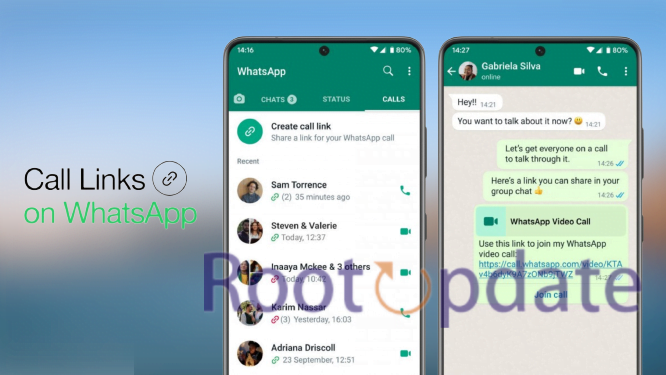Create WhatsApp Call Link on Android smartphones and iPhones: WhatsApp has been one of the most popular messaging apps for a while now. And with the recent update, WhatsApp has made it easier for people to connect with each other by adding the feature of making calls through WhatsApp. Now, you can easily create WhatsApp call link on your Android smartphone or iPhone and start making calls to your contacts. This can be really useful if you want to stay in touch with your friends and family. Here’s a step-by-step guide on how to do it.



Steps to create WhatsApp Call Link on Android smartphones
Table of Contents



1. Open WhatsApp on your Android smartphone.
2. Tap the three dots in the top right corner of the screen.
3. Tap “WhatsApp Web.”
4. Tap the QR code icon in the top right corner of the screen.
5. Point your phone’s camera at the QR code on your computer screen.
6. Tap “Allow” when prompted to give WhatsApp access to your camera.
7. Once the QR code is scanned, you’ll see a green check mark appear next to it. This means you’re now logged in to WhatsApp Web on your computer.
8. Now that you’re logged in, you can begin using WhatsApp Web just as you would on your phone. To make a call, simply click on a contact’s name and then click the “Call” button in the top right corner of the screen.
Steps to create WhatsApp Call Link on iPhones



1. On your iPhone, open WhatsApp and go to the chat of the person you want to call.
2. Tap on the person’s name at the top of the chat.
3. Scroll down and tap “Invite to WhatsApp Call.”
4. A link will be created that you can share with anyone, even if they don’t have WhatsApp. When they click on the link, it will prompt them to open WhatsApp and start a call with you.
Tips for using WhatsApp Call Links
If you want to create a WhatsApp call link on your Android smartphone or iPhone, there are a few things you need to know. First, you’ll need to have the WhatsApp app installed and set up on your phone. Next, you’ll need to open the WhatsApp app and go to the “Calls” tab. Once you’re in the “Calls” tab, tap on the “New call” icon. A new screen will pop up asking you to enter the name or number of the contact you want to call.
If you enter a name, WhatsApp will search your contacts list for that person. If they’re not in your contacts list, you can still call them by their phone number. Just make sure to enter the country code before their phone number (for example, +1 for United States numbers). Once you’ve entered the name or number of the person you want to call, tap on the green “Call” button and your call will connect.
You can also create a WhatsApp call link that you can share with others so they can easily call you on WhatsApp. To do this, go back to the “Calls” tab and tap on the three dots in the top right corner of the screen. Tap on “View invitation link.” A new screen will pop up with your personal WhatsApp Call Link. You can then copy this link and share it with anyone – they’ll just need to tap on it to start a call with you.
Create a WhatsApp video call link
If you want to make a WhatsApp video call, you can follow these steps:
1. Open WhatsApp and go to the Chats screen.
2. Tap the New Chat button.
3. Tap the New Contact button.
4. Type in the contact’s name, phone number, or email address.
5. Tap the Video Call button.
6. The video call will start automatically.
Related:
- How to delete for all after delete for me in Whatsapp Message
- How to Unblock Your Number from Whatsapp
- How to Read Deleted Whatsapp Message Someone Sent
Conclusion
With the WhatsApp Call Link feature, you can easily create a link that will allow your contacts to call you on WhatsApp without having your phone number. This is a great way to stay in touch with your friends and family, and it’s also a convenient way to make international calls. To create a WhatsApp Call Link on your Android smartphone or iPhone, simply follow the steps outlined in this article.