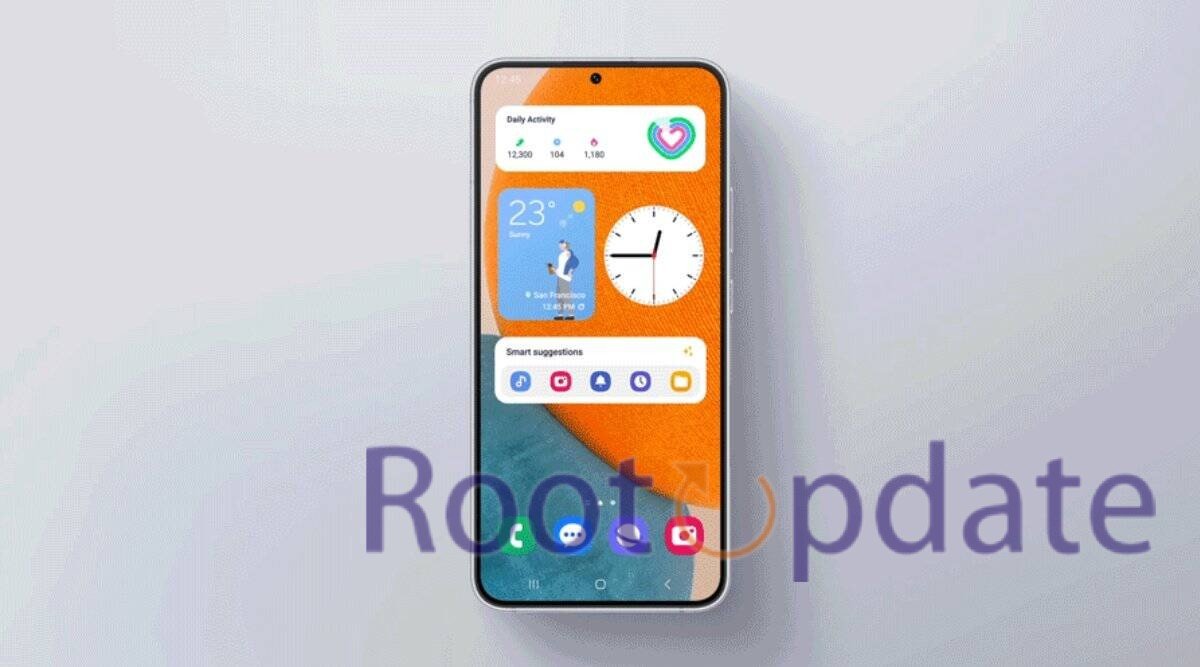Disable Samsung’s App Permission Monitor: Are you sick of receiving notifications from Samsung’s App Permission Monitor? You’re not by yourself. While this function is intended to keep your device secure, the constant barrage of alerts can be distracting and invasive. But don’t worry! We’ll show you how to stop Samsung’s App Permission Monitor from displaying those annoying notifications in this blog post. Say goodbye to constant interruptions and take back control of your smartphone experience. So let’s get started and restore our peace of mind!
Understanding Samsung’s App Permission Monitor
Table of Contents



Samsung’s App Permission Monitor is a built-in tool that attempts to improve your device’s security and privacy. It functions as a watchdog, notifying you anytime an app seeks access to specific features or data on your phone. This allows you to maintain control and make educated decisions about which apps can access your personal information.
When an app attempts to access critical areas such as the camera, microphone, contacts, or location, the App Permission Monitor notifies you. These notifications act as reminders to users to check the permissions sought by each app and decide whether or not to grant those rights.
By using this option, you can ensure that no harmful apps have unauthorised access to your personal data. It provides you confidence that you have the ability to govern and regulate what apps can do on your smartphone.
Some users, however, may find these continuous messages annoying or superfluous. If you trust the apps on your device and don’t require regular permission reminders, turning off the App Permission Monitor notifications may be a good solution for you.
Stay tuned for our next blog section, where we’ll walk you through the many techniques for turning off Samsung’s App Permission Monitor notifications!
Why Disable the Notifications?



Notifications are an essential component of the smartphone experience. They keep us up to date on app upgrades, messages, and other actions. However, when it comes to Samsung’s App Permission Monitor, these notifications might seem excessive or annoying at times.
The App Permission Monitor is a feature that notifies you when an app seeks access to specific functions or data on your device. While this can be beneficial in terms of privacy and security, the constant deluge of notifications can become annoying over time.
Imagine you’re in the middle of an important activity or trying to enjoy some uninterrupted downtime when your phone suddenly starts buzzing with App Permission Monitor messages. It can be quite frustrating!
Furthermore, if you often update apps or install new ones, you may be inundated with notifications as each programme requires permission checks.
Disabling notifications from Samsung’s App Permission Monitor could be a realistic method for regaining control over your smartphone experience and reducing needless interruptions. This allows you to retain control over app permissions without having to deal with continual pop-ups disrupting your workflow or leisure time.
Now that we’ve established why silencing these alerts can be advantageous, let’s look at how to do it using either the Samsung One UI settings or third-party apps.
How to turn off “App Permission Monitor” notification?
by u/marbymarbs in GalaxyNote8
Steps to Disable Samsung’s App Permission Monitor Notifications



If you have a Samsung Galaxy mobile and find the App Permission Monitor messages annoying, there is a way to turn them off. The App Permission Monitor function is intended to assist you in monitoring and managing app permissions on your device. However, if you find the frequent notifications annoying, you can easily disable them. In this post, we’ll show you how to stop Samsung’s App Permission Monitor notifications, giving you a more uninterrupted user experience on your device.
Disable Samsung’s App Permission Monitor From Displaying Notifications?
— Harsh Chauhan (@iammHarsh) July 10, 2024
Method 1: Using the Samsung One UI



The Samsung One UI is a sophisticated tool that allows users to customise the settings and preferences of their device. It also allows you to block notifications from Samsung’s App Permission Monitor. You can quickly switch off these notifications and enjoy a more streamlined user experience by following a few simple steps.
To begin, go to your Samsung device’s Settings menu. Look for the “Apps” or “Applications” area, which may differ depending on the model of your smartphone. Find and press the “App Permissions” or “Permissions Manager” option once there.
This menu contains numerous categories, such as Contacts, Camera, Location, and so on, as well as their respective permissions. Locate and pick the App Permission Monitor option.
Following that, you will be shown a list of apps that have lately requested particular permissions. Toggle the switch next to each app name to turn off notification alerts for these app permission requests.
By following these instructions via the Samsung One UI interface, you may effectively disable notifications from Samsung’s App Permission Monitor without relying on third-party apps or difficult procedures.
Take command of your gadget by customising its settings to your liking!
Method 2: Utilizing Third-Party Apps



If you’re dissatisfied with Samsung’s One UI’s options for disabling App Permission Monitor notifications, don’t worry! Another approach you might take is to use third-party apps. These apps might give you more control over your device’s notification settings and allow you to manage app permissions without being overwhelmed with notifications.
The “Notibox” app, which is free to download from the Google Play Store, is one popular choice. Not only can you customise which notifications you receive, but it also has a number of other features to improve your entire smartphone experience.
If you prefer a more complete solution, there are various all-in-one Android management apps available that may help optimise your device’s performance and provide more customization choices. Among the most noteworthy examples are “Advanced Task Manager,” “Greenify,” and “App Ops.”
Remember to conduct extensive research before downloading any third-party app and to only download from trusted sites. When allowing access to these programmes, keep in mind any potential compatibility issues or privacy concerns.
You can take control of your device’s notification settings and finally mute those annoying App Permission Monitor reminders by using these third-party apps!
Conclusion
We looked at how to stop Samsung’s App Permission Monitor from displaying notifications on your device in this article. There are a handful of strategies you can attempt if you find these messages annoying or simply want to streamline your notification experience.
The first method includes utilising the Samsung One UI settings. This option lets you choose which apps receive permission monitor notifications and gives you more control over your device’s privacy settings.
Method 2 proposes using third-party apps that provide more comprehensive notification management options. Not only can you disable app permission monitor notifications with these apps, but they also offer further customization options for all types of alerts on your Samsung device.
Remember that turning off the App Permission Monitor notifications does not jeopardise your device’s security or privacy. It simply allows you to have more say over which alerts you receive.
You may successfully deactivate Samsung’s App Permission Monitor from displaying unnecessary notifications and personalise your notification experience to your preferences by following the methods outlined in this article.
So, without losing security or functionality, take control of how your Samsung device tells you about app permissions!