Export vcf contacts file from iPhone to Android or Pc
So do you want to Export vcf contacts file from iPhone to Android ? If yes then you are at right place. Today we are here with the guide on How to export vcf contacts file from Apple iphone to Any Android or Computer. So it happens many times when we want to export contacts from iphone but due to limitations we cant export vcf file from apple iPhone. So in this guide we will show you The easiest way with which you can export iphone contacts to a VCF file.
Apple produces amazing handsets every year and this year they have launched the apple iPhone x which is the first ever bezeless device from apple, but with cool features there are many limitations on a iphone and one of them is that you can not Export your contacts to a VCF file.
VCF files also known as vcard files are the files which stores your contacts and basically it is a backup of all your contacts in one file. All the android phones have a feature with which you can easily create a backup of all your contacts in a Vcf file, but if you are a apple iPhone user then you will find that there is no such feature which makes hard to make a backup of contacts from iPhone in vcf files. So in this guide we will show you How to Export vcf contacts from iPhone.
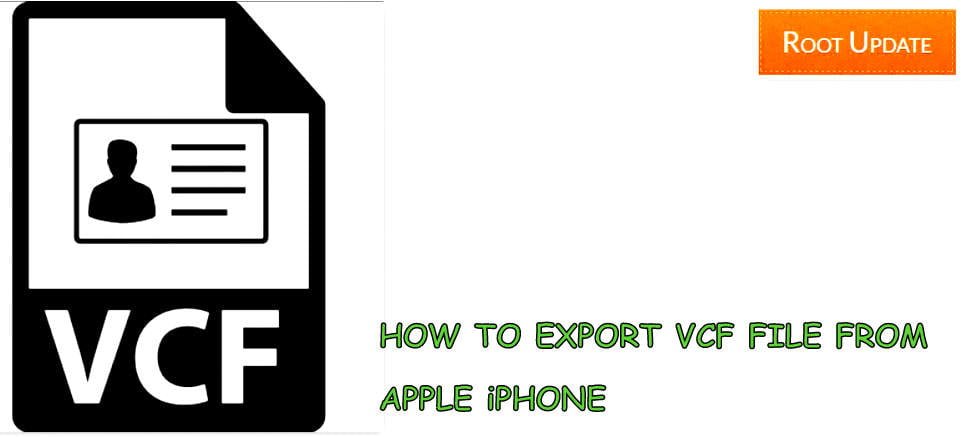
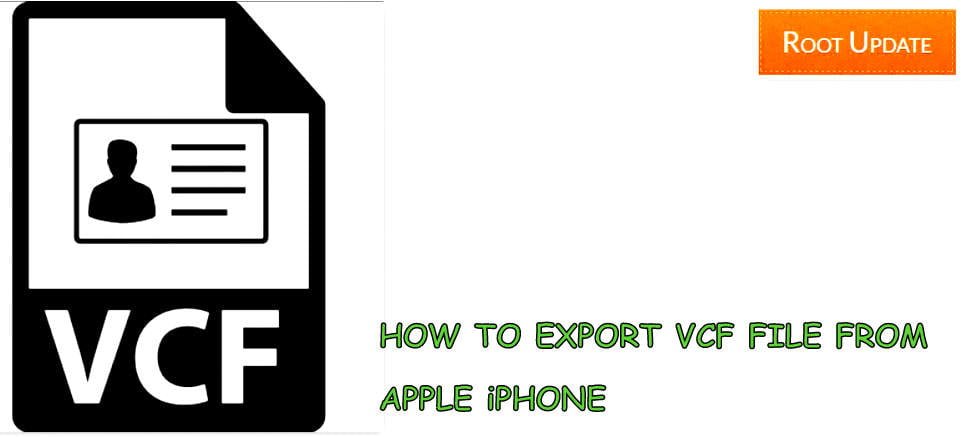
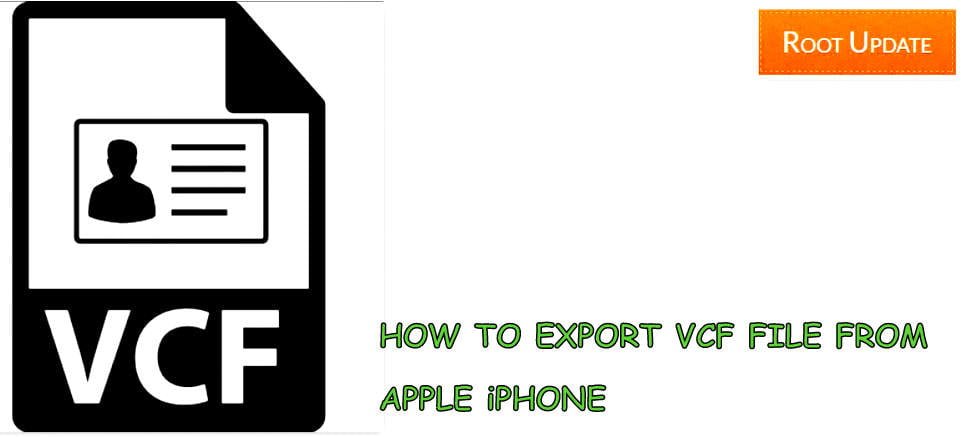
How to Export iPhone Contacts to Vcf File
So as we told you earlier that there is no official way to export iphone contacts to Vcf file so we will use a trick with which you will be able to get contacts on any other phone from apple iPhone easily.
You may Also like : How to get Google assistant on Apple iPhone
So this guide can work for following models :-
- iPhone 6, 6 Plus
- iPhone 6s, 6s Plus
- iPhone 7 , 7 Plus
- iPhone 5, 5s
- iPhone 8 , 8 Plus
- iPhone X
Related : How to Make any Android Phone Look Like iPhone X
Steps to Export iPhone Contacts to VCF Vcard file
- First of all Download Shareit from app store
- Now Download share it on your android phone as well
- Now Open share it on Iphone and tap on send
- Now tap on Connect to non ios device
- Now open Share it on android phone and tap on connect to ios device
- Now connect both smartphones
- Now go to share it on apple iphone
- Now go to contacts
- Now tap on Select all
- Now you will receive vcf files on your android phone from iPhone
- So this was the way with which you can easily Export iPhone contacts to Vcf file
So we hope this guide helped you in Exporting iPhone contacts to VCF file, We hope this guide helped you and if you have any doubt feel free to write down in the comments section below.