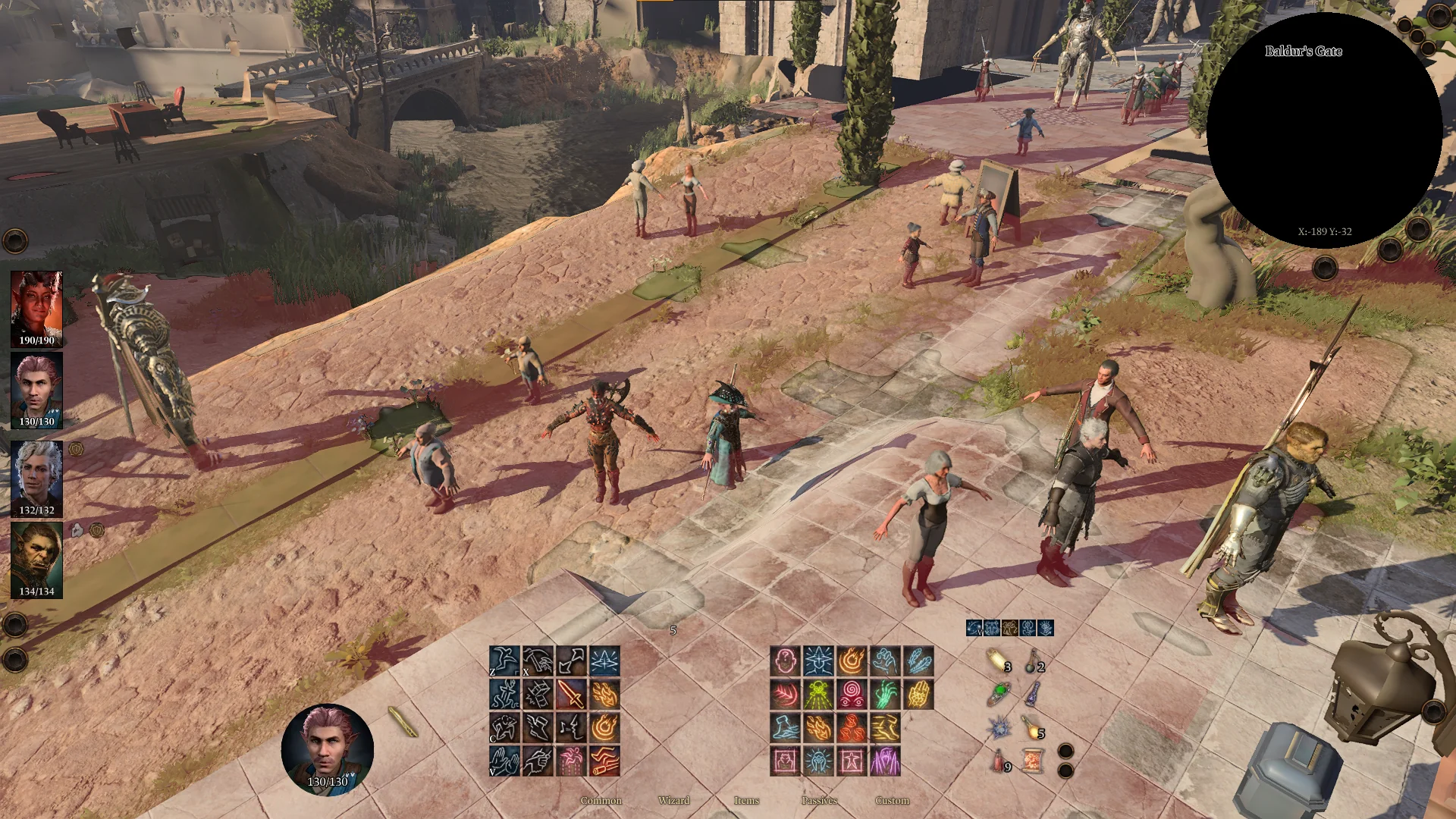Fix Baldur’s Gate 3 Act 3 Lagging On Patch 4: Baldur’s Gate 3 Act 3 looks like it will be a great role-playing game, with deep tasks and interesting quests. But since Patch 4 came out not long ago, many users have been dealing with constant lag, freezing, and crashes that make the game almost impossible to play. This problem happens on both PC and mobile versions, but it’s worst for PS5 users.
Understanding the Lagging Issues in Baldur’s Gate 3 Act 3
Table of Contents
Baldur’s Gate 3 is a fantastic game with stunning graphics, exciting combat, and an intriguing plot. Like any other complicated game, however, it occasionally experiences lag that ruins the flow. These slowdowns are especially annoying in Act 3 of Baldur’s Gate 3, which can ruin your experience.
The increased intricacy of the game world in Act 3 may be to blame for the stuttering. Your system’s resources will be taxed increasingly heavily as the story progresses and more NPCs fill the places. Your computer may experience stuttering or frame rate fluctuations as it attempts to keep up with all the on-screen action.
How To Fix Baldur’s Gate 3 Act 3 Lagging On Patch 4



Step 1: Setting Up the Script Extender Console
To embark on the journey of resolving the lag issue, follow these meticulous steps:
- Download the Script Extender Launcher from GitHub.
- Extract the DWrite.dll to the Baldurs Gate 3\bin directory (usually found at C:\Program Files (x86)\Steam\steamapps\common\Baldurs Gate 3\bin).
- Open Steam, navigate to Library, right-click on Baldur’s Gate 3, select Properties.
- Under Installed Files, click on Browse to access the game directory.
- In the Bin folder, transfer the DWrite.dll and ScriptExtenderSettings.json files.
- If DWrite.dll already exists (from any installed mods), transfer only the ScriptExtenderSettings.json.
- Start the game, and the console should open in a separate window. Load your save game.
- In the console, type any random letter or number, hit Enter; it should say “entering server Lua console.”
- If “S >>” appears at the bottom, the setup is complete, and you are ready to proceed.
Step 2: Executing Commands
Now that you have set up the Script Extender Console, it’s time to delve into the world of commands. Using commands can help optimize your gameplay experience and reduce lag in Baldur’s Gate 3 Act 3.
Execute the following command in the console:
_D(Osi.DB_InternScene_AllowDisturbanceForScene:Get(nil,nil))
Ensure the console says “S >>” at the end. Then, type [[ and press Enter. The console should say “S–>>” at the end.
Copy and paste the subsequent command:
Table = {}
for g,v in ipairs(Osi.DB_InternScene_AllowDisturbanceForScene:Get(nil,nil)) do table.insert(Table,v[2]) end
from = 1
up_to = 200
for k = 1,204,1 do
for i = #Table,1,-1 do
for j=from,up_to,1 do
Osi.DB_InternScene_AllowDisturbanceForScene:Delete(j,Table[i])
end
end
print("Loop " .. k .. " done.")
print ("from: " .. from .. " up to: " .. up_to)
from = from +200
up_to = up_to + 200
end
print("All done")
Type ]]– and hit Enter. Wait for a few seconds until you see the “All Done” message.
Finally, repeat the command in Step 2:
_D(Osi.DB)
If it shows “[ ]”, the lag issue is resolved. If incorrect values appear, re-execute the commands.
Developers’ Standpoint and Additional Tips
The makers are aware of this problem, but they haven’t said when it will be fixed officially. For now, the solutions we’ve already talked about are your best option. While you wait for updates, use these workarounds to get back to a smooth game experience.
The stuttering in Baldur’s Gate 3 Act 3 on Patch 4 should be resolved by implementing the aforementioned methods. Remember that these methods are not guaranteed to work for everyone, as every system configuration is different. However, they have been proven useful for many players experiencing lag.
While these measures should assist improve performance and reduce lag, they may not be able to do away with it entirely. Patches and upgrades to Baldur’s Gate 3 are always in development to fix bugs and enhance the game’s performance.
If you’ve tried these steps and are still having substantial lag, you may want to see if your computer can run Baldur’s Gate 3 Act 3 on Patch 4. You can also improve performance by upgrading your hardware or playing around with the game’s settings.
Keep a watch out for next updates from Larian Studios to receive improved performance and bug fixes. If you’re having latency problems in Act 3 of Baldur’s Gate, taking preventative measures will greatly improve your gameplay experience.
Related:
- FIX Remnant 2 ‘Failed To Join Session’ Error On PS5
- FIX Pokemon Go Failed To Authenticate Login Error
- Fix Packet Burst Error In COD Modern Warfare III
- How To Fix Diablo IV Potent Blood Fountain Bug
- Fix Fortnite Epic Games Launcher Login Error AS-3
Get out there and have fun in Faerûn without having to worry about annoying lags holding you back! Have fun, gamers!