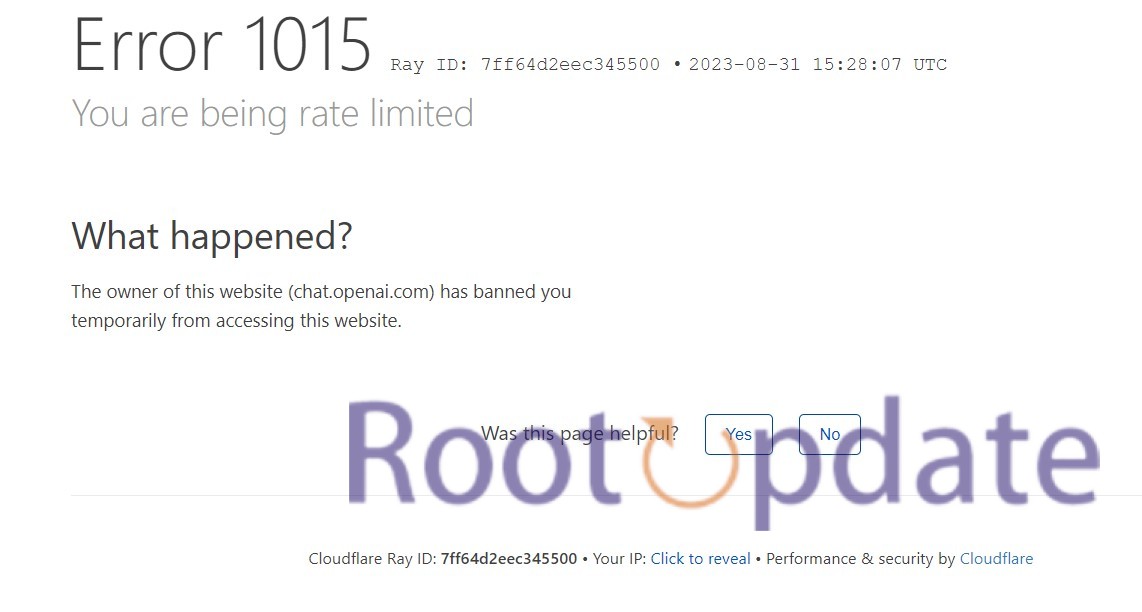Fix Chatgpt: Error 1015 (You are being rate limited): Welcome to our blog post on how to fix Chatgpt Error 1015: “You are being rate limited.” If you’ve encountered this frustrating error message while using Chatgpt, don’t worry, we’ve got you covered! In this article, we will dive into the causes of Error 1015 and provide you with practical solutions to help get your Chatgpt experience back on track. So buckle up and let’s troubleshoot together!
What is Chatgpt: Error 1015 (You are being rate limited)?
Table of Contents



Rate limiting is a crucial concept when it comes to online interactions. It refers to the restriction placed on the number of requests or actions that can be performed within a specific time frame. In simpler terms, it’s like having a traffic cop controlling the flow of vehicles on a busy road.
This mechanism is put in place by websites and applications to prevent abuse or overload of their servers. By imposing limits on how often users can make requests, rate limiting ensures fair usage and protects against potential security threats.
The implementation of rate limiting varies depending on the platform or service being used. It can be based on IP addresses, user accounts, API keys, or other identifiers associated with an individual or system making requests.
When you encounter Error 1015 (You are being rate limited) while using Chatgpt, it means that you have exceeded the allowed number of requests within a given period. This error message serves as a gentle reminder to slow down and give others a chance to interact with the system.
Understanding what rate limiting is will help you navigate through Error 1015 more effectively. By adhering to the limits set by Chatgpt and respecting its guidelines, you can ensure smoother and uninterrupted conversations with this powerful language model.
Common causes of Error 1015



Error 1015, also known as “You are being rate limited,” can be frustrating when you’re trying to use Chatgpt. But what exactly causes this issue? Let’s explore some common causes:
1. High Traffic: One possible reason for encountering Error 1015 is high traffic on the platform. When there are many users accessing Chatgpt simultaneously, it puts a strain on the server and triggers rate limiting.
2. Excessive Requests: If you make too many requests within a short period, it can trigger rate limiting. This could happen if you’re refreshing the page frequently or sending multiple queries in rapid succession.
3. Suspicious Activity: The OpenAI system has security measures in place to protect against malicious activities. If your behavior appears suspicious or violates any usage policies, it may result in rate limiting.
4. Network Issues: Sometimes, network connectivity problems can contribute to Error 1015. Slow internet speed or intermittent connection disruptions can interfere with smooth communication between your device and the Chatgpt server.
By understanding these common causes of Error 1015, you can troubleshoot more effectively and get back to using Chatgpt without interruptions!
How to fix Error 1015 in Chatgpt
Below Given are some of the Steps with which you can Fix Chatgpt: Error 1015 (You are being rate limited)
Clear Cache



One of the common causes of Error 1015 in Chatgpt is a cached version of the website. When you visit a webpage, your browser saves certain files and data to improve loading times when you revisit that page. However, sometimes these cached files can cause conflicts or outdated information, leading to errors like Error 1015.
To fix this issue, you need to clear your browser’s cache. Clearing the cache will remove all stored files and data associated with websites you have visited before. Here’s how you can do it:
1. In Google Chrome, click on the three-dot menu at the top right corner and go to “More Tools” > “Clear browsing data.” Make sure to select “Cached images and files” option and click on “Clear data.”
2. If you’re using Mozilla Firefox, click on the three-bar menu at the top right corner and choose “Options.” Then go to “Privacy & Security,” scroll down till you see “Cookies and Site Data,” and click on “Clear Data.” Ensure that only “Cached Web Content” is selected before clearing.
3. For Safari users, navigate to Safari > Preferences from the top menu bar. Then go to Privacy tab > Manage Website Data > Remove All.
By clearing your cache regularly or whenever facing error messages like Error 1015 in Chatgpt, you can ensure smoother browsing experiences without any rate limiting issues!
Disable Extension



One of the common causes of Error 1015 in Chatgpt is due to conflicting browser extensions. These extensions can interfere with the normal functioning of Chatgpt, leading to rate limiting issues. But don’t worry, there’s a simple fix – disabling the extensions.
To disable extensions, you need to access your browser’s settings. In Google Chrome, for example, you can find this option by clicking on the three dots at the top right corner and selecting “More tools” and then “Extensions.” From here, you’ll see a list of all installed extensions.
Next, disable each extension one by one by toggling off their respective switches or clicking on the remove button if you want to uninstall them completely. This process will help identify which specific extension is causing the issue.
Once disabled, reload Chatgpt and check if Error 1015 persists. If it doesn’t occur anymore, then congratulations! You’ve successfully fixed the issue caused by conflicting browser extensions.
Remember that not all extensions are problematic; only some may cause conflicts with certain websites or services like Chatgpt. So feel free to re-enable other non-problematic ones after resolving Error 1015.
Disable VPN



If you’re encountering Error 1015 while using Chatgpt, one possible cause could be your VPN. Virtual Private Networks (VPNs) are commonly used to enhance online privacy and security by masking your IP address and encrypting your internet traffic. However, they can also trigger rate limiting errors.
Why is that? Well, some VPNs use shared IP addresses, which means multiple users share the same IP address when accessing the internet. This can raise red flags for certain websites or services like Chatgpt that have rate limits in place to prevent abuse.
To fix Error 1015 caused by a VPN, try disabling it temporarily. Simply turn off your VPN connection and then refresh the page where you encountered the error. By doing so, you’ll be accessing Chatgpt without going through a shared IP address, reducing the likelihood of being rate limited.
Remember to re-enable your VPN once you’ve resolved the error if privacy and security are important to you. Disabling VPN should only be done as a troubleshooting step for resolving Error 1015 in Chatgpt.
Keep reading for more tips on fixing this frustrating issue!
Change Browser



One of the solutions to fix Error 1015 in Chatgpt is to change your browser. Sometimes, the error can be specific to a certain browser and switching to a different one might help resolve the issue.
By changing browsers, you are essentially starting with a clean slate. Different browsers have their own unique features and settings that may affect how websites function, including rate limiting mechanisms. So, trying out an alternative browser can give you a fresh perspective and potentially bypass any limitations imposed by your previous choice.
There are several popular web browsers available today, such as Google Chrome, Mozilla Firefox, Microsoft Edge, Safari, and Opera. Each has its own strengths and weaknesses when it comes to speed, security, user interface, and compatibility with various websites.
When changing your browser as a troubleshooting step for Error 1015 in Chatgpt or any other issue for that matter – it’s important to ensure that you have the latest version installed. Outdated versions may lack critical bug fixes or improvements that could impact performance.
Remember that while switching browsers might help resolve Error 1015 temporarily or permanently in some cases; it may not necessarily guarantee complete elimination of all issues related to rate limiting on Chatgpt platform. However; this step is definitely worth considering if you’re experiencing persistent errors on one particular browser.
Change Internet



If you’re still encountering Error 1015 in Chatgpt, another possible solution is to change your internet connection. Sometimes, the issue may be related to your current network or ISP (Internet Service Provider). Switching to a different network can help resolve the rate limiting problem.
Try connecting to a different Wi-Fi network if you have access to one. This could be a public Wi-Fi hotspot or even using your mobile data as a temporary alternative. By changing networks, you’ll essentially be accessing the internet through a new route, which might bypass any restrictions that were causing the rate limitation.
In addition to switching networks, consider trying out a different device altogether. For example, if you’ve been using Chatgpt on your laptop and experiencing error 1015 consistently, try accessing it from your smartphone or tablet instead. Using an entirely different device will likely connect you via a new IP address and potentially mitigate the rate limiting issue.
Remember that this solution might not work for everyone and should only be attempted after exhausting other troubleshooting steps mentioned earlier in this article. However, if all else fails and Error 1015 persists despite trying various fixes like clearing cache and disabling extensions, changing your internet connection could provide some relief.
Keep in mind that changing your internet connection may require additional setup steps or incur extra costs depending on the options available to you. Therefore, it’s essential to weigh these factors before making any significant changes.
While changing networks or devices can potentially alleviate Error 1015 caused by rate limiting issues in Chatgpt temporarily; it’s important to remember that this workaround isn’t foolproof nor guaranteed for long-term resolution of the error message.
Always consult with technical support teams when facing persistent issues with Chatgpt or any other online service as they are better equipped at addressing specific concerns tied to their platform.
So don’t hesitate trying out different connections until you find what works best for resolving Error 1015 and getting back to enjoying uninterrupted conversations with Chatgpt.
Related:
- Fix: Web Browsing option Missing ChatGPT Plus (Chatgpt 4)
- Fix ChatGPT Something went wrong. If this issue persists please contact us through our help center at help.openai.com
- Fix: ChatGPT This Content May Violate Our Content Policy
Conclusion
Encountering Error 1015 (You are being rate limited) while using Chatgpt can be frustrating. However, by understanding what rate limiting is and the common causes of this error, you can take steps to fix it.
Remember to clear your cache, disable any extensions that may interfere with Chatgpt’s functionality, and consider disabling your VPN if you’re using one. Additionally, try changing your browser or even your internet connection to see if that resolves the issue.
By following these troubleshooting steps, you should be able to overcome Error 1015 and continue enjoying a smooth experience with Chatgpt. If the problem persists or if you have any further questions or concerns about this error, don’t hesitate to reach out to customer support for assistance.
Chatgpt is an incredibly powerful tool that has revolutionized the way we communicate online. With its ability to generate human-like responses and engage in meaningful conversations, it has become an invaluable resource for many users. So don’t let Error 1015 hold you back from fully experiencing all that Chatgpt has to offer!
Keep exploring chatbot technology and enjoy seamless interactions without interruptions caused by rate limiting errors. Happy chatting!