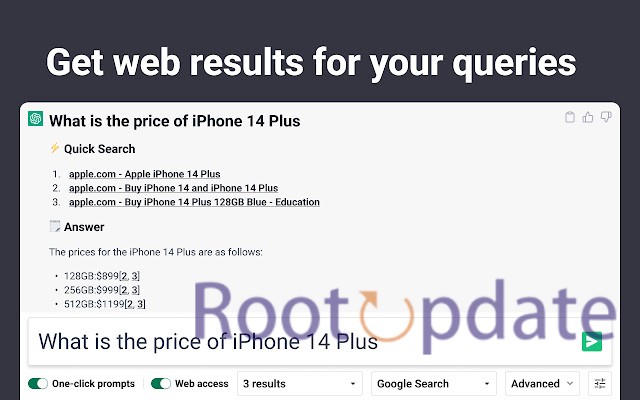Fix: Web Browsing option Missing ChatGPT Plus (Chatgpt 4): Are you a ChatGPT Plus user who has been enjoying the seamless experience of web browsing while chatting with AI? Well, it seems like there’s an issue that some users have encountered recently. The web browsing option in ChatGPT Plus (ChatGPT 4) has mysteriously gone missing! Don’t panic though, because we’ve got you covered. In this blog post, we’ll dive into the details of this problem and provide you with a handy guide on how to fix it. So sit back, relax, and let’s get your web browsing feature up and running again!
The Issue with Web Browsing in ChatGPT Plus
Table of Contents



Have you noticed that the web browsing option in your ChatGPT Plus (ChatGPT 4) seems to have vanished into thin air? Don’t worry, you’re not alone. Many users have reported this bizarre issue where they can no longer access the web browsing feature while utilizing ChatGPT Plus.
Web browsing capability is a highly sought-after feature that allows users to seamlessly browse the internet within their chat interface. Whether it’s looking up information, checking out the latest news, having web browsing at your fingertips enhances the overall experience of interacting with AI.
However, it appears that some recent changes have led to the temporary disappearance of this beloved functionality. OpenAI has acknowledged this problem and provided an official statement addressing the situation.
While we eagerly await further updates from OpenAI regarding when this feature will be reinstated, there are still alternative methods available for those who can’t bear to part ways with their web browsing capabilities just yet. What is ChatGPT Web Browsing?
What is ChatGPT Web Browsing?
ChatGPT Web Browsing is a feature that allows ChatGPT, a language model developed by OpenAI, to access and retrieve information from the internet. Here’s what you need to know about it:
- ChatGPT’s web browsing function allows it to access recent online data, allowing it to give users real-time information and up-to-date responses.
- Safety and Design: To make sure that the model’s web browsing stays within moral bounds, OpenAI gave safety and responsible use top priority when designing this function.
- A membership, such as ChatGPT Plus, may be necessary to access ChatGPT’s advanced features, which include web browsing.
- Implementation of Plugins: OpenAI has developed plugins to make web browsing easier, enabling ChatGPT to efficiently communicate with web browsers.
- Deactivation: Due to worries over content display and consumption, OpenAI has occasionally temporarily disabled the web browsing feature.
So next time you’re chatting with ChatGPT Plus and have a burning question or need some quick online references – don’t forget to utilize the power of web browsing!
Checking ChatGPT Plus Subscription
If you’re experiencing the issue of web browsing missing in your ChatGPT Plus, the first thing to do is check your subscription. It’s important to ensure that you have an active and valid ChatGPT Plus subscription before expecting access to the web browsing feature.
Official Statement from OpenAi : Browsing feature has been disabled until further notice
OpenAI, the company behind ChatGPT Plus, recently made an important announcement regarding the browsing feature. They have temporarily disabled this functionality until further notice. This decision has left some users wondering about the reasons and implications of this change.
We’ve learned that ChatGPT’s “Browse” beta can occasionally display content in ways we don’t want, e.g. if a user specifically asks for a URL’s full text, it may inadvertently fulfill this request. We are disabling Browse while we fix this—want to do right by content owners.
— OpenAI (@OpenAI) July 4, 2024
There could be several reasons behind OpenAI’s decision to disable web browsing in ChatGPT Plus. One possibility is that they encountered technical difficulties or security concerns that needed immediate attention. By disabling the feature, OpenAI can thoroughly address any potential issues and ensure a safer browsing experience for users in the future.
While it may be disappointing for those who enjoyed using ChatGPT Plus with web browsing capabilities, it is essential to respect OpenAI’s decision and their commitment to providing a reliable and secure service. It also demonstrates their dedication towards continuously improving their offerings based on user feedback and technological advancements.
While we eagerly await updates from OpenAI regarding the restoration of web browsing within ChatGPT Plus, let us appreciate their focus on providing a safe and reliable AI-powered conversation platform. Stay tuned for further developments!
How to Enable Web Browsing in ChatGPT 4 Plus
It’s important to note that while these methods allow you to browse the web within certain limitations, they are not as comprehensive as traditional web browsers like Chrome or Safari. The primary focus of ChatGPT is still on generating text-based responses rather than providing full-fledged internet navigation.
By the below given options at hand, you can enhance your experience with ChatGPT 4 Plus by enabling web browsing capabilities and accessing information directly from websites during your conversations!
Use WebChatGPT: ChatGPT with internet access Extension in Chrome and Firefox



If you’re missing the web browsing feature in ChatGPT Plus, don’t worry! There’s another way to get it back. Meet WebChatGPT, an extension for Chrome and Firefox that allows you to use ChatGPT with internet access.
With this handy extension installed, you can easily navigate the web within your conversation with ChatGPT. Whether you need to look up information, find relevant articles, or simply browse the internet while chatting – WebChatGPT has got you covered!
To start using WebChatGPT, follow these simple steps:
1. Install the extension from the Chrome Web Store or Mozilla Add-ons website.
2. Open a new tab and launch ChatGPT Plus.
3. Grant permission to enable web browsing when prompted by the extension.
4. Start chatting as usual and enjoy seamless access to online content.
Remember that while WebChatGPT provides web browsing capabilities within your chat experience, it does have its limitations. Some websites might not display correctly or certain interactive features may not work as expected.
So go ahead and enhance your conversations with ChatGPT Plus by utilizing this fantastic extension! Stay connected to the vast world of information without leaving your chat window – all thanks to WebChatGPT!
Related:
- Fix ChatGPT Something went wrong. If this issue persists please contact us through our help center at help.openai.com
- Fix: ChatGPT This Content May Violate Our Content Policy
- Fix: ChatGPT 4 subscription auto-cancelled and ChatGPT asks to pay again
Conclusion:
In this blog post, we discussed the issue of missing web browsing options in ChatGPT Plus (ChatGPT 4) and provided some possible solutions. We learned that web browsing in ChatGPT allows users to access information from the internet within the chat interface, enhancing its capabilities.
Upon checking our ChatGPT Plus subscription, we found that OpenAI has temporarily disabled the web browsing feature until further notice. However, they have assured us that they are actively working on improving it and plan to bring it back soon.
While waiting for the official update, there is an alternative solution available. You can use WebChatGPT, a Chrome and Firefox extension developed by third-party developers. This extension allows you to enjoy internet access while using ChatGPT.
Although we couldn’t provide a direct fix for the missing web browsing option in ChatGPT Plus (ChatGPT 4), we hope that this article has shed some light on the situation and provided you with viable alternatives to explore.
Stay tuned for updates from OpenAI regarding when they will reinstate the web browsing functionality in ChatGPT Plus. In the meantime, feel free to try out other features offered by this impressive AI model!
FAQS
Q: Why is the web browsing option missing in ChatGPT Plus?
A: The web browsing feature has been temporarily disabled by OpenAI due to concerns over potential misuse and risks associated with it. They are actively working on addressing these issues before re-enabling the feature.
Q: How can I check if my ChatGPT subscription includes web browsing?
A: To check if your ChatGPT subscription includes web browsing, you can visit the OpenAI Pricing page or refer to your account settings.
Q: Is there any way to enable web browsing in ChatGPT 4 Plus?
A: Currently, the only way to access web browsing capabilities with ChatGPT 4 Plus is by using a third-party extension called WebChatGPT. It allows you to interact with a version of ChatGPT that has internet access.
Q: Can I use WebChatGPT on any browser?
A: Yes, WebChatGPT is available as an extension for both Chrome and Firefox browsers. Simply install the extension from their respective stores and start enjoying internet-enabled conversations with ChatGPT.
Q: Are there any limitations or restrictions when using WebChatGPT for web browsing?
A: While WebChatGPT provides internet access within its chat interface, it’s important to note that certain websites or functionalities may not work optimally due to technical constraints. Additionally, some websites with explicit content or potential security risks may be blocked for safety reasons.
In conclusion,
OpenAI’s decision to disable the web browsing option in ChatGPT Plus was made out of caution and responsible AI deployment. By temporarily removing this feature, they aim to address concerns regarding potential misuse while ensuring user safety and privacy. Although users currently cannot browse the internet directly within Chat GTP+, alternative options like utilizing third-party extensions such as WebChat GTP offer a means of accessing similar functionality until OpenAI resolves these issues.