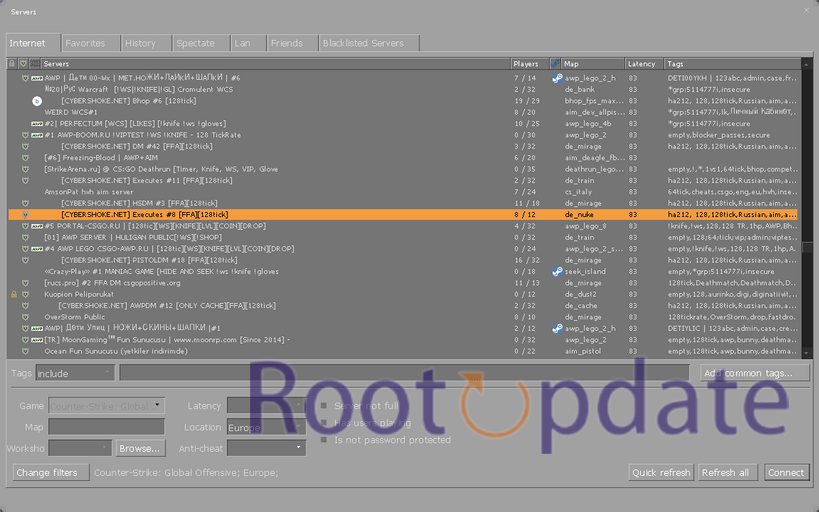Fix: “No user logon” Error in CSGO:Are you a CSGO fan who has encountered the vexing “No User Logon” error? Don’t be concerned; you’re not alone. This annoying problem may prohibit you from accessing and participating in your favourite game. But don’t worry, we’ve got you covered with some tried-and-true remedies to help you solve this problem.
This blog post will lead you through a number of methods that may help you resolve the “No User Logon” bug in CSGO. We’ll go over everything from easy fixes like restarting the game to more complicated troubleshooting approaches. So grab your keyboard and read on for these 5 methods that will have you back in the game in no time!
Reasons for the “No User Logon” Error on CSGO
Table of Contents
There are various possible causes for the vexing “No User Logon” problem when trying to play Counter-Strike: Global Offensive (CSGO). A server problem is one probable explanation. You will be unable to log in and play if the game’s servers are undergoing outage or maintenance.
An outdated network driver is another common cause of this problem. Because your computer’s network driver allows it to connect to the internet, it can create CSGO connectivity troubles if it is out of date.
Furthermore, a bad internet connection could cause this problem. Before attempting to launch the game, ensure that your Wi-Fi signal or Ethernet connection is stable and powerful.
Overzealous firewall or antivirus settings might sometimes interfere with the CSGO login procedure. To determine if the problem is resolved, briefly disable both your Windows Firewall and antivirus software.
Fix: “No user logon” Error in CSGO
Follow these 10 Simple Steps Given Below to Fix: “No user logon” Error in CSGO:
Fix: “No user logon” Error in CSGO (100% Working 10 Solutions)
— Harsh Chauhan (@iammHarsh) July 31, 2024
Solution 1: Force Restart The Game



Force restarting the game is one of the easiest yet most effective ways to resolve the “No user logon” error in CSGO. The game may occasionally face a momentary malfunction or problem that inhibits correct login. You can resolve any difficulties that are generating the error by restarting the game.
To force a restart of CSGO, simply exit the game and relaunch it from your Steam library. This will terminate all CSGO-related processes and restart them.
If you’re not sure how to properly exit CSGO, you can utilise Task Manager to manually end any linked processes. Simply open Task Manager by pressing Ctrl+Shift+Esc on your keyboard, find CSGO in the list of running programmes or processes, right-click on it, and select “End task.”
After restarting the game successfully, try signing in again to check if the “No user logon” error continues. If not, this solution has fixed your problem! If it persists, don’t panic; there are plenty other options we’ll look into next!
Solution 2: Check For Server Problem



A server problem could be one of the causes of the “No user logon” error in CSGO. The game servers may occasionally have downtime or technical difficulties, causing players to experience login issues. So, before you begin debugging your own system, make sure there are no continuing server issues.
You can do this by visiting websites or forums dedicated to monitoring the status of gaming servers. These solutions typically provide real-time information regarding server outages and scheduled maintenance. You can also try connecting to multiple servers within the game to see whether the problem is consistent across all of them.
If it turns out that there is a server problem, there isn’t much you can do but wait for the engineers to solve it. In such circumstances, patience is essential as they work tirelessly behind the scenes to get everything back up and running efficiently.
When experiencing any form of connectivity difficulty in CSGO, keep in mind that checking for server difficulties should be one of your first measures. By excluding external problems such as server unavailability or maintenance periods first, you may concentrate on other potential solutions relevant to your own system configuration.
Solution 3: Update The Network Driver



An old or defective network driver is one of the possible causes of the “No user logon” problem in CSGO. Your network driver is critical in maintaining a steady and dependable connection to the game servers. If it is out of date, it can cause compatibility issues and disturbances during gameplay.
Updating your network driver is simple and may be accomplished through Device Manager. Simply right-click the Start button, choose Device Manager from the menu, and navigate to the Network Adapters section. Expand it, locate your network adapter, right-click it, and select Update Driver Software.
Alternatively, you can manually install the newest version of your network driver from the manufacturer’s website.
By keeping your network driver up to date, you ensure that your machine communicates with CSGO servers smoothly and without hiccups or authentication issues. This should help resolve any issues with the “No user logon” error and allow you to continue gaming uninterrupted.
Remember to run this update on a recurring basis because new drivers are issued on a regular basis to enhance performance and fix errors. Keep in touch!
Solution 4: Check The Internet Connection



When playing online games like CSGO, a reliable internet connection is essential. If you are getting the “No user logon” issue, make sure your internet connection is working properly. Here are some procedures to examine and troubleshoot your internet connection.
To begin, restart your modem or router. A quick reboot can sometimes resolve any temporary network issues.
If that doesn’t work, see if other devices on the same network can connect to the internet without any problems. This will help you establish whether the issue is with your device or with the network itself.
Next, if you’re utilising Wi-Fi, ensure sure you have a strong signal. For a more steady connection, walk closer to the router or consider connecting directly via Ethernet cable.
Check for software upgrades for your modem or router as well. Outdated firmware might cause connectivity issues, and updating it may resolve them.
Consider doing a speed test to see if your internet provider is having issues. Slow or high latency may be interfering with your game experience and cause login issues.
You’ll be one step closer to resolving the “No user logon” error in CSGO if you follow these instructions and make sure your internet connection is steady and working properly.
Solution 5: Disable The Windows Firewall and Antivirus



When it comes to online gaming, your Windows Firewall or antivirus software may occasionally interfere with the smooth running of games like CSGO. These security measures are intended to safeguard your computer from potential dangers, but they may inadvertently prevent access to some game files or network connections.
To resolve the “No user logon” error in CSGO, temporarily disable the Windows Firewall and antivirus. This will allow the game to connect properly without hindrance from these security features.
To turn off the Windows Firewall, go to the Control Panel and select “System and Security.” Choose “Windows Defender Firewall” and then “Turn Windows Defender Firewall on or off.” Check that both options (private and public networks) are unchecked.
When it comes to antivirus software, each programme has its own settings interface where you can disable real-time protection temporarily or add exceptions for specific programmes such as CSGO. For advice on how to accomplish this, consult your antivirus documentation or support page.
Remember that disabling these security measures should only be done temporarily while CSGO is being troubleshooted. Once you’ve determined whether they were the source of the problem, re-enable them to keep your computer safe from prospective dangers.
You may be able to overcome the “No user logon” error in CSGO by following these steps and temporarily disabling your Windows Firewall as well as any running antivirus software.
Solution 6: Launch CSGO from Steam Library



If you get the annoying “No user logon” problem in CSGO, one option is to launch the game directly from your Steam library. Here’s how you can go about it.
Navigate to your library on your Steam client. Look for the Counter-Strike: Global Offensive game in the installed games list.
When you’ve located it, right-click on the game and choose “Properties” from the dropdown menu. Navigate to the “Local Files” tab in the properties box that displays.
There is an option here named “Browse Local Files.” Click this option to open the folder on your computer where CSGO is installed.
Look for a file called “csgo.exe” now that you’re in the installation location. Choose “Run as administrator” from the context menu when you right-click on this file.
By running CSGO with administrative credentials immediately from its installation location, you may be able to avoid any issues with user logons and successfully begin playing without facing any errors.
Remember to give it a shot and see if it addresses your problem. If not, don’t worry; we’ll look at other possibilities!
Solution 7: Change Game Priority



Changing the game priority could be one solution to the “No user logon” problem in CSGO. This can assist in allocating extra system resources to the game, thereby addressing any conflicts or issues that are generating the error.
To adjust the game priority, open Task Manager on your keyboard by typing Ctrl + Shift + Esc. When Task Manager is open, go to the “Processes” or “Details” tab (depending on your Windows version). Locate and right-click csgo.exe in the list of processes. Choose “Set Priority” and then a higher priority option such as “High” or even “Realtime” from the drop-down menu.
Changing the priority of the game may enhance its performance and stability, which may eventually resolve any login difficulties you are encountering. Keep in mind, however, that choosing a very high priority level may interfere with other activities operating on your computer.
To avoid data loss, save any ongoing work before making changes. If you’re still getting the “No user logon” error in CSGO, try this solution!
Solution 8: Relogin to Steam



If you get the dreaded “No user logon” problem in CSGO, one of the most basic remedies that may work for you is to relogin to Steam. A simple logout and login can sometimes refresh your connection and resolve any temporary issues that are creating the error.
To do so, launch your Steam client and go to the upper left corner, where it says “Steam.” Select “Log Out” from the dropdown menu after clicking on it. Simply input your login details again to sign back in after you’ve logged out.
Relogging into Steam effectively resets your authentication with the servers, which can aid in the resolution of any connectivity issues. It’s a simple action that may just solve your problem.
Don’t worry if this solution doesn’t work for you or if you’ve previously tried it and failed! There are a few more methods we’ll look at in the next sections to assist you get rid of the vexing “No user logon” error in CSGO. Continue reading for more potential solutions!
But keep in mind that each solution works differently for various people. So test them all until you find what works best for you!
Solution 9: Verify Game Files



Corrupted game files are a typical cause of the “No User Logon” issue in CSGO. Fortunately, there is a simple remedy to this problem: validating the game files.
Follow these steps to validate your game files:
1. Launch Steam and navigate to your library.
2. Select Properties from the context menu when you right-click on Counter-Strike: Global Offensive.
3. Navigate to the Local Files tab and select Verify Game File Integrity.
After that, Steam will check your game files against its database and download any missing or corrupted files. Depending on your internet speed, this process may take some time.
Verifying the game files guarantees that you have all of the components required for CSGO to function properly. It aids in the removal of any conflicts or mistakes caused by missing or damaged files.
After completing this step, restart CSGO to determine whether the “No User Logon” problem still occurs. If not, you’re all set! If it still happens, don’t panic; we have additional solutions in the works!
Stay tuned for our next blog segment, in which we will look at another possible solution to this vexing problem in Counter-Strike: Global Offensive!
Solution 10: Disable WiFi Adapter (if applicable)



Don’t worry if you’re still getting the annoying “No user logon” issue in CSGO. Another option that might work for you is to disable your WiFi adaptor. This step is only applicable if you are playing the game over a wireless connection.
Conflicts between your network settings and CSGO might occasionally cause login troubles. You can determine whether or not your WiFi adapter is causing the problem by temporarily disabling it. Here’s how it’s done:
1. In your system tray, right-click on the Network icon.
2. Choose “Open Network & Internet Settings.” 3.
3. From the Settings panel, select “Change adapter options.”
4. Select your WiFi adapter from the list of available connections.
5. Right-click it and select “Disable.”
Once disabled, restart CSGO to verify if the error persists. If it does, this solution may not be applicable to your individual situation.
Remember to re-enable your WiFi adapter once you’ve determined its contribution to the problem’s resolution.
Stay tuned for further potential fixes as we work to solve this vexing bug!
Fix: “No user logon” Error in CSGO (Video Guide)
Related:
Conclusion
The “No user logon” error in CSGO might be aggravating, but there are various options available to resolve it. You can effectively troubleshoot and resolve the issue by following the procedures given in this article.
Remember to begin by forcing a restart of the game or checking for server issues. Updating your network driver and maintaining a reliable internet connection are also important tasks. If your Windows Firewall and antivirus applications are causing issues with CSGO, try disabling them.
Furthermore, running CSGO from the Steam Library, adjusting game priority, relogging into Steam, validating game files, or removing WiFi adapter (if applicable) may help to resolve the issue.
You should be able to overcome the “No user logon” error in CSGO by adopting these fixes one at a time and verifying after each step. However, if none of these ways work for you or if you run into any other problems while trying them out, it is recommended that you seek additional help from technical support forums or contact Steam support directly.
Keep in mind that troubleshooting computer problems might often necessitate trial and error as well as patience. You’ll soon be back on track enjoying your favourite FPS game without any login troubles if you persevere and comprehend these potential solutions!
Don’t allow irritating mistakes prevent you from enjoying everything Counter-Strike: Global Offensive has to offer – try out these solutions immediately!