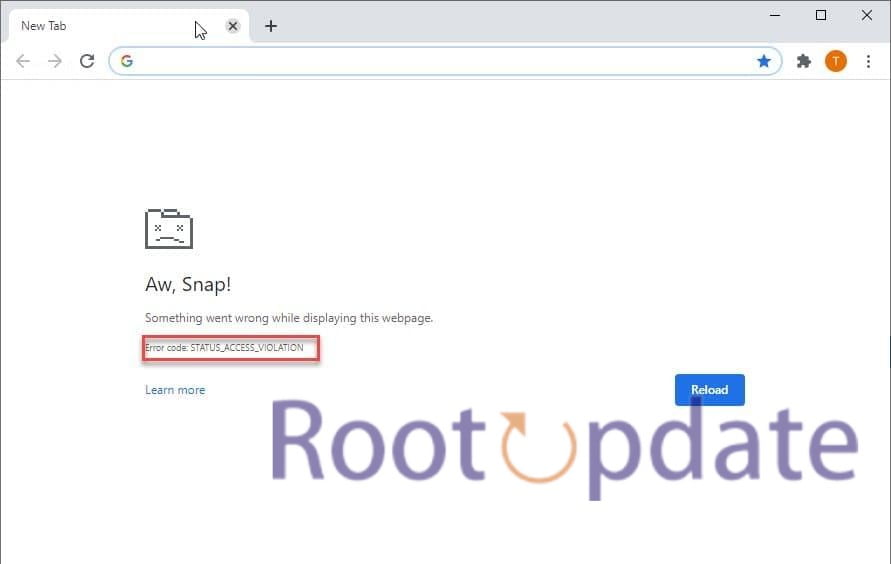Fix “Aw, Snap! STATUS_ACCESS_VIOLATION” Error on Chrome & Edge: Are you tired of seeing the dreaded “Aw, Snap! STATUS_ACCESS_VIOLATION” error on your Chrome or Edge browser? We understand your anguish. Nothing is more infuriating than trying to use the web and being met with a confusing error notice that has you scratching your head in befuddlement.
But don’t worry! In this blog post, we will reveal the intricacies underlying this vexing problem and offer you effective remedies to resolve it once and for all. So sit back, relax, and prepare to say goodbye to those vexing “Aw, Snap!” moments as we delve into the world of troubleshooting.
Let’s start by deciphering what this issue signifies and why it occurs.
Understanding the “Aw, Snap! STATUS_ACCESS_VIOLATION” Error
Table of Contents



The “Aw, Snap! STATUS_ACCESS_VIOLATION” error is a typical problem encountered by users while using web browsers such as Chrome and Edge. This error message usually indicates a fault with the browser’s source code or an unnamed programme code attempting to register for memory without proper authorization.
It can be caused by a variety of circumstances, such as malfunctioning browser extensions, corrupt system files, or compatibility concerns. To resolve this error, it is recommended that the browser be updated to the current version, extensions be disabled, a stable version of the browser be used, and system maintenance chores such as malware scanning and system file repair be performed.
Browsers says “STATUS: ACCESS_VIOLATION”
— JAPPA (@JasperBoerstra) January 27, 2024
Users may properly diagnose and resolve the “Aw, Snap! STATUS_ACCESS_VIOLATION” error to enjoy uninterrupted surfing experiences by understanding the causes and executing the relevant solutions.
Common Causes of the STATUS_ACCESS_VIOLATION Error



One of the most aggravating aspects of browsing is getting an error notice such as “Aw, Snap! STATUS_ACCESS_VIOLATION.” But what is the source of this error? Let’s take a deeper look at some of the most common offenders.
keep getting STATUS_ACCESS_VIOLATION
by u/Kermit0398 in chrome
Outdated Browser Version



On Chrome and Edge, having an outdated browser version can frequently result in the “Aw, Snap! STATUS_ACCESS_VIOLATION” error. It’s critical to keep your browser up to date in order to get the best performance and compatibility with different websites and programmes.
When you use an older version of your web browser, it may lack the necessary security patches or bug fixes for comfortable browsing. This can cause conflicts with specific websites or extensions, resulting in the dreaded error message.
To resolve this issue, first see if your browser has any accessible updates. Most browsers include an automatic update feature that keeps you running the most recent version. However, if you’ve deactivated this option or haven’t restarted your browser in a while, you should check for updates manually.
Updating your browser is usually a simple affair. Simply navigate to the settings menu and look for the “About” section to learn more about the current version of your browser. If any updates are available, follow the on-screen instructions to install them.
By keeping your browser up to date, you may reduce the likelihood of errors like “Aw, Snap! STATUS_ACCESS_VIOLATION” and enjoy a more enjoyable surfing experience overall. Remember to check for updates on a regular basis so that you don’t miss out on important improvements and features provided by newer versions of Chrome and Edge.
Enabled Extensions



On Chrome and Edge browsers, enabled Extensions are sometimes the cause of the “Aw, Snap! STATUS_ACCESS_VIOLATION” issue. These extensions are add-ons or plugins that enhance your browser’s capabilities. They can improve your browsing experience while potentially causing conflicts and issues.
When you have too many enabled extensions operating at the same time, your browser’s resources are taxed. This can result in crashes and error messages such as “Aw, Snap!” You should try disabling some of these extensions to resolve this issue.
To disable extensions in Chrome, click the three dots in the upper-right corner of the browser window and select “More tools” > “Extensions.” A list of all installed extensions may be seen here. To temporarily disable each extension, simply turn off the switch next to it.
Click the three dots in the top-right corner of Microsoft Edge and select “Extensions.” You will see a list of installed extensions, similar to Chrome, where you may toggle them off individually.
You can determine which extension is generating the error by disabling superfluous or troublesome extensions one at a time. Once detected, either totally remove it or check for updates from the developer.
Keep in mind that having too many extensions activated not only slows down your browser but also increases security threats. It is usually a good idea to evaluate and disable any superfluous or suspicious ones on a frequent basis.
So, if you’re getting the “Aw, Snap! STATUS_ACCESS_VIOLATION” warning when using Chrome or Edge, check your enabled extensions as part of your troubleshooting procedures.
Corrupted .exe File



A corrupted.exe file is one probable source of the “Aw, Snap! STATUS_ACCESS_VIOLATION” error. The executable file, often known as the.exe file, is in charge of running programmes on your computer.
When this file becomes damaged, it can cause a variety of problems and errors in your browser. There are a few measures you can take if you suspect a corrupted.exe file is causing the problem.
Try running a virus scan on your machine with a reputable antivirus programme. Important system files, such as.exe files, can be corrupted by viruses or malware. You may be able to resolve the problem by scanning your system and deleting any risks discovered.
If that doesn’t work, you can attempt manually repairing or replacing the corrupted.exe file. This procedure entails locating the relevant.exe file for your web browser and either repairing it with built-in Windows capabilities or replacing it with a fresh copy from a reliable source.
It is crucial to highlight that altering system files should be done with caution and only if you are confident in your abilities. Making wrong adjustments may cause further damage to your PC.
If other options fail, it may be required to completely reinstall the affected browser. Reinstalling will replace all programme files, including corrupt ones, and provide you with a clean slate.
Always download software from official sites to avoid obtaining corrupted or damaged files in the first place.
By fixing any issues with corrupted.exe files as soon as possible and correctly, you will boost your chances of resolving the “Aw, Snap! STATUS_ACCESS_VIOLATION” error and returning to uninterrupted browsing.
How to Fix “Aw, Snap! STATUS_ACCESS_VIOLATION” Error on Chrome & Edge



Remember that computer error troubleshooting can be complicated and varies depending on particular systems and configurations. For precise instructions relating to your scenario, it is usually better to refer to official material from Google or Microsoft.
Update Your Browser



Updating your browser is an important step towards resolving the “Aw, Snap! STATUS_ACCESS_VIOLATION” problem on Chrome and Edge. By keeping your browser up to date, you ensure that it has all of the required patches and fixes to avoid any compatibility issues or vulnerabilities that may cause this error.
Follow these simple steps to update your browser:
1. Chrome: In the top-right corner of the browser window, click the three dots.
– Go to “Help” and then “About Google Chrome.”
– If updates are available, the browser will look for them and install them automatically.
2. Edge: In the top-right corner of the browser window, click the three dots.
– Navigate to “Settings” and then to “About Microsoft Edge.”
– If there are any pending updates, the browser will check for them and install them.
By updating your browser on a regular basis, you not only repair bugs but also gain increased speed, security enhancements, and new features. So, remember to keep your browsers up to date to avoid errors like “Aw, Snap! STATUS_ACCESS_VIOLATION.”
Disable Extensions



Enabled extensions are a typical source of the “Aw, Snap! STATUS_ACCESS_VIOLATION” error in Chrome and Edge. While extensions can improve your surfing experience by adding valuable features and functionality, they can also cause conflicts and issues.
When you have many extensions installed, they may interfere with one another or conflict with specific websites or browser operations. This can cause the dreaded “Aw, Snap!” error message to appear.
One approach for troubleshooting this issue is to temporarily disable your extensions. To accomplish this with Chrome, click the three dots in the upper right corner of your browser window and select “More tools” > “Extensions.” You’ll then get a list of all the extensions you’ve installed. To see whether the error persists, turn off each extension one by one and refresh the website.
Click the three dots in the upper right corner of Microsoft Edge and then pick “Extensions.” You’ll see a list of your installed extensions, just as in Chrome. Disable them one by one and see whether the error persists.
By temporarily disabling extensions, you can identify whether a certain extension is causing the problem. If disabling an extension fixes the problem, try uninstalling or upgrading that extension to avoid future problems.
Keep in mind that not all extensions are created equal; some may be badly designed or incompatible with specific browser versions. Regularly evaluate and update your extensions as needed to maintain seamless browsing experiences free of these vexing issues.
Stay tuned for further troubleshooting advice on how to resolve the various reasons of this vexing problem!
The following step is to modify the.exe file…
Modify the .exe File
One probable source of the “Aw, Snap! STATUS_ACCESS_VIOLATION” problem in Chrome or Edge is a corrupted.exe file. The.exe file is in charge of starting the browser, and if it becomes corrupted or destroyed, it can cause a variety of issues, including the “Aw, Snap!” error.
You can try altering the.exe file to resolve this issue. Here’s how it’s done:
1. Locate your browser’s.exe file. Chrome typically finds it in the installation path under “C:Program Files (x86)GoogleChromeApplication.” Look for Edge in “C:Program Files (x86)MicrosoftEdgeApplication.”
2. From the context menu, right-click on the.exe file and select Properties.
3. Navigate to the Compatibility tab in the Properties box.
4. Check the “Run this programme as an administrator” box and then click Apply.
5. Restart your browser to see if the error still occurs.
Modifying the.exe file permissions may assist resolve any difficulties with access violations and restart your browser.
When altering system files, always proceed with caution and ensure you have administrative privileges before making any changes.
Reinstall the Browser
When it comes to resolving the “Aw, Snap! STATUS_ACCESS_VIOLATION” problem, reinstalling the browser is frequently the last resort. This process entails deleting the existing browser installation from your machine and then reinstalling it from scratch. While it may appear to be a severe approach, it is often the most effective answer.
To reinstall Chrome or Edge, you must first uninstall the existing version from your computer. Go to Control Panel > Programmes > Uninstall a Programme (or Add/Remove Programmes) and choose your browser from the list. To complete the uninstallation procedure, follow any prompts or instructions that occur.
After successfully uninstalling the browser, go to Google’s or Microsoft’s official website (depending on which browser you’re using) and download the most recent version of Chrome or Edge. Run through the installation wizard, paying close attention to all steps and prompts.
Launch your favourite browser after reinstalling it to see whether you still get the “Aw, Snap!” error message. This procedure should have repaired any underlying issues that were causing the issue in previous versions of your browser.
Remember that while reinstalling may resolve many issues, there could be other causes at play. If you continue to have problems with “Aw, Snap! STATUS_ACCESS_VIOLATION,” don’t hesitate to seek help from technical support forums or professionals who specialise in debugging web browsers.
Video Guide on How To Fix STATUS_ACCESS_VIOLATION Error In Google Chrome
Related:
- Fix: “No user logon” Error in CSGO (100% Working 10 Solutions)
- Fix: Error 0xc00007b “The Application was unable to start correctly”
Conclusion
Finally, the “Aw, Snap! STATUS_ACCESS_VIOLATION” error on Chrome and Edge can be aggravating. However, by recognising the most common reasons of the error and following a few basic troubleshooting procedures, you may solve it and resume your browsing without interruption.
Updating your browser is a simple and effective way to remedy compatibility issues that may cause this error. Updating your browser guarantees that you have access to the most recent features and security updates.
Temporarily disabling extensions can assist in determining which of them is generating issues with your browser. You can narrow down which extension is causing the issue by disabling them one at a time.
This problem may also be resolved by modifying or changing the.exe file that launches your browser. Corrupted.exe files can cause a variety of problems, including the “Aw, Snap!” message. In some circumstances, reinstalling or fixing your browser may be required.
Remember that these troubleshooting procedures are only suggestions and may not work in all cases. If none of these options work for you or you require additional assistance, contact technical support or explore internet forums where other people discuss their experiences and solutions.
Stay up to speed on any Google or Microsoft updates regarding known issues linked to this error so that you are aware of any particular fixes they give in future releases.
When confronted with a “Aw, Snap! STATUS_ACCESS_VIOLATION” issue on Chrome or Edge, being proactive and taking proper precautions will allow you to resume uninterrupted browsing.
FAQs:
1. Why am I seeing the “Aw, Snap! STATUS_ACCESS_VIOLATION” error?
The “Aw, Snap! STATUS_ACCESS_VIOLATION” error typically occurs when there is a problem with your browser or certain settings that are causing it to crash. This can be due to outdated browser versions, enabled extensions, or corrupted .exe files.
2. How can I fix the “Aw, Snap! STATUS_ACCESS_VIOLATION” error?
To fix this error on Chrome and Edge browsers, you can try the following solutions:
– Update your browser: Make sure you have the latest version of Chrome or Edge installed on your device.
– Disable extensions: Temporarily disable any recently added extensions and see if that resolves the issue.
– Modify the .exe file: Change some properties of the browser’s executable file by renaming it or running it in compatibility mode.
– Reinstall the browser: If all else fails, uninstall and reinstall Chrome or Edge to start fresh.
Remember to always back up important data before making any changes to your system.
Most “Aw, Snap! STATUS_ACCESS_VIOLATION” errors should be resolved by following these troubleshooting steps. If you continue to have problems after attempting these methods, you may need to seek additional help from technical support forums or contact Google/Microsoft directly for more detailed information.
To summarise,
When using Chrome or Edge, errors like “Aw, Snap! STATUS_ACCESS_VIOLATION” might be aggravating. However, by understanding its origins and implementing the proposed fixes in this article, you should be able to resolve this issue and resume your normal surfing experience. Remember to keep your browsers up to date and to be cautious when installing new extensions. Have fun browsing!
Please keep in mind that the suggestions above are solely for general informative purposes and may not applicable in all cases. It is always best to seek personalised assistance from official support channels or professionals.