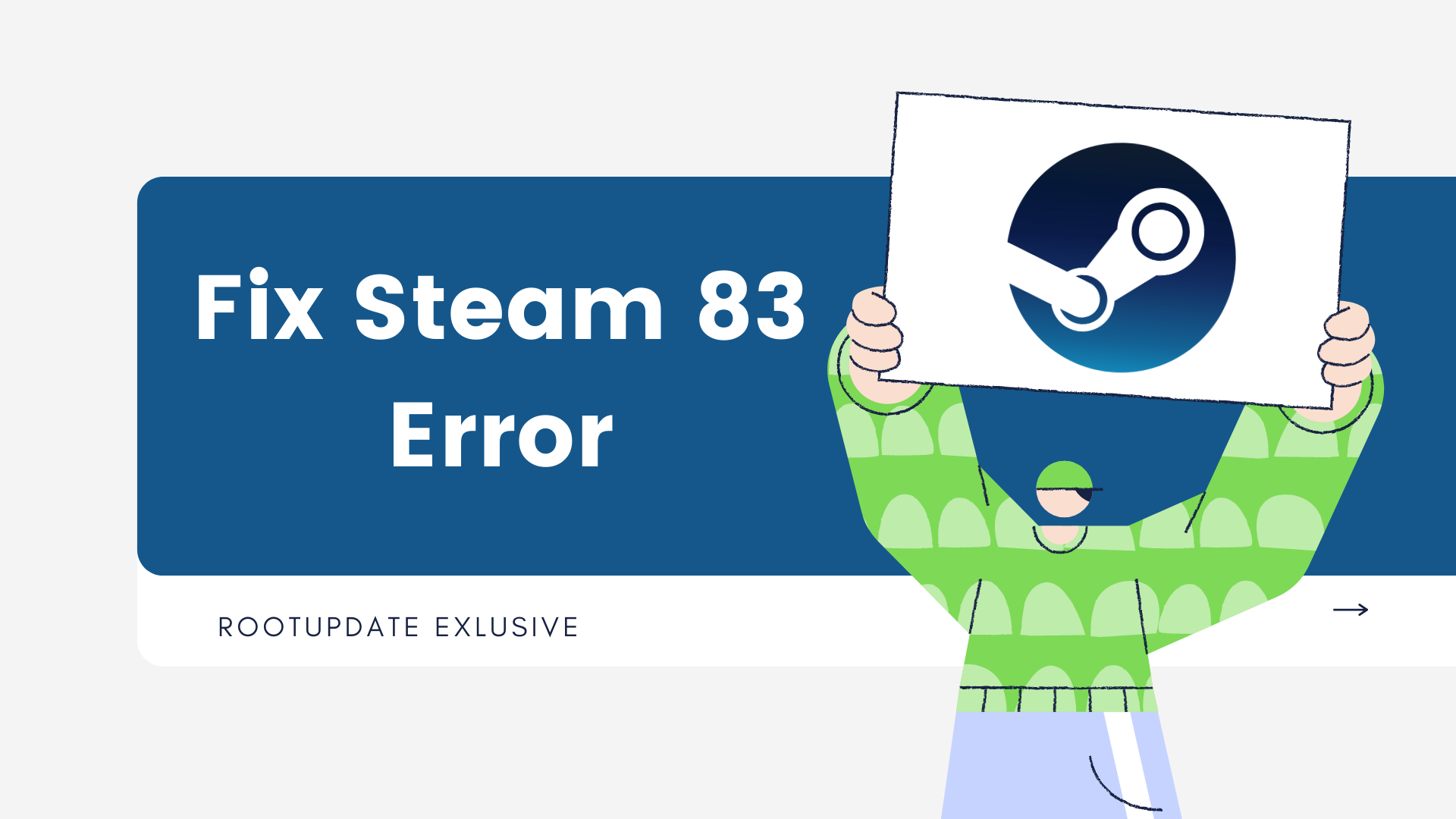Fix Steam 83 Error: Do you play games on your computer and do you use Steam for that? Well, that is arguably a better launcher for games on a computer. But, a lot of people in various forums are reporting that they are facing Steam 83 Error. This error is basically a new one and started occurring very recently. This error essentially occurs when you launch a game using Steam and only occurs on Windows.
Steam is a gaming platform that allows you to play your favorite games online with friends or by yourself. It’s a great way to stay connected with the gaming community, but sometimes Steam can be frustrating. One common error that can occur is the “Steam 83” error. This occurs when Steam fails to connect to a game server. If you’re experiencing this error, don’t worry! There are a few easy ways to fix it. In this blog post, we will explore the Steam 83 error and how to fix it easily. We will also provide some troubleshooting tips in case the error persists.
Also Read: How to Fix High Ping in COD Black Ops Cold War Easily
Steam is a video game distribution service by Valve and it was a standalone software client. Steam has now expanded into an online web-based and mobile digital storefront. Steam also offers DRM, server hosting, video streaming, social networking, and a lot more. Steam was initially announced in 2003 and can be used on Windows, Mac OS, Linux, iOS, Android, and Windows Phone too. By 2017, users purchasing games through Steam totaled roughly $4.3 billion, representing at least 18% of the global PC game sales. By the end of July 2024, Steam had over 34,000 games with over 95 million active users.



Again, addressing the elephant in the room, Steam 83 error is widespread very quickly and a lot of users are facing this issue globally. If you are one of them, this guide is tailor-made for you. In this post, we shall not only discuss how you can fix Steam 83 error but also explain how to completely terminate it. If you are wondering why would this issue occur in the first place, well, there are various reasons for that. Now, let us discuss each of these reasons individually.
What is the Steam 83 Error?
Table of Contents
The Steam 83 error is a very common error that can occur when using the Steam gaming platform. This error is usually caused by a corrupt or damaged game file, or by a problem with your computer’s registry.
There are a few simple methods that you can use to fix this error, and we will go over them in this article.
First, try restarting your computer and then launch Steam. If this does not work, then you July need to delete your Steam clientregistry.blob file and restart your computer again.
If neither of these solutions work, then you July need to contact Steam support for further assistance.
The issue with Steam Servers
There are various instances that we at RootUpdate have personally observed where there are issues with the Steam servers. Most of the players might think the issue is with the game servers instead of the Steam. Although this occurs very rarely yes, like most of the online websites or applications services, Steam also goes through scheduled maintenance or server downtime which obviously is gonna affect the function during such times. You can either follow Steam on its social media handles or check in their server websites to get updated beforehand around the server maintainers and staff.
Also Read: How to Fix Instagram Notifications not Working on Android and iOS
Corrupted Game Files
This issue can also be caused for certain games too. When you are facing the Steam Error 83 when trying to launch a certain game, also try checking while opening other games to ensure whether the issue is just for one title or with all the games. In this way, you can understand whether the issue is from the game side or from the Steam side. If it is with just one title, you can verify the integrity of the game files and sort the issue out/.
Outdated Windows
Well, for most of you this sounds ridiculous but yes, sometimes Windows could also be the culprit for not only this issue but for most of the issues too. Updating the Windows can sometimes fix the issues but that too is very uncertain.
Method 1: Update Windows to Fix Steam 83 Error
- On your computer, open click on the Start icon on the bottom left corner of your display. Alternatively, you can access Start from any screen by clicking the Windows icon on your keyboard.
- Click and open the Settings. In the latest versions of Windows, the Settings app is located just above the Power menu in the Start screen, but if you are using the older versions, you can scroll or use the search feature to find the application.
- Once you enter the Windows settings, scroll down to the bottom and choose Windows Update found on the left sidebar.
- Select Check for Updates and if there is any update it will start installing automatically.
Method 2: End Steam from Task Manager to Fix Steam 83 Error
- On your keyboard press, the CTRL key + SHIFT key + ESC key simultaneously to open the task manager on your computer. Alternatively, you can also right-click on the taskbar and choose an option for it.
- Now, click and choose on the Processes tab.
- Under the Processes tab, scroll down to the bottom until you find Steam. Once you find the Steam process, click on it to highlight.
- Once you click on Steam, click and choose the End Task option to end the task processes.
Method 3: Clear Steam Cache to Fix Steam 83 Error
- On your computer press Windows key + R from any window to open Run on your computer.
- Now in the search box on Run, type the following and click on Enter. (You can also copy-paste the below-mentioned to your Run’s dialogue box)
%appdata%
- Locate the Steam folder from the folder that opens.
- Next up, choose to delete the folder by clicking on Discord and then right-clicking on the Steam folder and choosing an option to Delete.
Method 4: Verify Integrity of Game Files to Fix Steam 83 Error
- Firstly launch the Steam launcher from the desktop or from the Start menu.
- You can also try launching the application as an administrator.
- Select the game that you have been facing the issue with and right-click on it.
- From here choose properties and select the Local Files tab.
- From here you can choose to verify the integrity of game files to fix the issue.
Method 5: Uninstall and Reinstall the app to Fix Steam 83 Error
- On your Windows, open the Settings application which you can find in the bottom left corner of the Start Menu.
- Once the Settings page is opened, click on Apps and this will show the list of all apps installed on your computer.
- Now, click on Steam and then click and choose on Uninstall and this will uninstall the application from your computer.
- Download the latest version of Steam from here and install it again.
How to Fix the Steam 83 Error
If you are a Steam user, you July have encountered the Steam 83 error. This error is caused by a problem with your Steam installation. Fortunately, there is an easy fix for this error.
To fix the Steam 83 error, simply uninstall and reinstall Steam. This will replace any corrupted files and resolve the issue.
Uninstalling and reinstalling Steam is a fairly simple process. First, open the Control Panel and select “Add or Remove Programs.” Find “Steam” in the list of installed programs and click “Remove.” Once Steam has been uninstalled, restart your computer.
Next, download the latest version of Steam from their website. Be sure to select the correct version for your operating system. Once downloaded, installSteam and launch it. You should now be able to use Steam without any issues.
Alternative Methods to Fix the Steam 83 Error
If you are looking for alternative methods to fix the Steam 83 error, there are a few things you can try.
First, you can try restarting your computer. This is often the simplest and most effective way to fix many computer problems.
If restarting your computer does not fix the problem, you can try uninstalling and reinstalling Steam. This process will delete all of your Steam files and data, so be sure to back up any important files before proceeding.
Another option is to delete the Steam registry key. This should only be done if you are comfortable editing the Windows Registry. Be sure to back up the registry before making any changes.
Finally, if none of these solutions works, you can contact Steam support for further assistance.
This method is successfully Working in July 2024 as well.
Now, this is how you can Fix Steam 83 Error. If this guide helped you to Fix Steam 83 Error, do consider sharing this guide with your friends and family who use Steam. We at RootUpdate strive to bring you the latest Android, Windows, and Gaming guides and news every day. If you are interested in more posts like this one, do consider clicking on the red bell icon on the bottom right corner of your display to enable notifications. If you already did, sit back and relax. We will notify you each time we post a new article.
If you’ve been experiencing the Steam 83 error, don’t despair — there are a few things you can do to fix it. We hope our tips have helped you get your Steam account up and running again. If you’re still having trouble, be sure to check out the Steam support site for more help.