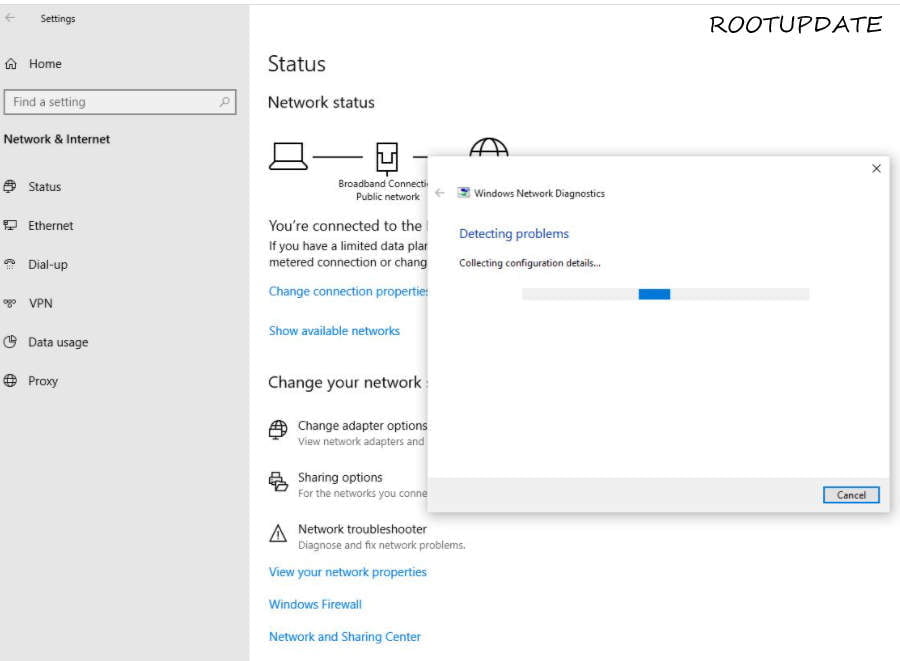Today’s guide will cover all about How to Fix WiFi keeps Disconnecting on Windows 10 Laptop. If your WiFi keeps disconnecting or the internet disconnects randomly on your laptop/PC, then the below guide will be useful for you.
Many of you Might think why Why does my wifi keep disconnecting so the simple solution to that question is this Guide. We have mentioned several reasons in this guide and after that, we have also given the best way to wifi keeps disconnecting windows 10. All you need to do is just follow this Simple Guide till the end.
WiFi issues on Windows 10 are not new and the most common of them all is WiFi keeps Disconnecting on Windows. There could be various reasons for this issue to occur like outdated drivers, failure of hardware in older laptops, incorrect configuration of the network, and so on.
s your WiFi disconnecting often on Windows 10? If yes, then this post is for you. We have compiled a list of solutions that will help you fix the problem for good. So, if your WiFi keeps disconnecting on Windows 10, here are a few things you can try to fix the issue:
Why does my wifi keep disconnecting?
Table of Contents
If you’re having trouble with your WiFi connection on Windows 10, it could be due to a number of different factors. Here are some of the most common reasons why WiFi keeps disconnecting on Windows 10:
1. Your WiFi router might be overloaded or overworked.
If there are too many devices connected to your WiFi router, it can cause the router to become overloaded and start disconnecting devices. Try disconnecting some devices from your router to see if that helps stabilize your connection.
2. Your WiFi signal might be weak.
If your WiFi signal is weak, it can lead to frequent disconnections. Try moving closer to your router or using a stronger antenna to boost your signal strength.
3. Interference from other electronic devices can disrupt your WiFi connection.
External factors like interference from other electronic devices in your home or office can also disrupt your WiFi connection. If you suspect this is the case, try moving away from any electronic devices that might be causing interference.
4. There might be an issue with your computer’s network adapter.
If you’re still having trouble after trying all of the above, there might be an issue with your computer’s network adapter. You can try resetting the adapter or updating its drivers to see if that helps resolve the issue.
Here are some of the possible reasons and causes for WiFi keeps disconnecting error on Windows 10 –
- Outdated Drivers – We all know that drivers play a crucial role in the PC. They are important for connection to the PC and just like any other thing, if these are outdated, then it is certain that they will cause you some issues.
- Older Laptops/PCs – Older Laptops and PCs are more prone to issues like this. So if yours is an old one, then this could be the actual reason. However, trying out the below solutions can help you fix the wifi disconnecting issue.
- Power Management – With the view to increase battery life and battery efficiency, Windows comes up with various features one of which is power management. This feature automatically disables different hardware so as to save power usage. Hence, it could be so that it is also barring the WiFi adaptor to work as it generally should and disconnecting Wi-Fi constantly.
- Router Damage – A damaged router is one of the other reasons why your WIFI keeps disconnecting from Windows 10. What you can do in this case is see if it is physically well and good or bring it closer to your PC/Laptop.
- Incorrectly configured wireless adaptor – If somehow the channel frequency range detection was changed in your adaptor then your wifi disconnecting issue could be occurring due to it.
You can follow the below-detailed guide with multiple solutions to reconfigure the adaptor and fix wifi disconnecting on windows using other solutions.
Must Check – How to Fix Spotify Search not Working on Windows and Android
How to Fix WiFi keeps Disconnecting on Windows 10
If your WiFi keeps disconnecting on Windows 10, there are a few things you can do to fix the issue.
First, make sure that your PC is not in power saving mode. To do this, go to Control Panel > Power Options > Change Plan Settings > Advanced Settings. Under the heading “Wireless Adapter Settings,” make sure that the power saving mode is set to “Maximum Performance.”
If that doesn’t fix the issue, try restarting your router and modem. Sometimes, this can clear up any issues that July be causing your WiFi to disconnect.
Finally, if neither of those solutions work, you July need to reset your network adapter. To do this, go to Control Panel > Network and Sharing Center > Change Adapter Settings. Right-click on your WiFi adapter and select “Properties.” Under the “General” tab, click on “Configure.” Go to the “Power Management” tab and uncheck the box next to “Allow the computer to turn off this device to save power.” Click “OK” and then restart your PC.
If you are getting errors like ‘internet randomly disconnects on Windows 10, then before going for advanced level solutions, you can begin with restarting your PC. If that does not help, you can proceed ahead to Fix WiFi keeps Disconnecting on Windows-
Here are some of the proven ways that can help you fix the Wi-Fi disconnecting issue on Windows 10. In case the first one does not help you with fixing the problem, try out the next one.
Solution 1: Run Network Troubleshooter
- To begin with, Press Windows key + I together to go to the Settings menu.
- Here, click on Network & Internet and then on Network troubleshooter.



- This will open a new window that can diagnose and fix network-related issues.
- Next, search for troubleshooting and choose the first result that appears – Troubleshoot settings.
- Choose the network adapter and then click on – Run the Troubleshooter.



The troubleshooter will diagnose the problems related to the network/WiFi adapter and find out what could be causing the problem. After the diagnosis is done, Restart your PC.
Solution 2: Set Home Network as Private instead of Public
Although it might not sound as effective, all sorts of poor wifi settings can cause various wifi-related issues. If your home network is public, it might also cause connection-related issues. But nothing to worry about. You can easily set the home network to private using the below steps –
- On your desktop, click on the Network and Internet icon present at the bottom right of the screen.
- Click on the WiFi network that you are connected to. And then click on the option of Properties.
- Go to Network Profile and tick the option of Private.
This should solve the wifi disconnecting issue. In case even this solution was not useful, do not worry. You can still try out the other solutions given below to Fix WiFi that keeps Disconnecting on Windows.
Solution 3: Fix Power Management
- Firstly, Press the Windows + R keys together so as to open the Run Dialog box. Then type ncpa.cpl and hit the ok option so as to open the network connection window.
- Now, Right-click on Active WiFi Adapter and Select properties.
- Then, in the WiFi Properties, click on Configure.
- You will see the Power Management tab. Under this tab, uncheck the box of – Allow the computer to turn off this device to save power. Then hit OK.
That is it. Now check if you are still receiving the same error. Hopefully, you should have fixed the problem by this method. In case still, not, try the other options and solutions given below.
Do not miss – Best Lightweight Android Emulator For Windows PC July 2024
Solution 4: Reset Wi-Fi AutoConfig Service
If somehow any service is disabled, it could be the culprit causing the WIFI disconnecting issue. You can fix this issue by simply performing a reset to enable the service again.
- Firstly, press Windows + R Keys on the motherboard. This will open Run Dialog box.
- Type services.msc in the box and click on the OK button.
- A service window will now appear on the screen. Browse the WLAN AutoConfig entry and right-click on the same and select Properties.
- From the pop-up window that appears, choose – Start-up type as Automatic.
- Then hit the Apply button and then close the window by clicking on OK.
See if you are still receiving the same error. In case yes, then go ahead and try out the other solutions mentioned below.
Solution 5: Remove Security Software
The Security Software of your Windows does a lot more than you know. It could be one of the reasons that you are facing wifi keeps disconnecting issue. A lot of third-party anti-virus software tends to interfere and mess up with Windows and its functions.
What you can do in this case is try disabling antivirus software and then see if the issue still persists. If you come to the conclusion that it was this software that was causing the wifi disconnect issues, then uninstalling it right away will not help.
This is because such antivirus security software tends to leave behind certain files that might still cause the problem. So the best of what you can do here is use removal tools that can help you remove the antivirus along with its files in order to Fix WiFi that keeps Disconnecting on Windows Laptop PC.
Solution 6: Update Wireless Drivers
As mentioned earlier, outdated drivers could be one of the reasons why your Wi-Fi keeps disconnecting. Hence, follow the below steps to update wireless drivers.
- First of all, press Windows + X keys on the motherboard, and from the menu that appears, choose Device Manager.
- Click on the Network Adapters option to expand the menu.
- Double click on the Adaptor option and in the new window that pops up, go to the Driver tab.
- In this tab, click on the Update Driver option.
- You will see a pop-up asking ‘How do you want to search for drivers?’ Choose the first option of ‘Search automatically for drivers’.
- If you see a driver update, install it right away.
- Once updated, restart your PC.
See if the error has been fixed. Hopefully, it should be fixed by now.
Also, check out – How to Fix Wifi Connectivity issue in Mi Max .
Solution 7: Uninstall Network Card Device
A corrupted network card device could also be a reason why you are facing this issue. What you can do here is uninstall the Network Card device manager. For this, simply follow the below steps –
- First of all, press together Windows key + W from the keyboard.
- Now type Device Manager in the search box and hit the Enter key.
- Click and expand the option of Network Adaptor and then right-click on Network Card.
- After that, click on Uninstall and restart your PC.
- No, you are not done yet. Once again press together Windows key + W from the keyboard.
- This time, type Programs. This will open the list of programs installed
- Simply click on Uninstall Network Card device/ Uninstall Device option.
That is it. I am assuming you could solve the issue and Fix WiFi keeps Disconnecting on Windows 10 Laptop PC.
Solution 8: Reinstall WiFi Adapter Driver
- First of all, press Windows + X keys on the motherboard, and from the menu that appears, choose Device Manager.
- Click on the Network Adapters option to expand the menu.
- Here, right-click on ‘WiFi Adapter Driver’ and click on Uninstall.
- You will be asked to confirm your action. Hit OK to continue.
- After uninstalling, restart your device.



Once the device restarts, the system will now automatically start installing new drivers.
Tips to Prevent WiFi from Disconnecting on Windows 10
If your WiFi keeps disconnecting on Windows 10, there are a few things you can do to fix the problem.
First, check to make sure that your computer’s wireless adapter is turned on and that the antenna is connected properly. If your computer’s wireless adapter is turned off, you’ll need to turn it on in order to connect to a WiFi network.
Next, try resetting your router and modem. Unplug both devices from their power sources, wait a few minutes, and then plug them back in. This will often fix any temporary connection issues that July be causing your WiFi to disconnect.
Finally, if you’re still having trouble connecting to WiFi, you can try manually connecting to a network. To do this, open the Settings app and go to the Network & Internet section. Click on Wi-Fi in the left-hand sidebar and then click on the name of the network you want to connect to. Enter the password for the network and click Connect.
If you’re still having trouble connecting to WiFi after trying all of these tips, contact your ISP or take your computer to a professional for further troubleshooting.
Final Words
That was it all about Fixing WiFi that keeps Disconnecting on Windows 10. I hope that by now you have all fixed the problem of WIFI disconnecting on windows.
In case you are still facing the issue, feel free to let us know in the comment section below. We will get back to you as soon as possible!
Also, if you are receiving any such errors and issues with your Windows PC or Android phones, do not hesitate to ask us away. We will come up with a detailed and working solution for you.
If your WiFi keeps disconnecting on Windows 10, there are a few things you can do to fix the issue. First, try restarting your computer and router. If that doesn’t work, try resetting your network adapter. If all else fails, you can try reinstalling your network adapter driver. With any luck, one of these solutions will work for you and you’ll be able to stay connected without any issues.
Keep visiting for more such posts!