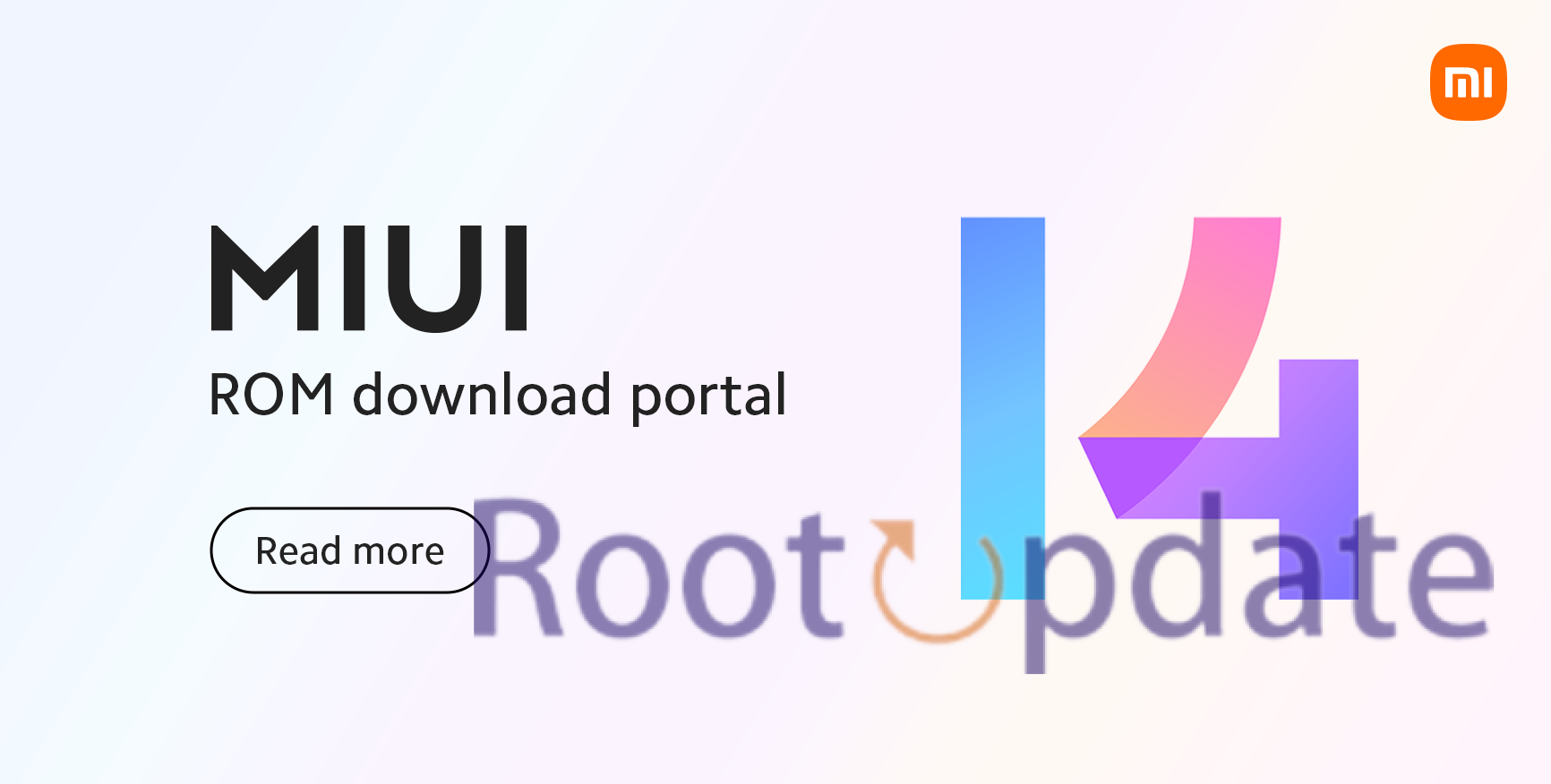Fix Your Device Is Not Certified Error On Xiaomi EU ROM: Are you a proud owner of a Xiaomi device running the popular EU ROM? If so, you may have encountered the frustrating “Your Device Is Not Certified” error. Don’t worry, you’re not alone! Many Xiaomi users on the EU ROM have faced this issue and wondered how to fix it. Well, fret no more because we’ve got your back! In this blog post, we will explore two simple fixes that can help resolve this annoying error once and for all. So, grab your Xiaomi device and let’s dive right in to fix that “Your Device Is Not Certified” error on Xiaomi EU ROM!
However, adopting the Xiaomi EU ROM is not without its challenges. The most notable hurdle is the Play Protect Certification issue, which flags your device as “Not Certified.” This certification status can hamper the functioning of critical apps like banking and payment applications, popular games such as Pokémon Go, and high-quality content platforms like Netflix Full HD that rely on Widevine DRM. This guide is dedicated to helping you rectify this error and regain the full functionality of your Xiaomi device.
Fix Your Device Is Not Certified Error On Xiaomi EU ROM
Table of Contents



In this comprehensive guide, we will explore effective methods to resolve the pesky “Your Device is not Certified” error that plagues Xiaomi EU ROM users. Xiaomi devices, known for their versatility and active custom development community, offer users an array of custom ROMs to enhance their mobile experience. One of the standout options is the Xiaomi EU ROM, which brings a more refined, stable, snappy, and optimized MIUI-based operating system to your device.
FIX 1: Delete Data
The first solution we recommend is to clear data associated with the Google Play Store and Google Play Services, as this often resolves the “Your Device is not Certified” error. Follow these steps:
Navigate to your device’s Settings:
- Unlock your device and access the home screen.
- Swipe down from the top of the screen or open the app drawer to find the “Settings” app.
Select Apps and then tap on Manage Apps:
- In the “Settings” app, scroll down or search for “Apps” or “Applications,” and select it.
- Within the “Apps” or “Applications” section, you should find an option called “Manage Apps” or something similar. Tap on it.
Locate and select Google Play Store, then tap on Clear Data and choose Clear All Data:
- In the “Manage Apps” or “Apps” section, scroll down or search for “Google Play Store” and select it.
- On the Google Play Store page, you’ll see options like “Clear Data” or “Storage.” Tap on it and then choose “Clear All Data.”
Now, tap on the overflow menu at the top right corner and select Show All Apps:
- In the “Manage Apps” or “Apps” section, look for the overflow menu, which is typically represented by three dots or lines at the top right corner of the screen. Tap on it and select “Show All Apps” to display all apps, including system apps.
Find Google Play Services, tap on Clear Data, then select Manage Space and Clear All Data:
- After showing all apps, scroll down or search for “Google Play Services” and select it.
- On the Google Play Services page, you’ll find options like “Clear Data” or “Storage.” Tap on it, and then choose “Manage Space” and further select “Clear All Data.”
Restart your device:
- Once you’ve cleared data for both Google Play Store and Google Play Services, exit the settings app.
- Restart your device. You can do this by holding down the power button and selecting the restart option.
After performing these steps and restarting your device, check to see if the error has been resolved. This process will reset certain settings related to Google Play Store and Google Play Services and can often resolve issues with app downloads and updates.
FIX 2: Pass SafetyNet Test
Another solution to fix the “Your Device Is Not Certified” error on Xiaomi EU ROM is by passing the SafetyNet test. SafetyNet is a Google service that checks whether your device meets certain security and compatibility requirements. By passing this test, you can ensure that your device is certified and authorized to access Google Play Store and other secure services.
Passing the SafetyNet test on the Xiaomi EU ROM is indeed an effective method for addressing the “Your Device is not Certified” error. Here’s how to do it:
- Install SafetyNet Fix Module:
- If your Xiaomi device is running a custom ROM like Xiaomi EU ROM, you can often find SafetyNet fix modules in the custom recovery environment, such as TWRP. These modules are designed to help your device pass the SafetyNet test.
- Boot into Custom Recovery:
- Restart your device and boot into custom recovery (usually TWRP) by pressing specific key combinations. The key combinations may vary depending on your device model, but it typically involves holding down the volume up and power buttons simultaneously.
- Install SafetyNet Fix Module:
- In TWRP or your custom recovery, navigate to the “Install” or “Modules” section. You should see a list of available modules.
- Locate the SafetyNet fix module for your specific Xiaomi EU ROM version and select it for installation.
- Swipe to confirm the installation. This will apply the fix to your ROM.
- Reboot Your Device:
- After the installation is complete, reboot your device from within the custom recovery. This will ensure that the SafetyNet fix takes effect.
- Check SafetyNet Status:
- Once your device has rebooted, you can check the SafetyNet status. You can use apps like “SafetyNet Test” from the Play Store to confirm whether your device is now passing the test.
- Enjoy Access to Apps and Services:
- With the SafetyNet test passed, you should now have access to apps and services that previously gave you the “Your Device is not Certified” error. You’ll be able to use apps like Google Pay, banking apps, and other services that require SafetyNet verification.
Keep in mind that the availability of SafetyNet fix modules and the specific steps involved may vary depending on your Xiaomi EU ROM version and the custom recovery you’re using. Be sure to follow any instructions or guides specific to your device and ROM to successfully pass the SafetyNet test.
Related:
- HyperOS Control Center APK for all Xiaomi MIUI devices! How to download it?
- Download HyperOS Wallpaper HD Collections Now!
- Download Xiaomi HyperOS For All Xiaomi | Redmi | Poco Smartphones
- List of Xiaomi, Redmi, and Poco devices eligible for the new HyperOS update
Conclusion
In this blog post, we have discussed the “Your Device Is Not Certified” error on Xiaomi EU ROM and provided two effective fixes to resolve it. By following these steps, you can ensure that your device is certified and enjoy a seamless experience with your Xiaomi device.
Remember, if you encounter this error message, don’t panic. It’s a common issue that can be easily fixed by deleting data or passing the SafetyNet test. Both methods are relatively simple and require no technical expertise.
We hope that this guide has been helpful in resolving the “Your Device Is Not Certified” error on Xiaomi EU ROM. If you have any other questions or need further assistance, feel free to reach out to us.
Happy using your Xiaomi device!
Disclaimer: While we strive to provide the best solutions, Rootupdate and its members cannot be held responsible for any unforeseen consequences or issues that may arise during the implementation of the methods discussed. It is advisable to proceed with caution and seek professional advice if you have concerns about your device’s integrity or software modifications. Your device’s well-being is our priority.