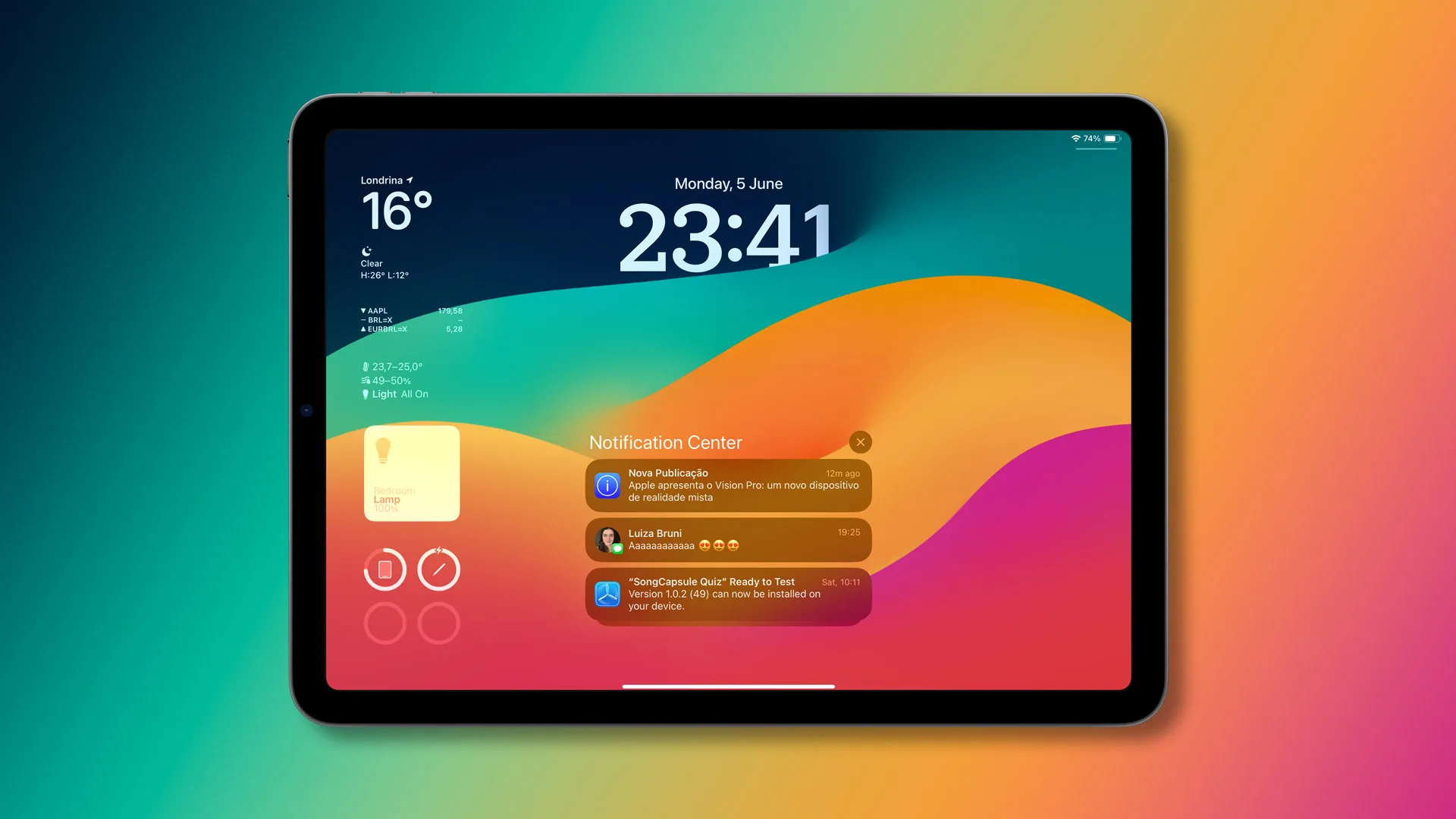Fix External Display Sleep Bug When IPad Is Connected IPadOS 17: Are you experiencing the frustrating External Display Sleep Bug on your iPad when connected to iPadOS 17? We feel your pain! It can be incredibly irritating when your iPad keeps disconnecting as a second monitor after just a few minutes. But fear not, because we’re here to help you fix this annoying issue once and for all. In this blog post, we’ll walk you through some easy steps to solve the External Display Sleep Bug and get back to enjoying seamless connectivity with your external display. So grab your iPad, put on your troubleshooting hat, and let’s dive in!
The Predicament
Countless iPad users have expressed their frustration with the fact that their external display remains active even when an iPad, running the latest iPadOS 17, is connected to it. Before the arrival of this OS update, this problem didn’t exist. It’s evident that the latest OS is responsible for this inconvenience. As a result, users find themselves manually disconnecting their iPads from the display each time they want it to enter sleep mode.
Fix External Display Sleep Bug When IPad Is Connected IPadOS 17



In this comprehensive guide, we will unveil a practical solution to the irksome problem of an external display failing to enter sleep mode when an iPad is connected, specifically concerning iPadOS 17. Apple’s seventeenth iteration of the iPadOS introduced several exciting features like Lock Screen, Interactive Widgets, Messages, Stickers, and FaceTime. However, amid these improvements, a handful of bugs have managed to sneak in, with the external display issue being a notable concern for many users.
A Temporary Solution
Thankfully, there’s a nifty workaround to resolve this bug. To get started, follow these simple steps:
- Toggle the Display Mirroring Feature: To address this issue, you’ll need to toggle the Display Mirroring feature. Disable it, then promptly re-enable it. This should effectively resolve the underlying problem. However, it’s essential to note that this is a temporary fix. You’ll have to repeat this process each time you restart your iPad.
It’s important to understand that while this workaround can alleviate the issue temporarily, it isn’t a permanent solution. It merely offers some respite until Apple addresses the bug officially.
Official Response from Developers
As of now, Apple’s developers have not officially acknowledged this issue. They have neither provided any estimated time for a fix nor communicated their plans regarding a solution. Until they do so, the workarounds mentioned above remain your best course of action.
Related:
- Fix Google Maps Widget On Lock Screen Asks To Sign In On IOS 17
- Fix MS Word Bullet Points Showing As Boxes In Sonoma
- How To Fix Face ID Not Working On IOS 17
- How to Fix Apple Pay not working on iPhone 15 Pro/Max
In conclusion, the external display sleep bug is indeed an inconvenience for iPad users on the latest iPadOS 17. However, by toggling the Display Mirroring feature, you can temporarily address this issue. It’s essential to keep an eye on any official updates from Apple regarding this bug. As soon as there are any developments or fixes, we will promptly update this guide. In the meantime, use the provided workarounds to ensure your external display enters sleep mode as intended.