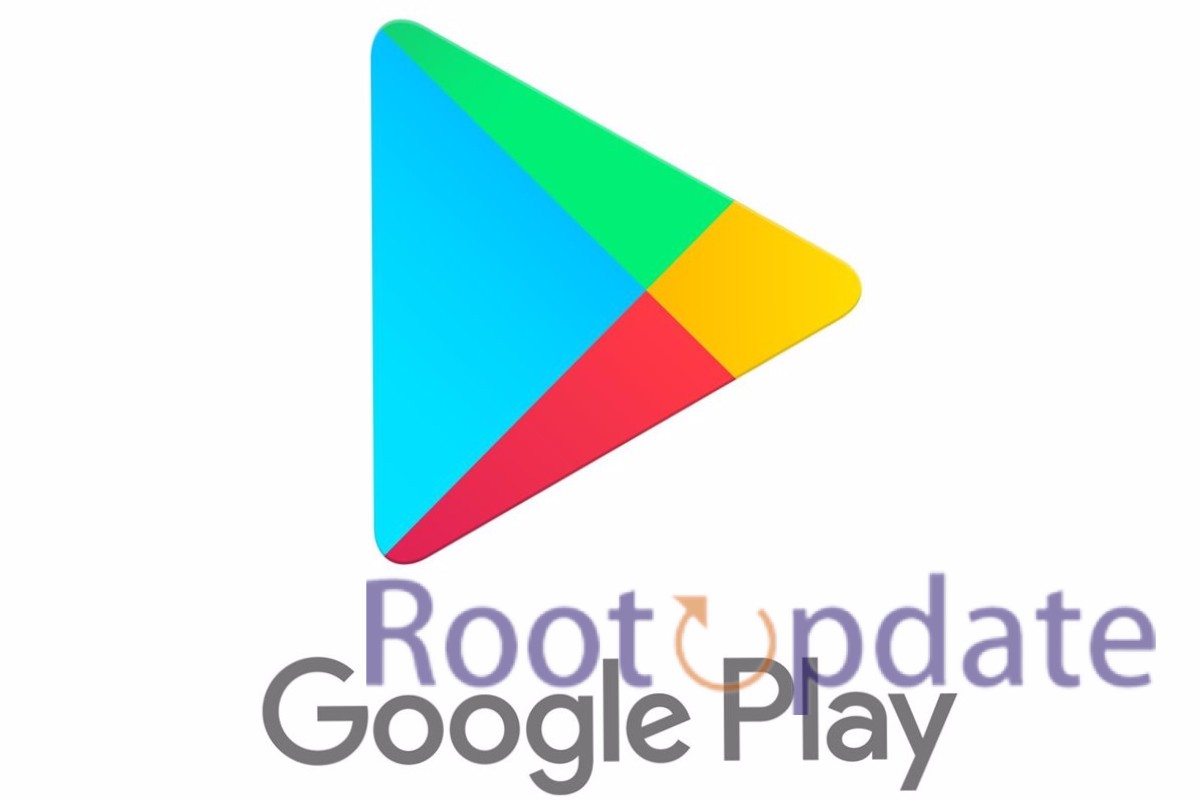Google Pay Not Working In Xiaomi EU ROM: Play Integrity Fix: Xiaomi has a lot of devices and ROMs, but the Xiaomi EU ROM is the best choice for people who want the best of both worlds: MIUI’s walled-garden comfort and the speed boost of AOSP-based ROMs. Even though this ROM is great in some ways, it has the same problem that many other custom ROMs do: it doesn’t work with some banking and payment apps, especially Google Pay.
Understanding the Challenge
Table of Contents
The main reason Google Pay doesn’t work on Xiaomi EU ROM is that the ROM doesn’t pass the Play Integrity test that Google requires. Important apps can’t work on devices with modified or “rooted” firmware because of this strict security measure.
Google Pay Not Working In Xiaomi EU ROM: Play Integrity Fix



Rooting Xiaomi EU ROM with Magisk
To fix this problem properly, we’ll show you step-by-step what to do, assuming you have already used Magisk to root your Xiaomi EU ROM:
- Open Magisk App:
- Launch the Magisk app on your device.
- Access Settings:
- Tap on the Settings icon located at the top-right corner of the Magisk app.
- Enable Zygisk:
- Within the Settings, find and enable the toggle next to “Zygisk” for optimal results. Zygisk is a Magisk module that enhances systemless integration.
- Download Play Integrity Fix:
- Visit the Magisk module repository on GitHub or the official Magisk repository to download the latest version of the “Play Integrity Fix” module. Make sure to get it from a reputable source.
- Flash the Module via Magisk:
- Return to the main Magisk app interface and tap on the “Modules” section.
- Select the “+” button or the option to “Install from Storage” to choose the downloaded Play Integrity Fix module ZIP file.
- Confirm and proceed with the flashing process.
- Restart Your Device:
- After flashing the module, restart your device to apply the changes.
Data Cleanup for a Fresh Start
After you’ve rooted your device, do the following to clean it up:
1. Clear Data for Google Services:
- Navigate to Settings > Apps > Google Services Framework.
- Tap on “Storage” and then “Clear Data.”
2. Clear Data for Play Store:
- Go to Settings > Apps > Google Play Store.
- Tap on “Storage” and then “Clear Data.”
3. Clear Data for Play Services:
- Head to Settings > Apps > Google Play Services.
- Tap on “Storage” and then “Clear Data.”
4. Clear Data for Play Protect:
- If Play Protect Service is present, go to Settings > Apps > Google Play Protect.
- Tap on “Storage” and then “Clear Data.”
5. Clear Data for Google Pay:
- Go to Settings > Apps > Google Pay.
- Tap on “Storage” and then “Clear Data.”
6. Install Play Integrity API Checker:
- Open the Google Play Store.
- Search for and install the “Play Integrity API Checker” app.
7. Check Device Integrity:
- Launch the Play Integrity API Checker app.
- Look for indicators such as “MEETS_DEVICE_INTEGRITY” and “MEETS_BASIC_INTEGRITY” in the app’s results.
Additional Steps for Persistent Issues
These other steps could be taken if Google Pay still won’t work with you:
- In the Magisk App, tap on Settings, then Hide the Magisk App.
- Enable the toggle next to Allow apps from this source.
- Assign a new random name to the Magisk app and confirm.
- Enable the toggle next to Enforce Denylist and configure the denylist.
- Apply the same process to Google Play Service, Google Play Store, Google Service Framework, and Google Play Protect Service.
- Repeat this for your chosen banking/payment apps.
- Delete data from all apps with hidden root.
- Restart your device to finalize the changes.
Related:
- Google Play Redeem Code Free Today December (100% Working)
- How To Fix Play Integrity Error Getting Token From Google
If you carefully follow these steps, Google Pay should start working again in Xiaomi EU ROM. If you have any problems or questions about the steps given, please let us know in the comments. We promise to get you answers quickly so that you can use your Xiaomi device without any problems.