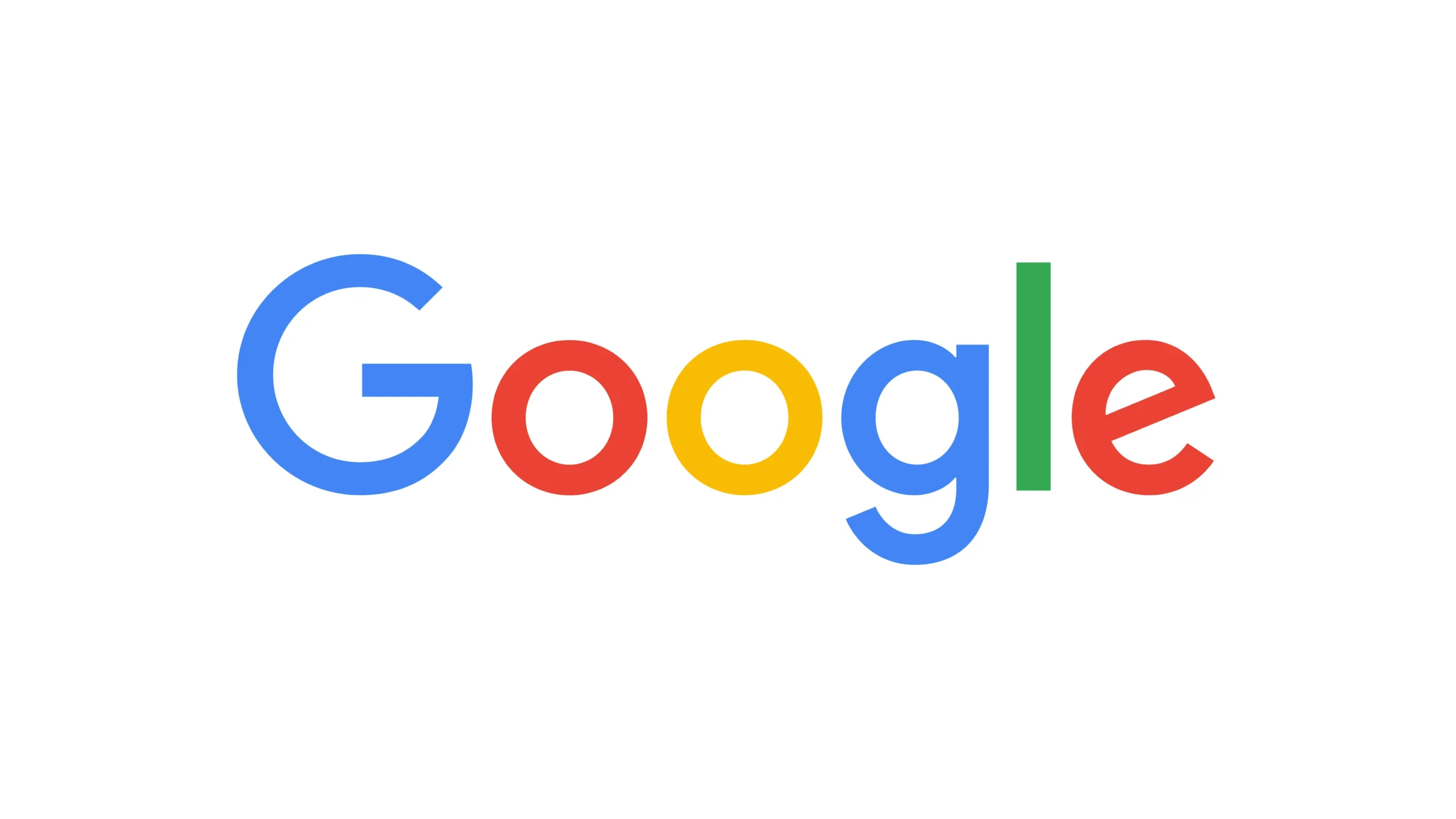Fix Play Integrity Error Getting Token From Google: Making sure that banking and payment apps work on rooted devices and custom ROMs is now very important because mobile apps are always changing. Google wants everyone to switch from SafetyNet to Play Integrity by January 2025. Users are having trouble with the Play Integrity app because they are getting a “Error Getting Token from Google” message. This guide gives a complete answer to this issue, letting users switch between apps and use their chosen ones without any issues.
Understanding the Issue
The error happens when too many people are using the Play Integrity app at the same time and overloading the service. This throttling problem causes the error message, which makes it hard for users to check the security of their device. Usually, to fix something, you have to try different third-party apps, but these may also start to have problems over time.
Fix Play Integrity Error Getting Token From Google



Surprisingly, the Google Play Store has a secret feature that lets you see how your device did on the Play Integrity Test. Users can get accurate results even when the server is overloaded by taking these steps:
- Open Play Store:
- Launch the Google Play Store app on your device.
- Access Profile Settings:
- Tap on your profile picture or initials at the top right corner of the screen.
- Navigate to About:
- Scroll down in the profile settings and find the “About” section.
- Enable Developer Options:
- Locate the “Play Store version” and tap on it eight times. This action will enable Developer Options.
- Access Developer Options:
- After enabling Developer Options, go to your device’s settings.
- Go to General Settings:
- In the Settings menu, find and tap on “General” or a similar option.
- Access Developer Options:
- Within the General settings, find and tap on “Developer options.”
- Tap on Check Integrity:
- In the Developer Options menu, look for the “Check integrity” option.
- Check Results:
- Tap on “Check integrity” to initiate the integrity test.
- Review the results to ensure the integrity of the Play Store on your device.
Users can quickly check the results of the Play Integrity Test without having to use third-party apps by using this alternative way. This makes the experience smoother.
To fix the “Error Getting Token from Google” issue:
Enable Developer Options:
- Launch the Play Store:
- Open the Google Play Store app on your device.
- Access Profile Settings:
- Tap on your profile picture or initials at the top right corner.
- Navigate to About:
- Scroll down and locate the “About” section.
- Enable Developer Options:
- Find “Play Store version” and tap on it eight times. This action activates Developer Options.
Check Play Integrity:
- Access Developer Options:
- Open your device’s settings.
- Go to General Settings:
- Find and tap on “General” or a similar option.
- Access Developer Options:
- Locate and tap on “Developer options.”
- Tap on Check Integrity:
- In the Developer Options menu, find the “Check integrity” option.
- Verify Results:
- Tap on “Check integrity” to initiate the integrity test.
- Review the results to ensure the Play Store’s integrity on your device.
Related:
- Google Play Redeem Code Free Today December (100% Working)
- Download GCam Google Camera Port For OnePlus Open
- How to Fix Summarize Not Working In Google Assistant On Android
Making the switch from SafetyNet to Play Integrity isn’t easy, and the “Error Getting Token from Google” problem is one of the most usual ones. Users can get around the server overload issue and easily check Play Integrity Test results by using the secret option in the Google Play Store. The goal of this guide is to give users a quick and easy way to make sure they can keep using banking and payment apps on rooted devices and custom ROMs.