How to Disable Samsung Pass: We’ll show you step-by-step how to turn off Samsung Pass on your device in this detailed guide. Samsung Pass is a tool from the South Korean tech giant that lets you safely access many services through biometric authentication. It controls your passwords automatically and lets you in with your fingerprint or face, but some users may like other third-party password managers better. Following these easy steps will make using your device more enjoyable if you are in this group and want to turn off Samsung Pass.
Samsung Pass definitely makes it easier to use many services by using biometric identification instead of typing in passwords by hand. Some users, especially those who choose third-party password management tools, may, however, have problems. Even if options are set to “Never,” Samsung Pass may keep asking users to save their passwords, which can be annoying. When this happens, you have to turn off Samsung Pass to get back control of your passwords and make the device work better.
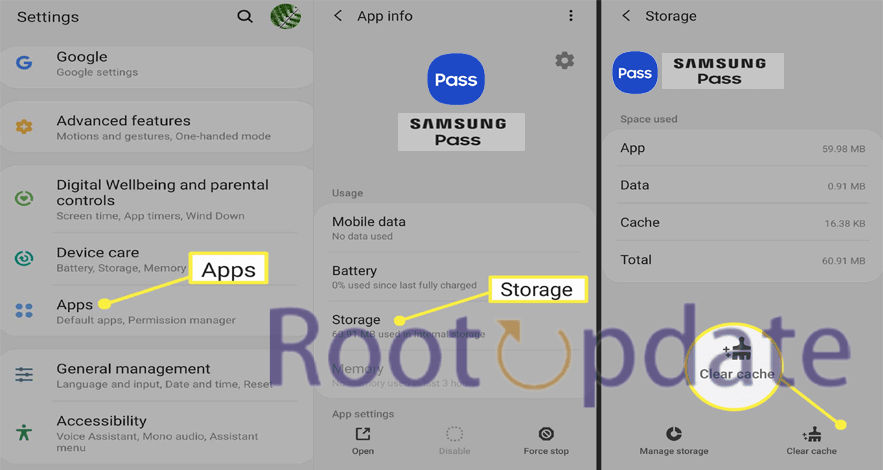
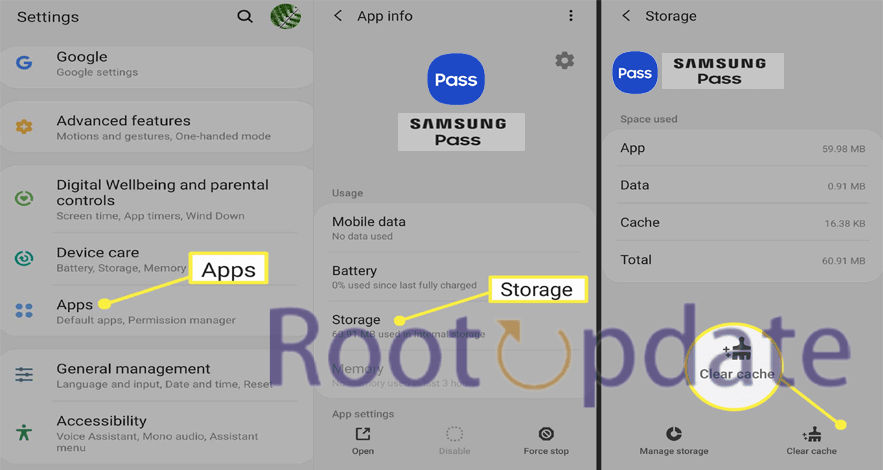
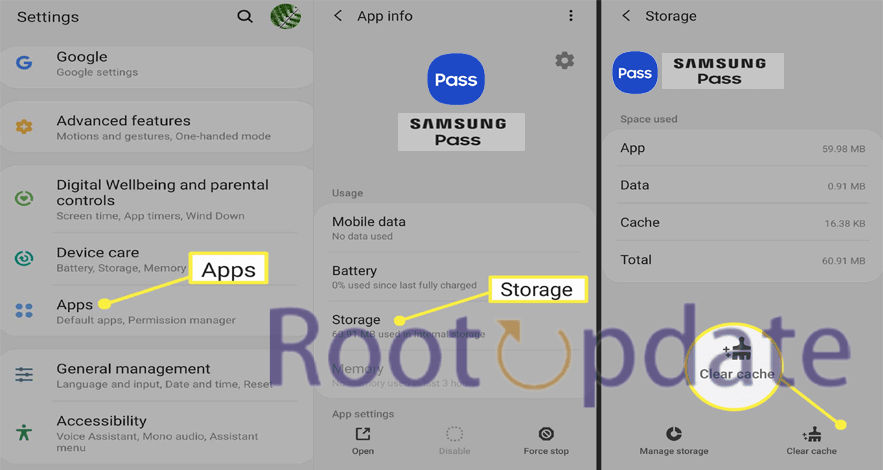
How to Disable Samsung Pass:
Get the Android SDK Platform Tools and extract them:
First, get the Android SDK Platform Tools on your computer and extract them. With these tools, you’ll be able to use your computer more effectively.
Connect your device and turn on USB debugging:
Go to the settings on your device and turn on USB debugging. As soon as the device is turned on, use a USB cable to connect it to your computer.
Open the command prompt and go to the folder where you extracted the Android SDK Platform Tools. To open Command Prompt, type “cmd” in the search bar and press “Enter.”
Type these commands to get rid of Samsung Pass:
These instructions will remove Samsung Pass from your device, which means it will no longer work.
Confirmation and Resolution: If you follow the instructions, Samsung Pass will be turned off on your device. Please feel free to leave a comment below if you run into any problems or need more help with the process. Our committed team will answer your questions right away and give you full answers.
Even though turning off Samsung Pass gives users more control over managing their passwords, there are other changes that Samsung device owners may find useful. You might want to make the following changes to your gadget to get even better performance:
Turn Off Camera Shutter Sound: If you want to take pictures without making a sound, you can turn off the camera shutter sound on your Samsung device.
Stop Automatic Over-the-Air (OTA) Updates: Users can take control of system updates by turning off automatic over-the-air (OTA) updates. This lets users manage updates directly as they see fit.
Disable Long Press Power Button for Emergency Call: You can change how your device handles emergency calls by turning off the long press power button feature. This will stop unexpected emergency calls.
Stop Updates from Your Service Provider: If you want to avoid interruptions from updates from your service provider, you can turn this feature off on your Samsung device. This will ensure a smooth user experience without any unwanted alerts.
Users can successfully customize their Samsung devices to meet their personal needs and preferences by adding these extra customizations.
Related:
- KSU D2L | Login To D2L Brightspace & Explore its Features
- Force Calls to go to Voicemail without DND Mode or Power Off
- George Brown College ( GBC ) Portal: Step-By-Step Instructions For Blackboard GBC Login
- UEI Student Portal Login And Courses Offered By UEI College
- Z-Library New Site – Ebook Library Download books free
In conclusion
When you turn off Samsung Pass on your device, you can handle your passwords however you want and make the most of its features based on your needs. By following the above step-by-step guide and making other changes, you can improve your user experience and make your device work better. If you run into any problems or need more help, our dedicated support team is ready to help you with all of your questions and problems with complete answers. Get the most out of your Samsung device by using these tips and making these changes right now.
