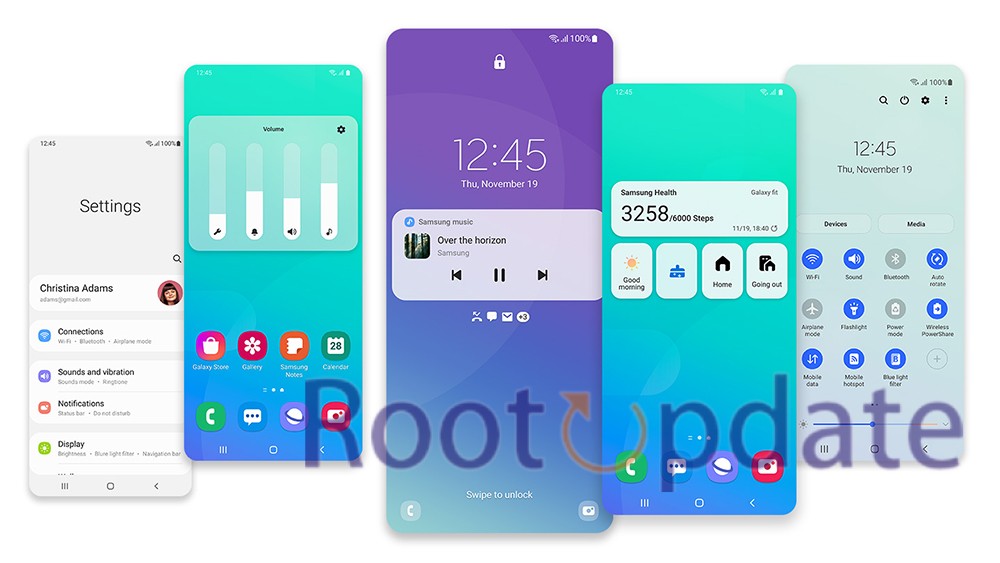Fix Samsung One UI 6.0 Quick Panel Greyed Out: Your One UI 6 device’s Quick Panel settings are greyed out? We’ve got your back. We will delve into the complexities of this issue and present you with a surefire answer in this detailed tutorial. Samsung’s One UI 6.0 includes significant improvements, yet a nagging issue like greyed-out Quick Panel settings can be a deal breaker. Not to worry, we have the right solution to restore your smartphone back in working order.
Understanding the One UI 6.0 Quick Panel Challenge
Table of Contents
One of Samsung’s One UI’s notable features is its one-handed mode, which optimizes the user interface for single-handed usage. It’s a boon for larger devices because the majority of on-screen components are neatly located in the lower half of the screen. However, with One UI 6.0, Samsung made a tweak to the Quick Panel settings that has caused controversy.
WiFi and Bluetooth, two of the most important Quick Panel features, have been moved to the top row. This change has left customers, particularly those with devices like the S22 or 23 Ultra, with a different user experience. To make matters worse, several customers are reporting that the Quick Panel settings are greyed out immediately after updating to One UI 6.
How To Fix Samsung One UI 6.0 Quick Panel Greyed Out



Step 1: Go to Settings.
- The solution to this conundrum is surprisingly simple. To begin, go to your device’s settings. This is done by tapping on the gear-shaped icon, which is usually found in your app drawer or notification panel.
Step 2: Go to Wallpaper and Style.
- Scroll down to discover the “Wallpaper and Style” option once you’re in the options menu. This is where you’ll make any necessary changes.
Step 3: Select a Different Color Scheme
Look find the “Colour Palette” setting under the “Wallpaper and Style” settings. Tap it to get a variety of color palettes from which to choose.
This is the critical step in resolving the greyed-out Quick Panel settings issue.
Step 4: Make Use of the New Palette
Apply the new palette after selecting a different color palette from the options offered.
The system will apply your adjustments, and you should notice that the issue of greyed-out Quick Panel settings has been rectified.
You may simply restore control of your Quick Panel settings and alter the appearance of your device’s interface by following these instructions.
Need Further Assistance?
If you encounter any issues or have questions regarding the above steps, please don’t hesitate to reach out to us. Leave your inquiries in the comments section, and our dedicated support team will promptly provide you with the necessary guidance to ensure your One UI 6.0 experience is seamless.
Related:
- How To Auto Hide Navigation Bar On Samsung
- Fix: Samsung Galaxy Watch 6 and 6 Classic Sleep Tracking Not Working
- How to fix Samsung TV Won’t Turn On issue
In Conclusion
Samsung’s One UI 6.0 undoubtedly brings several exciting features, but it’s not without its quirks. The Quick Panel settings issue, particularly the greyed-out settings, can be a source of frustration. However, with our detailed guide and the simple color palette adjustment, you can swiftly overcome this challenge and continue to enjoy all that One UI 6.0 has to offer.
So, what are you waiting for? Say goodbye to those greyed-out Quick Panel settings and embrace a seamless user experience on your Samsung device with One UI 6.0.