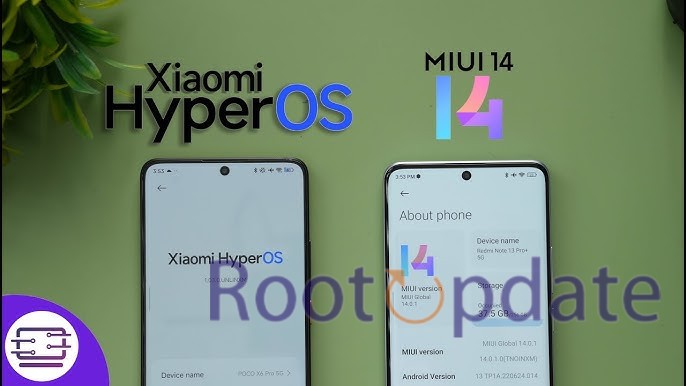How to Go Back to MIUI from HyperOS Xiaomi EU: Are you one of the users who isn’t completely happy with the switch from the well-known MIUI environment to HyperOS? You might miss the features and ease of use of MIUI or have trouble getting HyperOS to work with your device. Don’t worry—we’ve put together a full guide to help you easily switch back to MIUI from HyperOS Xiaomi EU ROM. Carefully follow these step-by-step steps to get your device back to the MIUI environment.
How to Go Back to MIUI from HyperOS Xiaomi EU
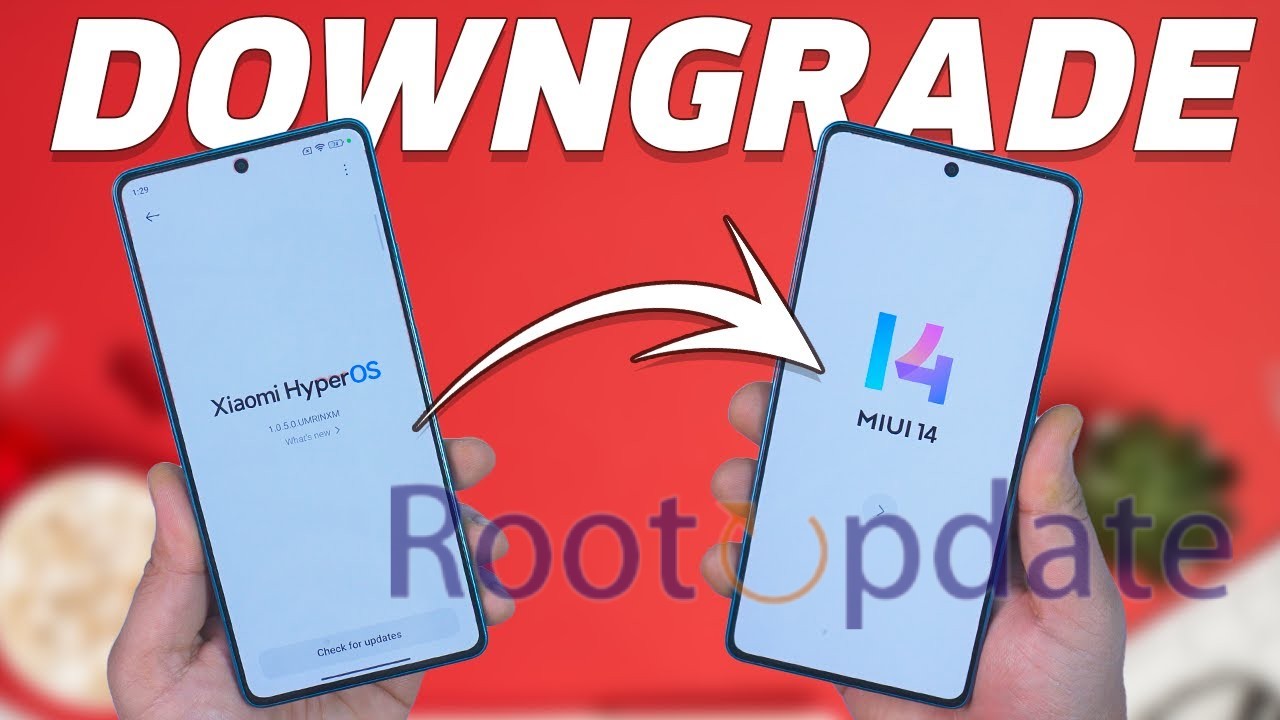
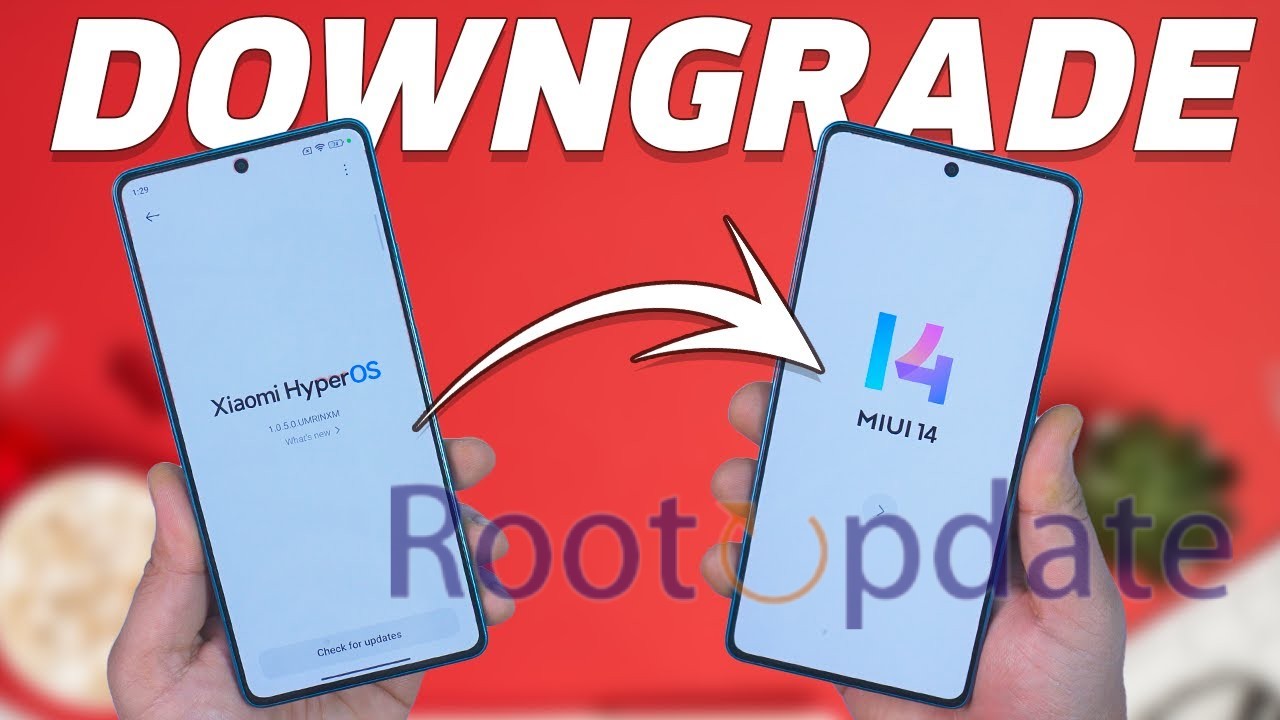
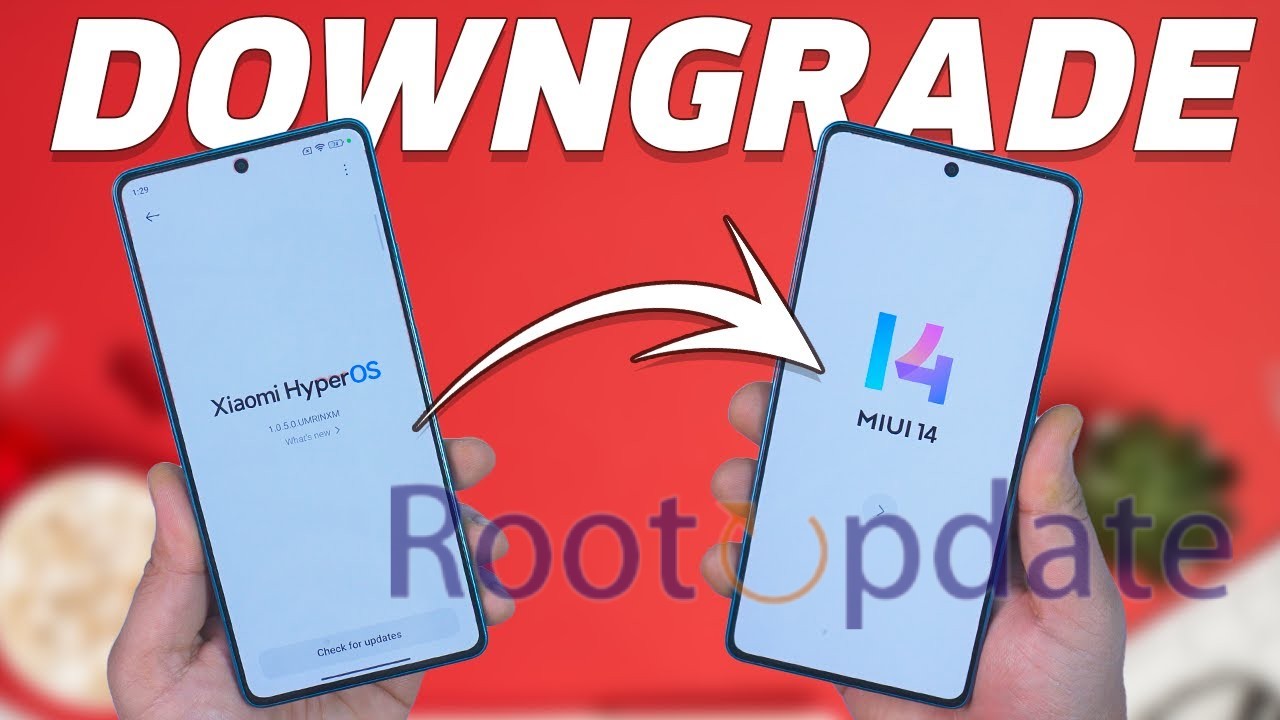
Step 1: put the Android SDK Platform Tools in place.
- To begin, make sure that the Android SDK Platform Tools are already on your PC. For the flashing process, these tools, which include Google’s ADB and
- Fastboot files, are a must. Get the tools from the official website and then move them to a place on your computer that is easy to reach.
Step 2: If needed, unlock the bootloader.
- It is very important to unlock the kernel of your device before flashing the Fastboot ROM. This is an important step that you should take slowly because it will reset your device and might lose its warranty. Check out our guide on how to unlock the bootloader on your Xiaomi, Poco, Redmi, or Mi device.
Step 3: Get the Mi Flash Tool
- Next, get the Mi Flash Tool, which is an important part for flashing ROMs on Xiaomi devices. Get the tool from the official website and then extract it to a place on your computer that you like.
Step 4: Get Fastboot ROM and extract it.
- To get the Fastboot ROM that works with your device, go to the official page or a trusted third-party site. Make sure to check the Anti RollBack Index to make
- sure it works with everything. After downloading the firmware in TGZ file, use a reputable archiver like 7ZIP to extract it. Carefully follow the steps for
- extraction to get all the software files you need.
Step 5: Turn on the device and enter Fastboot mode.
- Depending on what state your device is in, you can either use hardware key sequences or ADB commands to get into Fastboot Mode.
- With these hardware key combinations, you can turn off your gadget.
- Hold down the Power and Volume Down keys at the same time for a few seconds to start Fastboot Mode.
- With the ADB commands:
- To make your device’s Developer tools work, go to Settings > About Phone and tap on Build Number seven times.
- In Settings > Additional Settings > Developer Options, turn on USB Debugging.
- Use a USB connection to connect your device to your PC.
- From the platform-tools folder, open Command Prompt and run the following command: adb restart the bootloader
- Check to see if Fastboot Mode is on
- Run the command fastboot devices in the Command Prompt to make sure that your device is in Fastboot Mode. A device ID should show up, which means your PC was able to recognize it.
Step 7: Put in the Xiaomi USB drivers if they are needed.
- Xiaomi drivers are usually installed immediately when you connect your device, but for safety’s sake, you should install them by hand. Start up the Mi
- FlashTool and use the interface to load the drivers.
Step 8: Switch back to MIUI from HyperOS.
- Open the Mi Flash Tool and make sure your device is listed under “Device.” Pick out the Fastboot ROM folder that you extracted and pick the right flashing mode:
- Clean everything: Resets the device but leaves the bootloader open.
- Save user information: With the bootloader unlocked, user info is kept safe.
- Clean everything and lock: The device is reset and the bootloader is locked.
- Choose the mode you want and start the flashing process. When it’s done, your device will restart into MIUI immediately.
Related:
- How to Fix Android 14 QPR3 Beta 2 Bricked Pixel Devices
- How to Fix Cannot Install Windows Update KB5001716
- How to Fix System Software from Application was Blocked on Mac
- How to remove Apple TV control from iPhone Lock Screen
- How to Fix Irregular Line Spacing on iPhone
Conclusion
Excellent work! You’ve successfully switched back from HyperOS Xiaomi EU ROM to MIUI, giving you back the comfort and usefulness of the MIUI ecosystem. Feel free to get in touch with us in the comments section if you run into any problems or have questions about the process. We promise to help you as soon as possible.