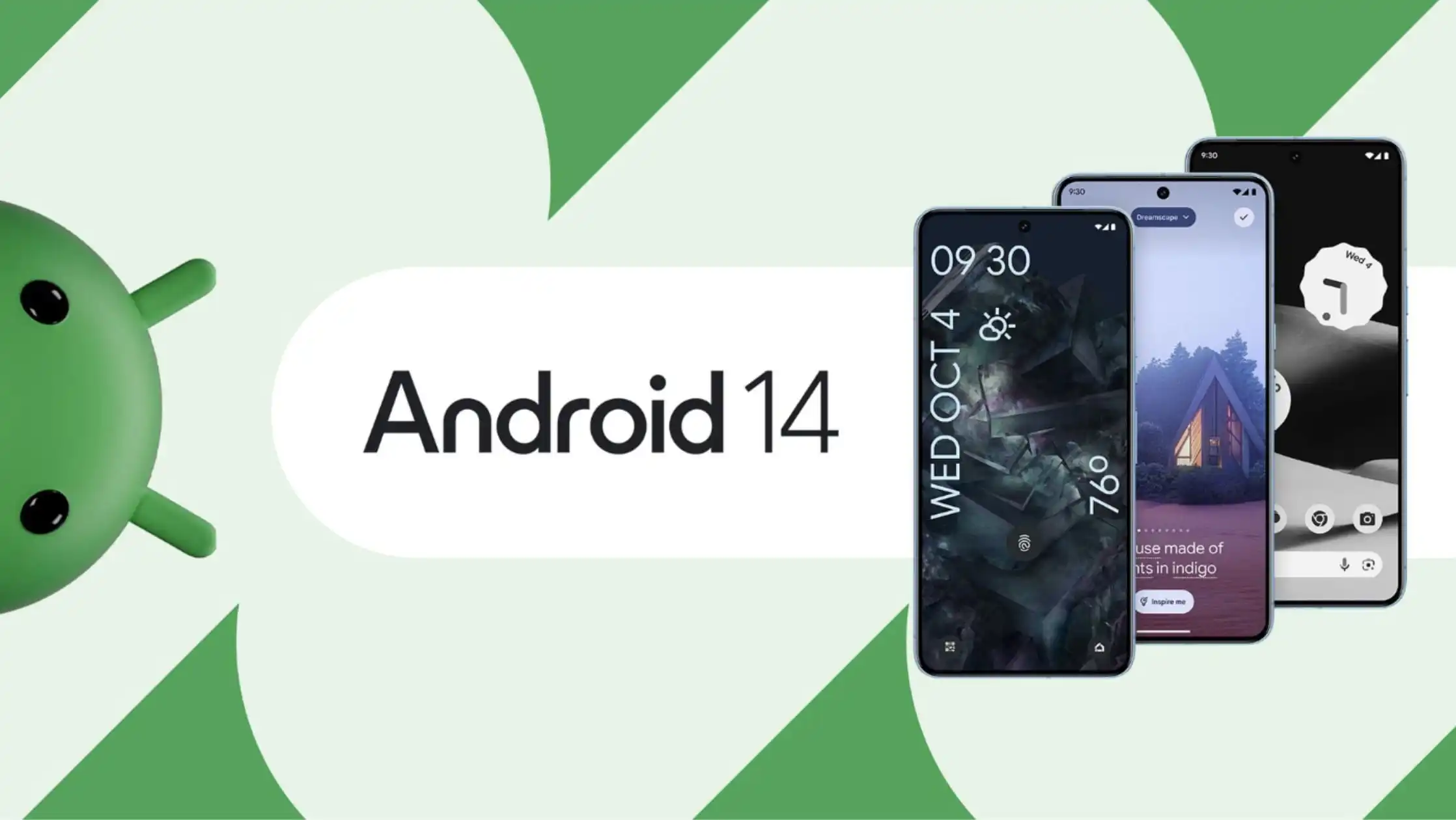Install Android 14 Custom ROMs On Poco F4: Xiaomi’s products have always been the best when it comes to custom development, with Poco being the perfect choice for tech fans. In particular, the Poco F4 has a large collection of custom ROMs, especially the new Android 14 versions. You’ve come to the right place if you want to leave the stock MIUI environment behind and enjoy a clean stock AOSP experience or look into MIUI versions with more features, such as Xiaomi EU and Elite. This guide will show you how to put a number of different custom ROMs for Android 14 on your Poco F4.
Step 1: Install Android SDK
Table of Contents
Begin by installing the Android SDK Platform Tools on your PC. You can download the official ADB and Fastboot binaries from Google. Extract the downloaded files to a convenient location on your PC.
Step 2: Enable USB Debugging and OEM Unlocking
Enable USB Debugging and OEM Unlocking on your smartphone. USB Debugging allows your device to be recognized in ADB mode, but OEM Unlocking is required for bootloader unlocking. Follow the following steps:
- Navigate to the Settings menu on your Android device.
- Scroll down and select About Phone or About Device (depending on your device and Android version, the name may differ somewhat).
- Find the entry labeled Build Number or Software Information (the label may differ) and tap on it seven times in a row. To confirm, you may be asked to enter your device’s PIN or unlock pattern.
- After seven times of tapping the build number, you should get a notification saying that you are now a developer or that developer settings are enabled.
- You may now activate USB Debugging and OEM Unlocking after you’ve enabled developer options:
- Return to the main Settings menu.
- Scroll down and touch on System.
- Tap on the Developer Options entry if you see it. If you don’t see it, you may need to tap on Advanced first to expose more options, and then Developer Options should be in the Advanced menu.
- Toggling the switches to the “ON” position in the Developer Options menu will allow both USB Debugging and OEM Unlocking.
Please keep in mind that allowing these settings may have security ramifications, notably enabling OEM Unlocking, which allows you to unlock your device’s bootloader. Make sure you understand the implications and utilize these options with prudence.
How To Install Android 14 Custom ROMs On Poco F4



Step 3: Unlock Bootloader on Poco F4
Bootloader unlocking is an essential step. Note that this procedure may void your warranty and wipe the data on your device. For further details, see our in-depth tutorial on how to unlock the bootloader on Xiaomi.
Step 4: Download PixelOS for Poco F4
Download the the PixelOS ROM and Recovery for your phone. Change the names of the recovery and ROM files to rom.zip and recovery.img, then move them to the platform-tools folder on your PC.
Paranoid Android: ROM HentaiOS: ROM | dtbo | recovery | vendor_boot
Step 6: Boot Poco F4 into Fastboot Mode
Connect your device to your PC via a USB cable with USB Debugging enabled. Navigate to the platform-tools folder on your PC, open the Command Prompt, and execute the following command:
adb reboot bootloader
To verify the Fastboot connection, enter the following command:
fastboot devices
If the device ID is displayed, you’re good to go. If not, make sure to install Fastboot Drivers on your PC.
Installing Paranoid ROM Android 14 on Poco F4



- Flash dtbo File:
fastboot flash dtbo dtbo.img - Flash Boot File:
fastboot flash boot boot.img
- Flash Vendor Boot:
fastboot flash vendor_boot vendor_boot.img - Boot to Recovery:
fastboot reboot recovery
- Wipe Data/Factory Reset: Navigate and select “Wipe data/Factory reset” using Volume keys and confirm with Power key.
- Apply Update from ADB: Select “Apply update from ADB” using Volume keys and confirm with Power key.
- Sideload ROM ZIP File:
adb sideload rom.zip
- Reboot to System: Once the installation completes, select “Reboot to System.”
Related:
- Fix: Poco launcher keeps stopping after miui 14 update
- List of Xiaomi, Redmi, and Poco devices eligible for the new HyperOS update
- Download Miui 14 For All Xiaomi Smartphones (November 2024 Exclusive)
Installing HentaiOS ROM Android 14 on Poco F4
Follow the HentaiOS-specific commands and follow the same procedures as described for Paranoid ROM.
Excellent work! You were able to properly flash custom ROMs for Android 14 onto your Poco F4. Feel free to leave problems or questions in the comments section below. We’ll answer your questions right away and make sure you have a great time with your exclusive Poco F4.