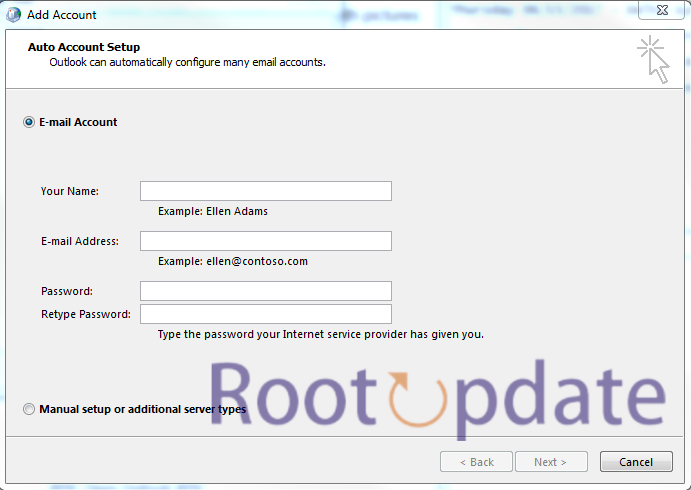Fix Mail Not Working With Outlook/Exchange On IOS 17.1.1: After the recent small update to iOS 17.1.1, many users have been having a frustrating issue: the Mail app doesn’t work properly with Microsoft Outlook and Exchange accounts. This guide is meant to give you all the information you need to fix this problem so that you can keep using email on your iOS device without any problems.
Fix Mail Not Working With Outlook/Exchange On IOS 17.1.1
Table of Contents



Are you upset that Outlook or Exchange on iOS 17.1.1 won’t let you access your email? You’re not alone, so don’t worry! A lot of people have had this problem and couldn’t figure it out. Not to worry, though; we have some tried-and-true solutions that will quickly get your email back up and running! We will talk about the possible reasons for the issue and show you how to fix the Mail Not Working With Outlook/Exchange On IOS 17.1.1 problem step by step in this blog post. Okay, let’s get those texts going again right away!
Fix 1: Create App-Specific Password
The first thing you should do is use your Microsoft account to make an app-specific password that you can use on your iPhone. This makes sure that your Mail app and Microsoft services have a safe and dedicated connection. This could help you get around the connectivity problems that the iOS update caused.
Fix 2: Delete and Re-Add Account
The next step is to delete the account that was affected and add it again. If you do that, you refresh the account’s settings, which usually fixes the connection problems. Complete these steps:
- Navigate to Settings > Passwords & Accounts.
- Select your Microsoft account and tap Delete Account.
- Go to Settings > Mail > Account > Add Account.
- Check if this resolves the Mail app malfunction on iOS 17.1.1.
Fix 3: Reset Network Settings
Data loss on the network can also be to blame for the problem. The problem might be fixed by restoring the network settings to their original state. Remember that this will delete any saved WiFi networks, passwords, mobile phone settings, VPN and APN settings. Do these things:
- Go to Settings > General.
- Navigate to Transfer or Reset iPhone > Reset.
- Tap on Reset Network Settings.
- Check for positive results.
Fix 4: Factory Reset Your Device
A factory restart is the last thing that can be done if nothing else works. This intense action gets rid of all data and sets things back to their original state. Make sure you have a copy of all your data before you go any further. Do these things:
- Go to Settings > General.
- Navigate to Transfer or Reset iPhone > Reset.
- Complete the reset and set up your device using your Apple ID.
- Verify if the Mail app now works seamlessly
After the reset process is complete, set up your iOS device again as if it were new, including adding back any email accounts that were previously configured.
Remember that resetting your device is a drastic measure and should only be done when other solutions have failed to resolve the Mail not working with Outlook/Exchange issue on iOS 17.1.1.
By following these steps, you can hopefully fix any issues related to mail synchronization between Outlook/Exchange and iOS devices running version 17.1.1 without much hassle!
Related:
- How To Fix IOS 17 IMessage Activation Issue
- Fix Google Maps Widget On Lock Screen Asks To Sign In On IOS 17
- How To Fix Face ID Not Working On IOS 17
These steps cover all the bases for fixing the problem where the Mail app doesn’t work with Outlook or Exchange on iOS 17.1.1. If you run into any problems or have more questions, please let us know in the comments. Our promise is to provide quick and effective answers to make sure you have a smooth iOS experience.