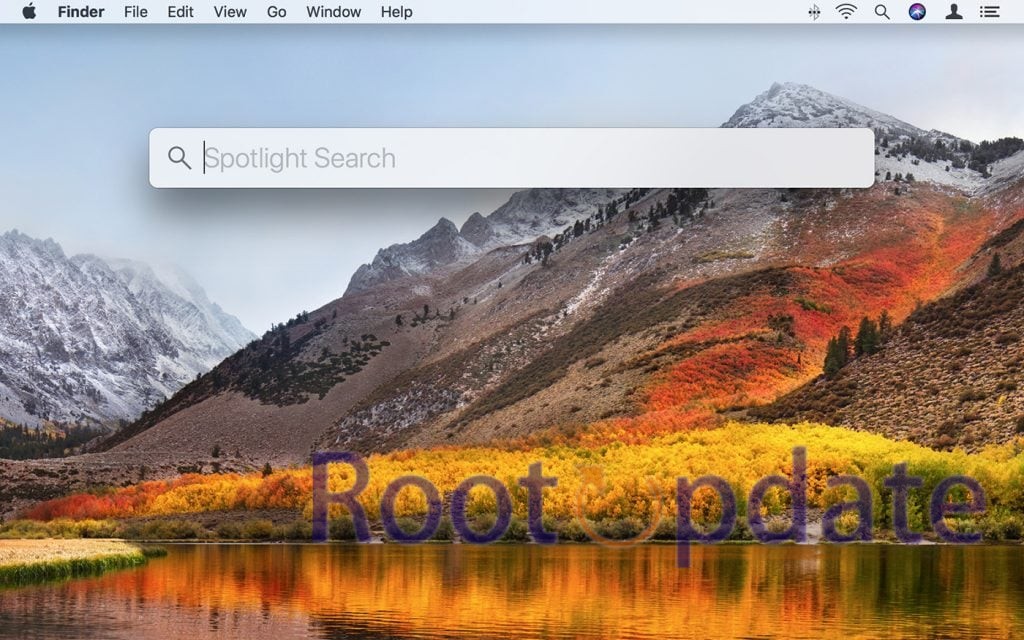Remove Web Search Results In Spotlight: It’s clear that Spotlight Search is one of the best ways to get around on macOS. It makes it easy to get to apps, contacts, photos, emails, papers, settings, and more. Still, some users might not like having web search results and especially ideas based on what’s popular right now. This detailed guide will show you how to get rid of Web Search Results in Spotlight, giving you a more streamlined search experience that fits your needs.
Understanding the Issue
Table of Contents
The fact that Spotlight can show results from internet searches is helpful for some people but can be annoying for others. The position of web results in the search ranking might not match up with how each person likes things to be organized. Apple gives people fine-grained control over this feature, so they can make Spotlight Search work the way they want it to.
How To Remove Web Search Results In Spotlight



1. Launch System Settings
Begin by accessing your System Settings. This serves as the central hub for configuring various aspects of your macOS.
2. Select Siri and Spotlight
Navigate to the Siri and Spotlight section, situated on the left-hand side of the System Settings menu.
3. Unchecking Website
Within the Siri and Spotlight settings, locate the option to disable web results. Uncheck the ‘Website’ option to exclude web search results from your Spotlight queries.
4. Verifying Changes
Once you’ve unchecked the ‘Website’ option, Spotlight should now exclude web search results. Test your Spotlight Search to ensure the changes have taken effect.
Update: Changes in Recent macOS Versions
macOS Monterey, Ventura, and Sonoma
It’s important to know that Apple has changed how to remove Web Search Results in Spotlight starting with macOS Monterey and progressing through updates like Ventura and Sonoma. Web results will still show up even if you uncheck the “Website” box in Siri and Spotlight settings.
Future Outlook
Apple hasn’t changed its mind about this function in the past three years. Even though we can’t know what will happen in the future, it’s important to know about any updates that might change this feature. We promise to keep this guide up to date with any changes Apple makes in this area.
Related:
Spotlight Search is a flexible tool that changes based on what the user wants. Using these steps, you can change how Spotlight works so that it fits your needs. Thanks for reading! If you have any questions or worries, feel free to leave a comment. Our team is committed to getting you answers quickly and keeping you up to date on the latest changes in the macOS ecosystem.