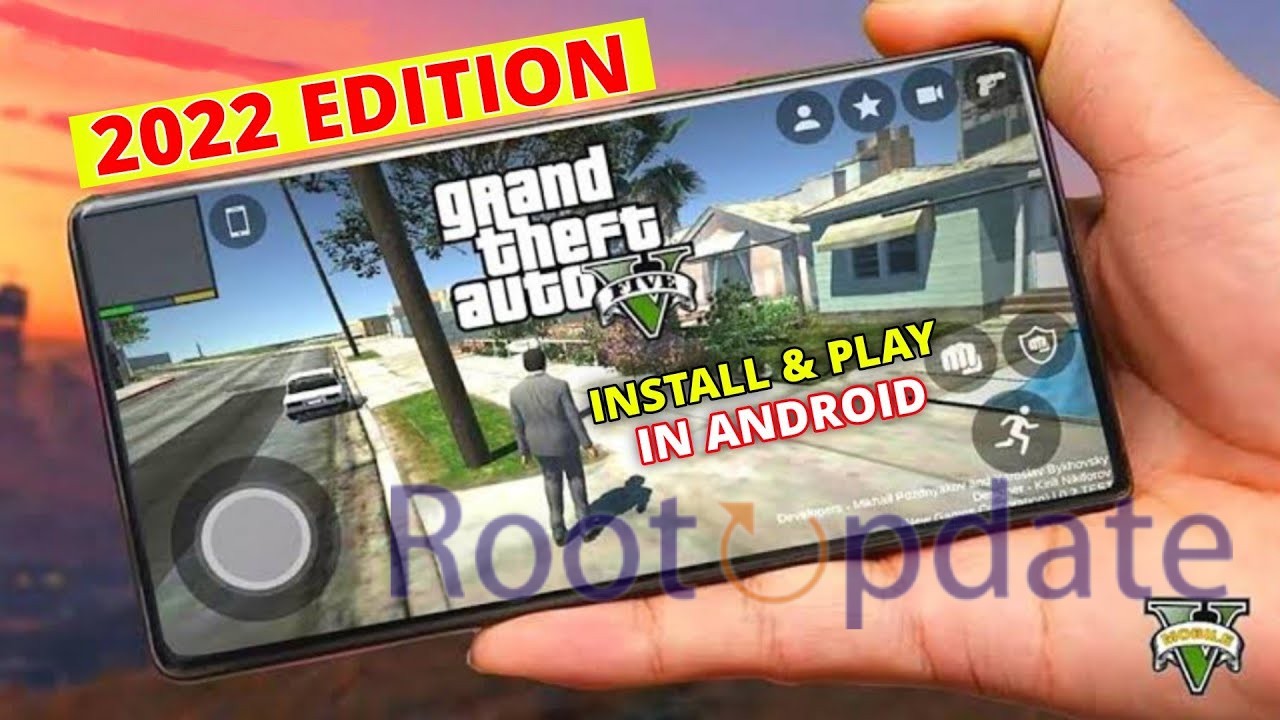How to Install GTA 5 on Android: Welcome to our complete guide on how to get GTA 5 on your Android phone or tablet. For a great game experience on your phone or tablet, read this guide. It will show you how to bring the exciting world of Grand Theft Auto V right to your fingertips. While everyone is still waiting for GTA 6 to come out officially, we’ve found a way for you to play its predecessor, GTA 5, which has amazing graphics and a very realistic experience. Let’s go on this adventure together and get you ready to enjoy the world of GTA 5 on your Android phone or tablet.
How to Install GTA 5 on Android



The Beginning: Rockstar Games made the famous open-world action-adventure game Grand Theft Auto V, also known as GTA 5. It has become very famous because of its interesting plot, beautiful graphics, and huge virtual world full of options. The game was first released for platforms and PC, but fans have been waiting for a long time to be able to play it on their Android phones and tablets. With this guide, we’ll show you how to make that happen.
Needed Before: Before you start the installation process, you need to make sure that your Android device meets the standards and that you have all the tools you need. You will need these things:
- An Android device that works with this and has enough storage room.
- A stable internet link is needed to download the game files.
- Termux and Termux-X11 on your device so that you can run tasks.
- The Input Bridge app was downloaded so that touch commands could be used.
- The GTA 5 game files were moved to a specific folder on your computer.
After making sure you have everything you need, let’s start the startup process. To get GTA 5 on your Android device, carefully follow these steps:
- Get the GTA 5 game files here: First, get the GTA 5 game files on your Android device from a reliable source, like Steam. Make sure all of your things are in a specific folder so they are easy to find.
- Get Termux and Termux-X11 installed: Get both Termux and Termux-X11 from the Google Play Store and put them on your device. You can use these programs as your command-line interface to run the necessary tasks.
- Install Input Bridge App: To play GTA 5 without any problems, you need to install the Input Bridge app on your device. This app lets you use touch inputs.
- Run Commands: Start Termux and run the following command:
curl -s -o ~/x https://raw.githubusercontent.com/olegos2/mobox/main/install && . ~/x To start Wine, type the following and press Enter after running the command:
mobox
- Launch GTA 5: Find the place where you saved the GTA 5 game files and run the EPX file. Your Android device should now start up the game, letting you dive into the exciting world of Grand Theft Auto V.
- How to Fix Problems: Even though the download process is pretty simple, you might run into some problems along the way. To fix possible problems, here are some usual steps to take:
- Termux Crashes: If Termux crashes when you try to open the Mobox menu, use the following instructions to get rid of any custom theme scripts
- Having Trouble Installing PhysX: Some devices June freeze up while PhysX is being installed. In this case, change the settings in the menu for Compatibility options to match.
- Compatibility Settings for Certain Devices: To get the best speed, devices with Snapdragon 845 processors should turn off dri3 in the Compatibility settings menu.
Related:
Conclusion
Excellent work! You’ve successfully Installed GTA 5 on your Android phone or tablet. Now you can dive into the exciting world of crime, chaos, and adventure. GTA 5 looks amazing, is fun to play, and gives you a lot of options.
It will keep you entertained for hours. If you have any questions or run into any problems during the download process, please feel free to leave a comment below. Our team is committed to helping you quickly and making sure that your game experience stays smooth and fun. Get ready for a trip you’ll never forget through the streets of Los Santos and beyond!