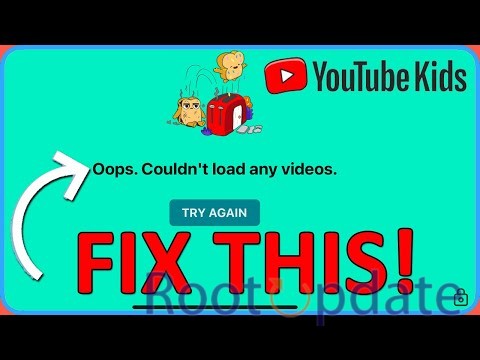YouTube Kids Could not load any videos error Fixed: Kids love YouTube Kids because it lets them watch a huge selection of videos that are just right for them. When they try to watch something, the annoying “Couldn’t load any videos” problem can ruin their mood. This guide will tell you everything you need to know to fix the problem and get your kids back to enjoying their favorite content without any problems.
The “Couldn’t load any videos” problem in YouTube Kids often shows up out of the blue, leaving users confused and unable to watch any videos. This problem usually shows up because of two main things: a recent app update that added bugs, or data corruption in the app.
YouTube Kids Could not load any videos error Fixed
![YouTube Kids Couldn’t load any videos error [Fixed]](https://www.rootupdate.com/wp-content/uploads/2024/03/delete-data-YouTube-Kids-Couldnt-load-any-videos.jpg)
![YouTube Kids Couldn’t load any videos error [Fixed]](https://www.rootupdate.com/wp-content/uploads/2024/03/delete-data-YouTube-Kids-Couldnt-load-any-videos.jpg)
![YouTube Kids Couldn’t load any videos error [Fixed]](https://www.rootupdate.com/wp-content/uploads/2024/03/delete-data-YouTube-Kids-Couldnt-load-any-videos.jpg)
- Go to the Settings menu: Go to the settings menu on your device.
- Open the app’s settings: In the settings tab, find “Apps” or “Applications” and click on it.
- Look for YouTube Kids: Find YouTube Kids by scrolling through the list of apps you have loaded.
- Get rid of the app: Press and hold YouTube Kids and choose “Uninstall.” Check the work.
- Get the Older Version here: You can get an older version of the YouTube Kids app from a reliable source like APKMirror.
- Start up and install: Put the APK file you downloaded into your phone and open the app.
- Check the Fix: Check to see if the mistake is still there after the app is downgraded
Fix 2: Get rid of YouTube Kids data If the problem still happens after downgrading the app, it’s possible that the problem is with corrupted data in the YouTube Kids app.
\This problem might be fixed by clearing the app’s files and cache. To get rid of YouTube Kids info, do these things:
- Get to the app’s settings: Get to the settings menu on your device.
- Open the settings for YouTube Kids: From the settings tab, find “Apps” or “Applications” and click on it. Then, find YouTube Kids.
To delete data, go to the “Storage and Cache” part of the YouTube Kids app’s settings. Click “Delete Data” and then confirm what you want to do. - Fill in Data Again: Start the YouTube Kids app again, and if asked, sign in to your account. Then, see if the problem still exists.
Related:
- How to Install GTA 5 on Android
- How to Install Project Elixir Android 14 on Poco F5
- Fix High pitch buzzing when recording video with box lights on Pixel
- How to Fix A1 Telekom Network Issue on Pixel
- WhatsApp Fingerprint Lock not working [Fix]
Conclusion
By fixing the problems listed above, you can get rid of the “Couldn’t load any videos” error in YouTube Kids and give your kids back uninterrupted access to fun, age-appropriate material. While coders work on official fixes, these workarounds are good ways to deal with the problem until then. Stay tuned for changes, and keep making sure your kids have a safe and fun time watching videos on YouTube Kids.