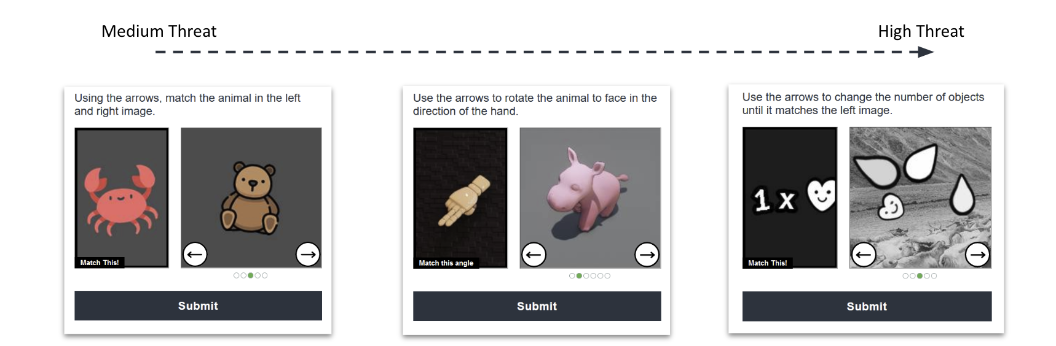How to Pass An arkose challenge on Twitter: Your Twitter account may have been locked because of strange behavior. You’re not the only one who has had this happen.
Twitter wants to protect its users, so it may lock an account that it thinks has been hacked or is breaking the rules. As a safety step, this is meant to make sure that all Twitter users are safe and private.
The article goes into detail about the Arkose challenge, which is an important step in getting back into your account, and why you might have problems while doing it.
What Is Arkose Challenge On Twitter?
Table of Contents



The Arkose challenge is very important because it makes sure that you are a real person and not a computer program. As part of the challenge, you might have to find things in pictures, put together puzzles, or answer questions.
It was made to be hard for bots but easy for people to understand. If you finish the task, your Twitter account will be unlocked, and you can start using it normally again.
What is the need to Pass An arkose challenge on Twitter?
Twitter uses algorithms to find strange behavior, like posting too much or quickly following and unfollowing people. If these kinds of actions are seen, Twitter may lock the account to keep the Twitter community safe.
How to Unlock Your Twitter Account with Arkose Challenge



- Log In: Access your account. If login is an issue, contact Twitter’s support team.
- Go to the Twitter sign-in page and type in your account and password.
- If you have any problems getting in, you might want to ask Twitter’s support team for help. They can give you advice and help you fix problems with your account access.
- Check for Message: Look for a message indicating the need to verify your account.
- Once you are logged in, check your Twitter account for any messages or notifications that say you need to verify your account.
- Pay close attention to any texts that may tell you more about the process of verification.
- Start the Challenge: Tap on “Start” to begin the Arkose challenge.
- If you are asked to do an Arkose challenge to prove that you are a real person, click the “Start” button to begin the challenge.
- To finish the challenge, just follow the steps shown on the screen by Arkose Labs..
- Wait for Completion: Allow the challenge to run in the background; no action is required from your end.
- Let the challenge run in the background after you start it. After processing the data, the system will check to see if you are a real person.
- Continue to Twitter: Once confirmed as a human, select “Continue to Twitter” to unlock your account.
- If the Arkose challenge proves that you are a real person, you should see a prompt that says “Continue to Twitter” or something similar.
To move forward and open your Twitter account, click this link.
- If the Arkose challenge proves that you are a real person, you should see a prompt that says “Continue to Twitter” or something similar.
- Verify Phone Number (if applicable): If prompted, verify your phone number after passing the Arkose challenge.
- In some circumstances, Twitter may seek extra verification, such as phone number verification.
- If this step is required, follow the prompts to validate your phone number..
- Check Email for Unlock Instructions: It’s noteworthy that if you have an associated email, Twitter will send unlock instructions. Check spam/junk folders if no email is in your inbox.
- If you linked your email address to your Twitter account, check your email to see if Twitter has sent you anything.
- In case you can’t find the email in your inbox, look in your spam or junk folders as well for possible unlock directions..
By following these steps, you should be able to address login issues and regain access to your Twitter account.
Why Is Arkose Challenge Not Loading Or Working On Twitter?



- Slow Internet Connection: Ensure a stable and fast internet connection.
- Make sure your internet link is stable and fast enough before you start the Arkose challenge.
- If the connection is slow, you might want to try fixing it or switching to a network that works better..
- Browser Issues: Use a modern, supported browser or update your current one.
- If you want to use Twitter, make sure you have a modern computer browser that works with it.
- If you are having problems, you might want to update your browser to the most recent version. Older versions may not work properly with the Arkose challenge..
- Ad Blockers Issue: Disable ad blockers temporarily to allow the challenge to load.
- Some ad blockers might make it hard for the Arkose challenge to load. Turn off any software or extensions that block ads temporarily while you complete the task.
- You can turn on your ad blocker again after the challenge is over..
- Twitter Server Issues: Check Twitter’s status page for any reported problems.
- Twitter may have server problems from time to time, which could make the Arkose task less useful.
- Check Twitter’s official status page or their social media sites to see if there have been any problems or maintenance work done. If problems are known to exist, they may only be brief and will be fixed soon..
- Captcha Limit: If multiple failed attempts occur, wait a few hours before trying again.
- If you’ve tried to complete the Arkose challenge more than once and failed, you might run into a captcha limit.
- You should wait a few hours before trying the task again to make sure you don’t run into any problems..
By addressing these factors, you increase the likelihood of successfully completing the Arkose challenge and resolving any login issues on Twitter. If problems persist, reaching out to Twitter support for further assistance is recommended.
How To Fix Arkose Challenge Issues
- Logout & Login Into Twitter: Sometimes, a simple logout and login can resolve technical issues.
- Leave Twitter and then come back. This easy step can restart your session and fix any small technical problems that might be stopping you from completing the Arkose Challenge.
- Clear Browser Cache And Cookies: Removing stored data may resolve interference with the Arkose challenge.
- If you want to get rid of any saved data that might be getting in the way of the Arkose challenge, clear your browser’s cache and cookies.
- Depending on the browser you’re using, the steps for clearing your cache and cookies will be different. Check the settings of your computer for help.
- Restart Your Computer: A restart can clear temporary issues affecting the challenge.
- If the above steps don’t fix the problem after you’ve tried them, restart your computer. This can help fix any short-term system problems that are stopping the Arkose Challenge..
- Contact Twitter Support Team: If all else fails, reach out to Twitter support for further assistance.
- If none of the steps above fix the issue, you should get in touch with Twitter’s support team for personalized help.
- Give as many details as you can about the problem you’re having, such as any error messages or steps you’ve already taken. Twitter help can walk you through more steps to fix the problem or do what needs to be done to fix it..
By following these additional steps, you cover a range of potential issues that could be affecting the Arkose challenge and increase the chances of resolving technical problems with accessing your Twitter account.
Related:
- How to See Who Viewed Your Twitter Profile Views 2024
- How To Replace Twitter X Icon With The Bird
- Request to Verify twitter Account in India in 2024
To sum up, the Arkose Challenge to unlock your Twitter account has a number of steps and things to think about. You have a better chance of finishing the challenge and getting back into your Twitter account if you deal with any possible problems and follow the steps given. If the issues keep happening, don’t be afraid to ask Twitter’s support team for help.