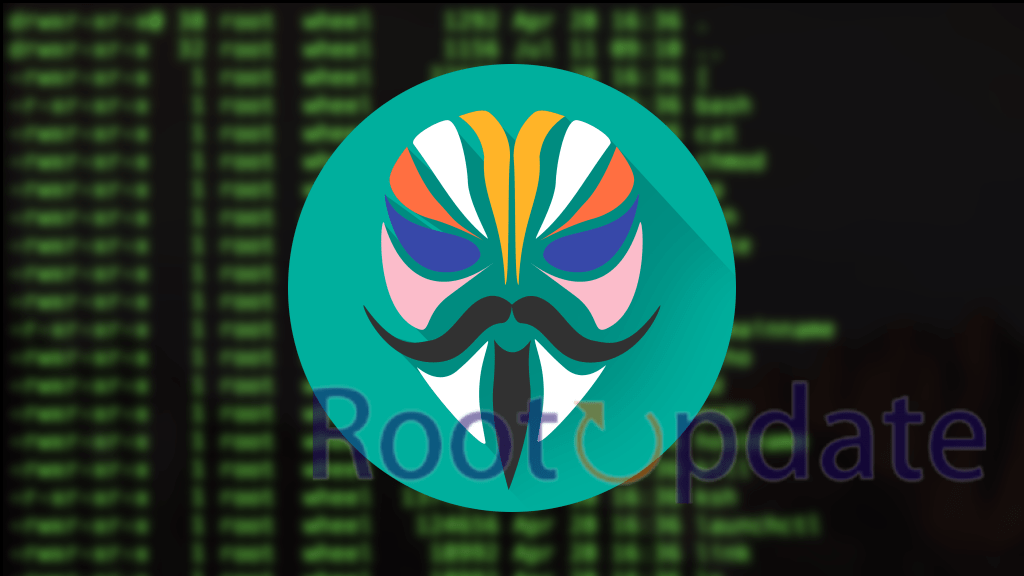Install OTA Updates on Rooted Nothing Phone 2: Welcome, Nothing Phone 2 and technology aficionados! Are you looking forward to the latest OTA (over-the-air) update for your favourite rooted device? We understand how exciting it is to discover new features, bug fixes, and speed improvements. But wait a minute! Isn’t it difficult to install OTA updates on a rooted device?
So, don’t worry! We will walk you through the process of installing OTA updates on your Rooted Nothing Phone 2 without losing any of your valuable root privileges or custom recoveries in this blog post. Yes, guys, you can have the best of both worlds!
Before we get into the specifics, let’s quickly go through the criteria for going on this exciting trip to update your rooted Nothing Phone 2. So grab a cup of coffee (or tea if you prefer), sit back, and prepare to unlock the full potential of your trusty smartphone with these easy yet efficient approaches. Let’s get this party started!
Prerequisites Before you Install OTA Updates on Rooted Nothing Phone 2
Table of Contents
There are a few things you should put in place to enable a seamless and effective installation of OTA updates on your rooted Nothing Phone 2. Before we begin the installation procedure, let’s go over the necessary prerequisites.
ADB (Android Debug Bridge) must be installed on your PC. During the update process, this tool permits connection between your device and PC. To avoid compatibility difficulties, make sure you have the most recent version of ADB installed.
Then, on your Nothing Phone 2, activate USB debugging mode. You can accomplish this by heading to “Settings,” then “About phone,” and then seven times tapping on the “Build number” until you see the notification indicating that developer options are enabled. Return to “Settings,” scroll down to “Developer options,” and enable USB debugging.
Also, ensure that TWRP (Team Win Recovery Project) custom recovery is loaded on your device. During the upgrade process, you will be able to flash files and generate backups if necessary.
While installing OTA updates, make sure your Nothing Phone 2 has enough battery power or connect it to a power source. Running out of battery in the middle of an update can cause issues or even bricking your smartphone!
Now that we’ve addressed all of the criteria, let’s get those alluring OTA updates onto our rooted Nothing Phone 2!
Steps to Install OTA Updates using ADB Sideload in Nothing Phone 2



Follow the simple steps given below to Install OTA updates using Adb Sideload in Nothing Phone 2:
Step 1: Disable Automatic System Updates in Settings



The first step in installing OTA updates on your rooted Nothing Phone 2 is to stop automatic system updates in the settings. This is critical because if your device downloads and installs an update while you are rooting or changing it, it will disrupt the entire process and may possibly break your phone.
Navigate to the settings menu on your Nothing Phone 2 to prevent automatic system upgrades. Look for options such as “Software Update” or “System Update.” When you’ve found it, tap it to enter the update settings.
You’ll see an option labelled “Automatic Updates” or something similar in this section. Toggle this option off to prevent your device from automatically downloading and installing updates without your permission.
You’ve taken an important step towards successfully installing OTA updates on your rooted Nothing Phone 2 by stopping automatic system updates. Now that this setting has been changed, we may proceed to the next steps in the procedure.
Step 2: Restore Stock Boot Image When an OTA is Available



If you have a rooted Nothing Phone 2 and an OTA update becomes available, you must first restore the stock boot image before installing the upgrade. This ensures that your gadget is in its original condition and ready for the update.
Follow these simple procedures to restore the stock boot image:
1. Get the stock boot image file for your Nothing Phone 2 model from a reliable source.
2. Use a USB cord to connect your phone to your computer.
3. On your computer, launch a command prompt or terminal window.
4. Type “adb devices” to confirm that your device is recognised by ADB (Android Debug Bridge).
5. Enter the command “adb reboot bootloader” to reboot your phone into fastboot mode.
6. Once in fastboot mode, execute the following command to flash the stock boot image: “fastboot flash boot [path/to/boot.img]” (replace “[path/to/boot.img]” with the exact path to the downloaded boot image file).
You can install the OTA update without any problems after flashing the stock boot image.
To avoid any potential danger or compatibility concerns, only utilise official and verified sources when downloading files for your device.
Keep an eye out for Step 3, in which we’ll walk you through installing the OTA update on your rooted Nothing Phone 2!
Step 3: Install the OTA Update on Your Rooted Android Device



It’s time to install the OTA update on your rooted Nothing Phone 2 now that you’ve deactivated automatic system updates and restored the factory boot image. This procedure may appear hard at first, but with careful execution, you may update your device without losing root access.
To begin, make sure you have the OTA update package for your exact device model downloaded. Connect your phone to your computer via USB and make sure ADB (Android Debug Bridge) is correctly installed.
Open a command prompt or terminal window on your computer and navigate to the directory containing the OTA update package. Enter the following command: adb sideload.zip (replace with the OTA file’s exact name).
Your phone will now enter recovery mode and begin the update installation. Please be patient as this process may take several minutes to finish. After that, select “Reboot System” from the recovery mode menu.
Congratulations! You have successfully deployed an OTA update while maintaining root access on your rooted Nothing Phone 2. Keep be note that some root-related functions may not operate after updating until they are updated or patched by developers.
Stay tuned for additional information on optimising and customising your rooted Android device!
Step 4 [Optional]: Retain TWRP Recovery after OTA Installation



If you’re a root user, TWRP (Team Win Recovery Project) is probably already loaded on your Nothing Phone 2. TWRP is a custom recovery that lets you flash custom ROMs, backup your smartphone, and do other sophisticated activities on your rooted device. Installing an OTA update, on the other hand, can sometimes overwrite the custom recovery with the stock recovery.
Follow these instructions to keep TWRP after installing an OTA update on your Nothing Phone 2:
1. Get the most recent Magisk Manager APK from the official website or the XDA Developers forum.
2. Launch Magisk Manager and navigate to the “Install” tab.
3. Select the downloaded OTA zip file from the “Select and Patch a File” menu.
4. Magisk Manager will automatically patch the boot image in the OTA package.
5. Connect your phone to your computer via a USB cord and copy the patched boot image file (magisk_patched.img) to the internal storage of your phone.
6. Reboot into TWRP by turning off your phone and simultaneously holding down the Power + Volume Up buttons until you see the bootloader menu.
7. In TWRP, press “Install” and then choose “Install Image.”
8. Navigate to internal storage, pick magisk_patched.img, then swipe right to finalise installation.
By carefully following these procedures, you can ensure that your Nothing Phone 2 preserves its important TWRP recovery even after an OTA update.
Remember that while preserving TWRP after an OTA update is optional, it is highly advised if you want to keep all of its amazing features while enjoying system upgrades!
Step 5: Preserve Magisk Root after OTA Installation
It is critical to keep your Magisk root after installing an OTA update on your rooted Nothing Phone 2 in order to keep all of the perks and functions it offers. You may experience systemless rooting using Magisk, which lets you to use apps that normally do not operate on rooted smartphones.
Follow these simple procedures to protect your Magisk root:
1. Launch the Magisk Manager application on your smartphone.
2. Click the “Install” button in the lower right corner of the screen.
3. Choose “Direct Install” from the list of alternatives.
4. Wait a few seconds for Magisk to install as a system application.
5. When finished, restart your phone.
Following these steps will ensure that your Nothing Phone 2 retains root access even after an OTA update is installed. This way, you can continue to enjoy all of the extra features and modifications provided by the many modules accessible through Magisk.
To avoid losing any vital information during this process, always backup important data before conducting any updates or modifications!
Keep in mind that retaining Magisk root may not be compatible with every firmware version or update provided by the vendor of the Nothing Phone 2. Before beginning any new OTA installation, it is critical to check for compatibility.
Stay tuned for more helpful hints on getting the most out of your rooted Android handset!
Additional Steps You can Also Follow:
Follow these simple steps given below to Install OTA Updates on Rooted Nothing Phone 2
Step 1: Install OTA Updates on Rooted Nothing Phone 2 via Magisk Direct Install
If you have a rooted Nothing Phone 2 and want to keep it up to date with the newest OTA updates, there is a way to do so without losing root access. One approach is to use Magisk Direct apply, which allows you to apply OTA updates while keeping all of your customizations intact.
To begin, make sure you have the most recent version of Magisk installed on your device. After that, get the OTA update package for your exact phone model from the official Nothing website or another reliable source.
Then, launch the Magisk Manager app and navigate to “Modules.” There is an option here called “MagiskHide Props Config,” which we must enable before continuing. Enable it, then restart your device.
After restarting your phone, navigate to the file manager and locate the downloaded OTA update package. When prompted, tap it and select “Install”. The installation procedure will start, so sit back and relax while it finishes.
Reboot your phone after the installation is finished. And there you have it! You’ve upgraded your rooted Nothing Phone 2 with Magisk Direct Install without losing root access!
Please keep in mind that this method may not work for every OTA update or phone model. Before making any system changes, it is always a good idea to backup all vital data.
Stay watch for more instructions on installing OTA updates on rooted smartphones in our next blog sections!
Conclusion
In today’s tutorial, we looked at how to install OTA updates on a rooted Nothing Phone 2. By carefully following these procedures, you may keep your device up to date with the latest features and security patches without surrendering the benefits of root access.
Remember to take particular precautions before attempting any system upgrade on a rooted device. Disabling automatic system updates in the settings menu prevents the installation of OTAs that may interfere with your root access or custom recovery.
Furthermore, restoring the stock boot image when an OTA is available ensures a smooth installation procedure and reduces the possibility of issues. This step clears the way for your device to accept the new update without issue.
Once you’ve performed these preliminary steps, installing the OTA update becomes a simple matter of using ADB sideload or alternative ways such as Magisk Direct Install or Reinstall. These choices allow you to keep crucial TWRP recovery changes and Magisk root access after updating.
While these techniques provide full solutions for installing OTA updates on rooted smartphones, different methods may be available depending on individual preferences and device characteristics. Always proceed with care and thorough investigation before making any system adjustments.
By staying updated about how to successfully manage OTA updates while maintaining root access on your Nothing Phone 2, you may enjoy greater functionality as well as regular software improvements without sacrificing.
So, go ahead and keep your rooted Nothing Phone 2 up to date with the newest Android upgrades, unlocking its full potential while remaining current!
Good luck with your updates!