Fix: Mi Flash Tool Error: Erasing Boot_ab: In this comprehensive guide, we will provide you with detailed steps to resolve the Mi Flash Tool Error: Erasing boot_ab. Flashing stock ROMs can sometimes lead to encountering errors, and one common issue faced by Xiaomi users is the Error: Erasing boot_ab FAILED (remote:’Check Device Console) while using the Mi Flash Tool. This error can disrupt the ROM flashing process, causing frustration for users. However, fret not, as we’ve compiled effective solutions to troubleshoot and fix this issue. Let’s dive into the fixes:
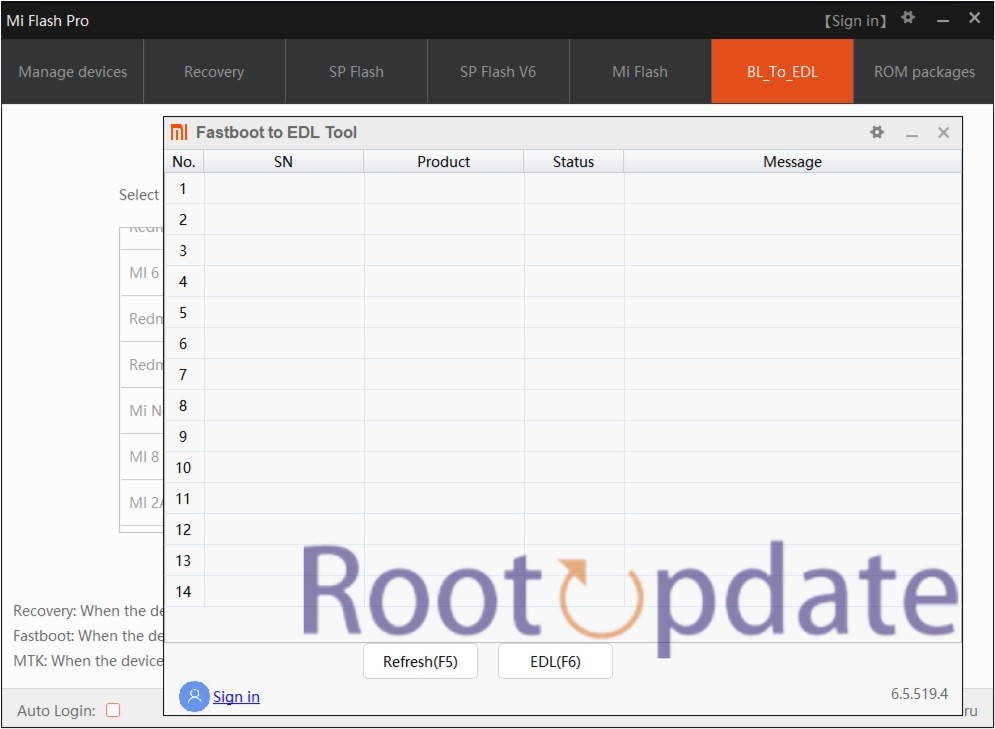
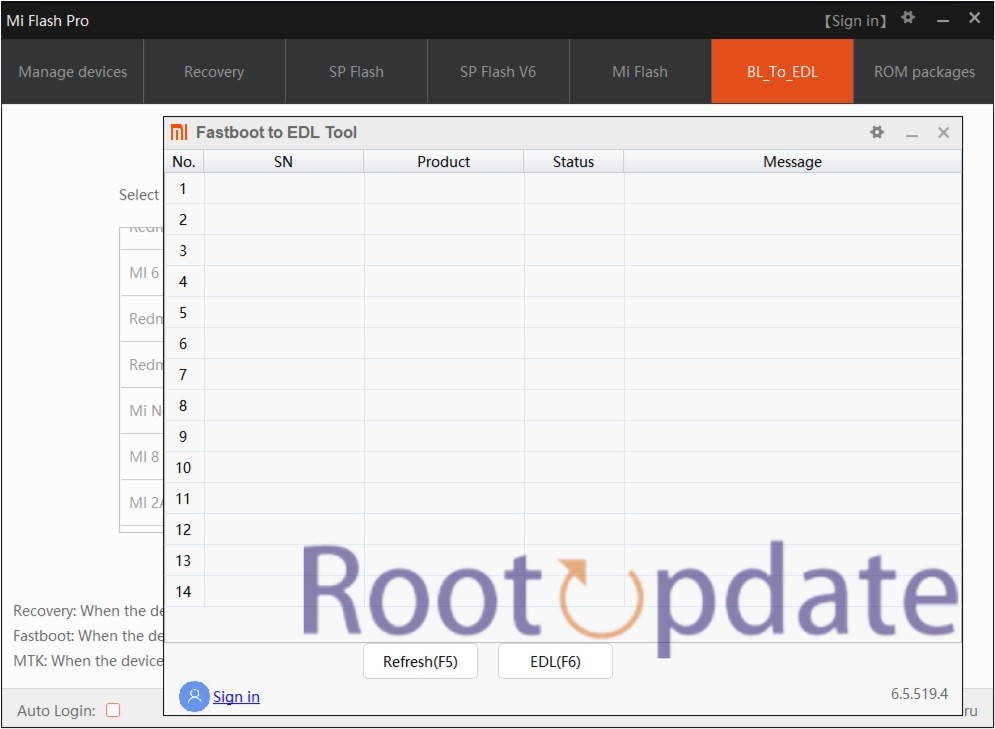
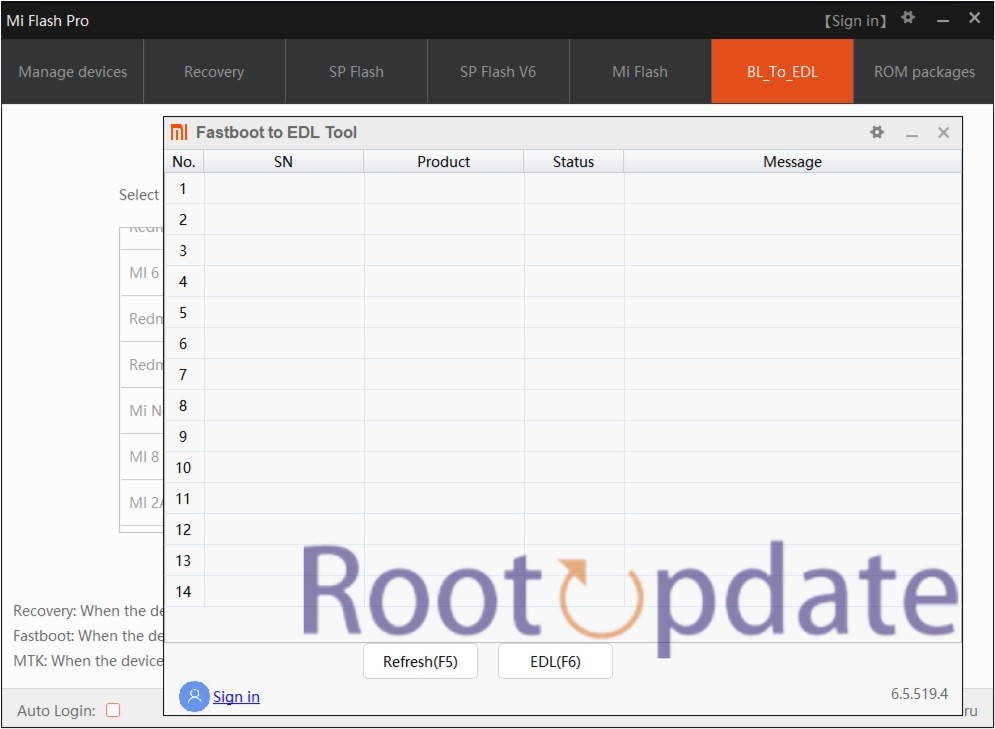
Understanding the Mi Flash Tool Error: Erasing Boot_ab Error
Table of Contents
Before you look at the answers, you need to know why the error happened in the first place. The message “Error: Erasing boot_ab” means that there was a problem wiping the phone’s boot partitions. This could happen for a number of reasons, such as wrong ROM extraction, naming scheme issues, or problems with the Mi Flash Tool.
Fix 1: Extract via 7ZIP
One potential cause of the boot_ab error is the method of extracting the ROM. It’s crucial to extract the ROM using 7ZIP instead of WinZIP or WinRAR. Follow these steps to ensure proper extraction:
- Download and install 7ZIP if you haven’t already.
- Right-click on the ROM file and select “Extract Here” using 7ZIP.
- Once the extraction is complete, proceed with flashing the ROM using Mi Flash Tool.
Fix 2: Extract Inside Single Folder
Another important consideration is the extraction directory structure. Avoid extracting the Fastboot ROM within multiple nested folders. Instead, follow this simple directory structure:
- Incorrect: C:/Rootupdate/Tools/ROM/PocoF5
- Correct: C:/PocoF5
Ensure that the ROM files are extracted directly into a single folder without any additional nesting.
Fix 3: Verify the Naming Scheme
Proper naming conventions for folders and directories are crucial to avoid errors during flashing. Follow these guidelines for naming your directories:
- Eliminate spaces between folder names.
- Replace spaces with underscores if necessary.
- Example:
- Incorrect: C:/Rootupdate/Tools/Flash ROM/Poco F5
- Correct: C:/Rootupdate/Tools/FlashROM/PocoF5
- Alternative: C:/Rootupdate/Tools/Flash_ROM/Poco_F5
Maintaining a concise naming scheme helps prevent compatibility issues during the flashing process.
Fix 4: Use Flash All Batch File
If previous methods fail to resolve the boot_ab error, consider using the Fastboot script instead of the Mi Flash Tool. Here’s how to proceed:
- Navigate to the directory where you extracted the Fastboot ROM.
- Look for three batch files.
- Select and run the
flash-all.batfile. - Monitor the flashing process and verify the results.
Using the Flash All Batch File provides an alternative method for flashing the Fastboot ROM and can help circumvent the boot_ab error.
These all-around fixes are meant to fix the Mi Flash Tool Error: Erasing boot_ab correctly. You can fix this error and easily flash the ROM onto your Xiaomi device if you carefully follow these steps.
Please feel free to ask us any more questions or get more help with the steps listed above in the comments section. Our focused team will give you the help you need right away.
To sum up, fixing the Mi Flash Tool Error: It is very important to delete boot_ab before loading a new ROM on a Xiaomi device. Users can successfully fix this error and continue with the flashing process without any interruptions by using the above fixes. To make sure everything goes smoothly, make sure you carefully follow each step and be careful while lighting.
Related:
- Fix Chatgpt “Hmm…something seems to have gone wrong” error
- How to Track Custom GPT Usage in Just 2 Minutes
- Fix ChatGPT Something went wrong. Please make sure your device’s date and time are set properly…
We hope this guide has taught you something and helped you fix the boot_ab problem. Stay tuned for more helpful lessons and guides to make your Android experience better.