Fix Something went wrong. Please make sure your device’s date and time areset properly. Check that your internet connection is stable, then restart the app and try again.: Access to AI-powered tools like ChatGPT has become an important part of our daily lives in this connected world. Having trouble logging in, on the other hand, can be annoying and stressful. You’re not the only one who has seen the error message “Something Went Wrong: Please Make Sure Your Device’s Date and Time are Set Properly” when they tried to log in. Luckily, we’re here to give you a full debugging guide that will quickly fix the problem and let you talk to ChatGPT again without any problems.
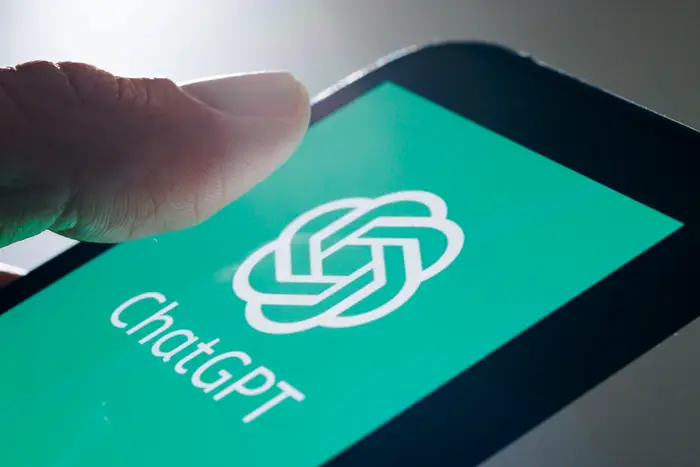
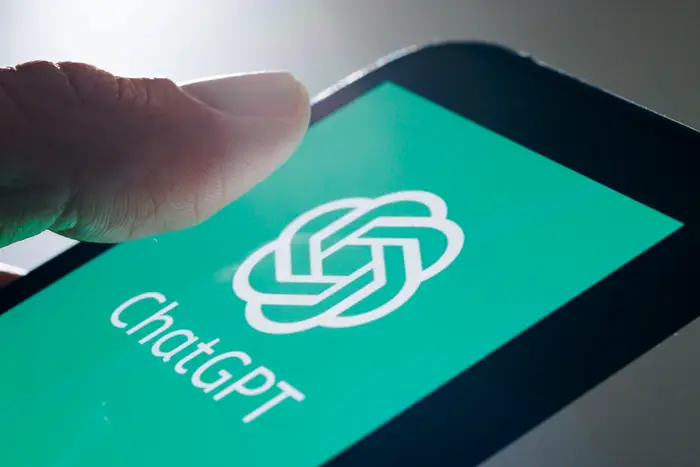
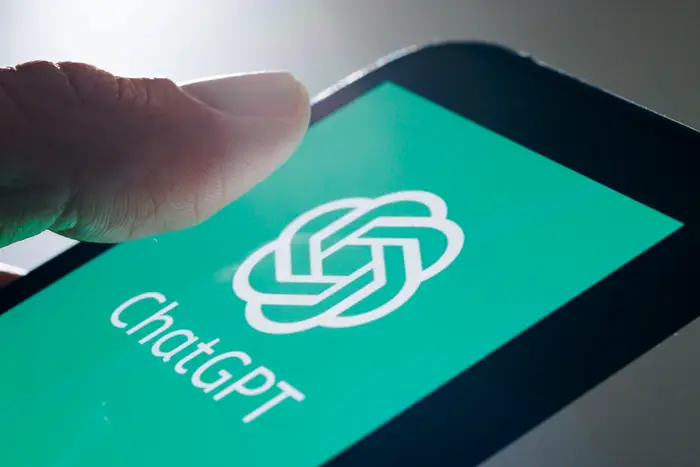
Fix Something went wrong. Please make sure your device’s date and time areset properly. Check that your internet connection is stable, then restart the app and try again
Table of Contents
Let’s take a closer look at the problem message before we get into the steps for fixing it. The message tells you that there is a problem with the date and time settings on your computer. This problem, which might not seem important, could have big effects on how the app works.
Many online services, including ChatGPT, depend on the date and time settings on your device being correct. A lot of platforms, like ChatGPT, depend on secure connections and authentication methods that need to be in sync with each other to work properly and meet security standards.
Now that we understand how important it is to set the date and time correctly, let’s move on to fixing the problem. These step-by-step steps will help you fix the login problem:
- Verify Device’s Date and Time Settings:
- Check the date and time settings on your device.
- Ensure they accurately reflect the current date, time zone, and time format.
- Enable Automatic Date and Time Updates:
- Most modern devices offer an option to automatically synchronize date and time settings with internet servers.
- Enable this feature to keep your device’s clock precise and up-to-date.
- Restart Your Device:
- Sometimes, a simple restart can resolve underlying software glitches.
- Restart your device and try logging in to ChatGPT again.
- Clear Cache and Cookies:
- Accumulated cache and cookies can interfere with proper website functionality.
- Clear your browser’s cache and cookies, then attempt to log in anew.
- Check Network Connection:
- Ensure your device is connected to a stable internet connection.
- Poor network connectivity can cause communication errors between your device and ChatGPT servers, leading to login issues.
Additional Considerations
Browser Compatibility
- Make sure you’re using a browser that works with this. ChatGPT might not work perfectly with some older browsers.
- If you need to, get the newest version of your browser. This can often fix problems with compatibility.
Contact Support
If you’ve tried all of the troubleshooting steps and are still getting the login problem, don’t be afraid to contact ChatGPT’s customer service team for more help. They know how to deal with complicated problems and give you personalized answers to make sure your experience with the platform goes smoothly.
Related:
- How to fix ChatGPT is at capacity right now error | 2024 Update
- Fix: Chatgpt not loading just loading wheel spinning
- Fix Chatgpt Application error: a client-side exception has occurred
- Fix ChatGPT Something went wrong. If this issue persists please contact us through our help center at help.openai.com
Conclusion
Finally, you can fix the “Something Went Wrong: Please Make Sure Your Device’s Date and Time are Set Properly” problem that shows up when you try to log in to ChatGPT by following the steps given. You can get past login problems and keep using ChatGPT’s AI-powered chats by making sure the date and time settings are correct, fixing browser compatibility issues, and getting help from customer service when you need it.