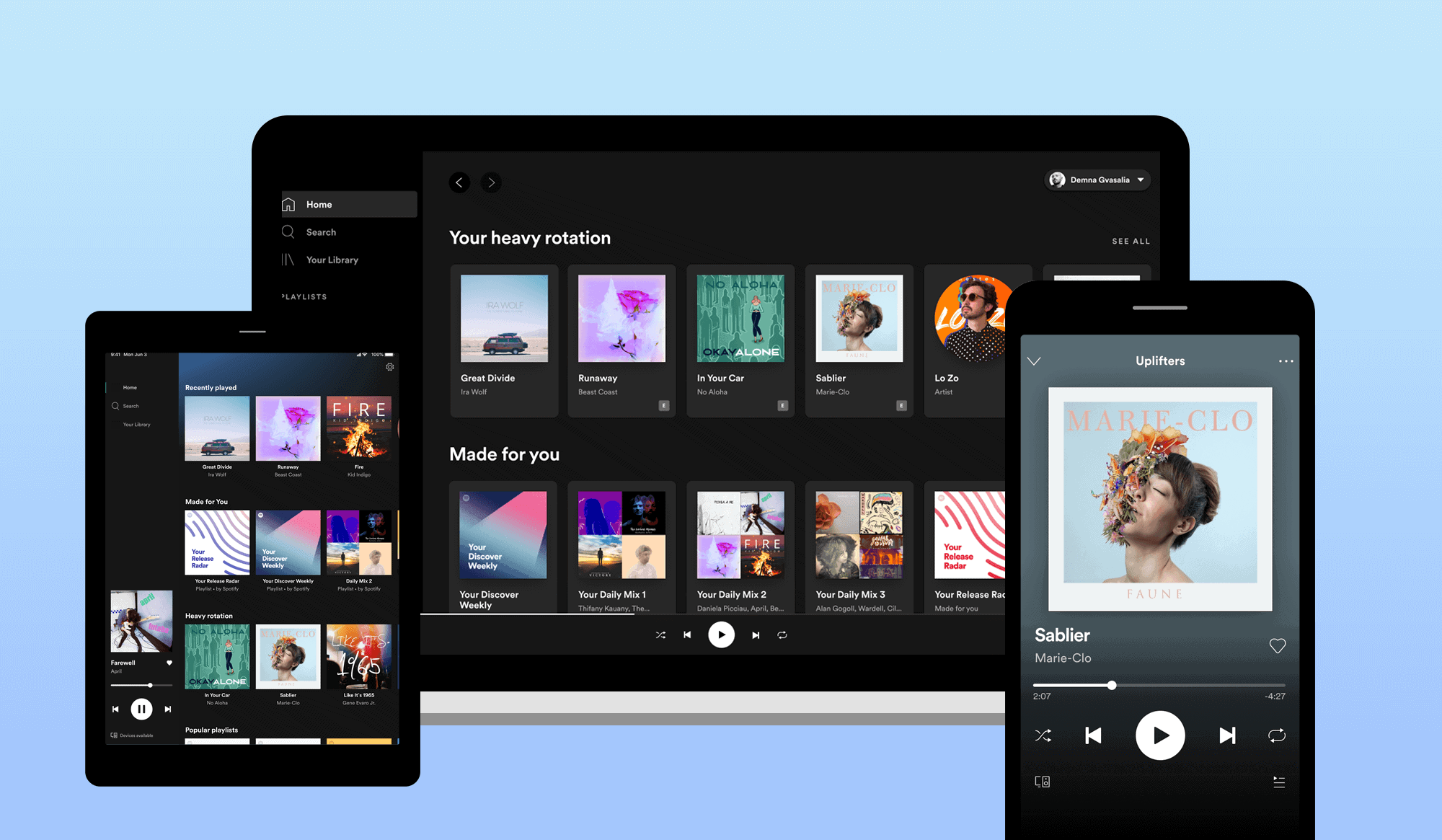Fix Spotify Search not Working on Windows and Android: Spotify is one of the most famous and finest audio streaming service around the globe. Based in Sweden, Spotify has been home for some international releases and artists. With over 320 million regular users, Spotify operates under freemium business model where basic services are free and various other features are offered via paid subscriptions.
With that many users using it daily, it is very possible that Spotify might also face issues. One of the recently striking issues is that Spotify search not working. Well, this issue majorly seen occurring on Windows computers and a few Android devices too. On Windows, when users search for some song or playlist, it says “please try again” or “oops something is wrong” will be display. On Android devices though, it either reads Internet connect not available and it just freezes sometimes.
Also Read: How to Fix COD Black Ops Cold War 3107840166 Error
If you are Spotify user and are facing similar issue, then do not worry. This guide is tailor-made for you. In this guide, let us discuss everything about the issue and also discuss different ways to fix Spotify Search not Working on Windows and Android.
How to Fix Spotify Search not Working on Windows and Android
Table of Contents



Method 1: Reinstall Spotify to Fix Spotify Search not Working on Windows
- On your Windows, open Settings application which you can find in the bottom left corner of the Start Menu.
- Once the Settings page is opened, click on Apps and this will show the list of all apps installed on your computer.
- Now, click on Spotify and then click and choose on Uninstall and this will uninstall the application from your computer.
- Now, open up the Microsoft Store from your computer and this is the official app store of the Microsoft.
- Search for Spotify and then install it on your computer and now this will install the app on your computer.
- Once the application is installed, open it and login with credentials.
- Now play your favourite music for sometime and check whether the issue is completely fixed or not.
Method 2: Use the Web version of the Spotify
- Open the Web browser of your choice.
- Now, visit open.spotify.com and login with your credentials.
- You can use the web-version without any issues as such. But do note that this is just a workaround not a permanent fix. But then again, you will not miss out on a lot here compared to the app version.
How to Fix Spotify Search not Working on Windows and Android



Also Read: Download Google Camera 8.0 For Xiaomi Mi 10T Pro
Method 1: Clear Cache of Spotify App to Fix Spotify Search not Working on Android
- Whenever you are ready, unlock your phone and start playing the music on Spotify. Wait until you face Spotify Search not working. Once the game is crashed, open your App drawer and find the Settings application.
- Instead, you can also swipe down the notification panel and access the settings from the quick settings menu.
- Once you have opened the settings, tap and open the Apps and Notifications. But do note that this setting in a few devices just goes with the name of Apps.
- Click to choose All Apps or scroll to the bottom until you find the Spotify.
- Next up, choose and open the Raid Shadow and tap on Storage and Cache.
- From here, click to choose Clear Cache.
Method 2: Clear Storage of the Spotify to Fix Spotify Search not Working on Android
- Whenever you are ready, unlock your phone and start playing the music. Wait until the search starts crashing. Once the search is crashed, open your App drawer and find the Settings application.
- Instead, you can also swipe down the notification panel and access the settings from the quick settings menu.
- Once you have opened the settings, tap and open the Apps and Notifications. But do note that this setting in a few devices just goes with the name of Apps.
- Click to choose All Apps or scroll to the bottom until you find the Spotify.
- Next up, choose and open the Spotify and tap on Storage and Cache.
- From here, click to choose Clear Storage.
- Now, close the settings and open the game to check whether you have fixed fix Spotify or not.
Now, this is our take on how to Fix Spotify Search not Working on Windows and Android. If this post helped you to Fix Spotify Search not Working on Windows and Android, do consider sharing this guide with your friends and fellow Spotify users. For more posts like this, stay tuned with us.