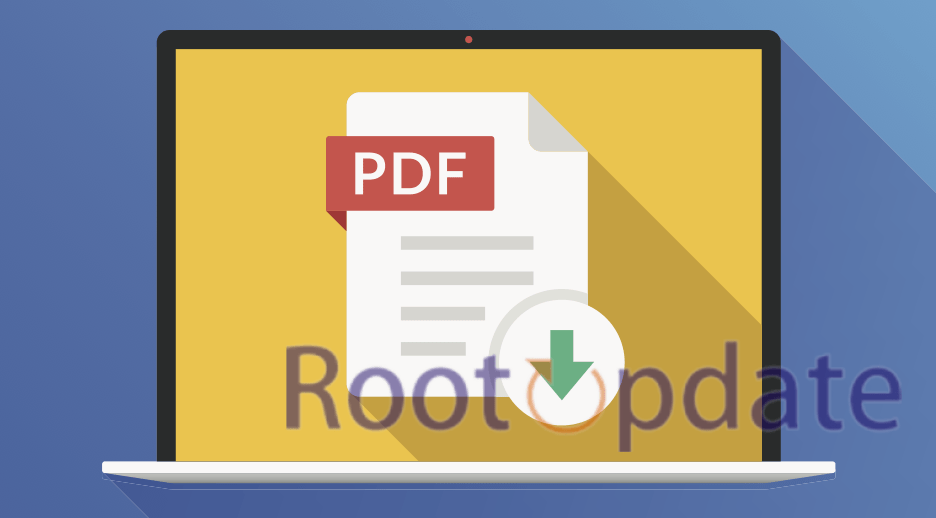Convert ACSM to PDF: Are you having difficulty opening and reading ACSM files, searching for ways to convert them to PDF? Well, look no further! In this blog post we will show you how easily convert ACSM to PDF online and for free – plus discuss why such conversion is necessary and compare its benefits against using an ACSM file directly. Whether you are a student needing access e-books or simply wanting an easier way of reading digital publications – keep reading and learn how you can effortlessly transform ACSM files into more user-friendly PDF formats!
What are ACSM and PDF files?
Table of Contents



ACSM and PDF files serve different functions. ACSM stands for Adobe Content Server Message, a small data file used to authenticate and download digital publications from an Adobe Digital Editions (ADE) server – in other words, they serve as links that allow access to digital books or content.
PDF stands for Portable Document Format and is a widely used document format created by Adobe Acrobat software. PDFs can contain text, images, graphics and even interactive elements like forms or links; their design makes them easily readable on any device without altering its formatting.
ACSM files are essential in accessing digital publications through ADE servers, but can be challenging to open if you do not have the appropriate software installed on your device. On the other hand, PDF files are much simpler and accessible using free programs such as Adobe Reader or web browsers.
Understanding these two file types will allow you to select the most suitable option when accessing digital publications online.
If you need to convert an ACSM file to PDF, there are various approaches you can take. Adobe Digital Editions offers one such method; simply open your ACSM file, download its associated PDF file from Adobe’s servers, then convert directly from your browser with ACSM Converter or use software like Calibre to convert from EPUB format into PDF.
Why there is a need to convert ACSM to PDF?



One might want to convert an Adobe Content Server Manager (ACSM) file to PDF for various reasons. One major Reason could be that Adobe Content Server Manager allows users to download and read eBooks on multiple devices, but not all devices support ACSM files; by converting these to PDF format more people could access this content.
ACSM files are used by Adobe Digital Editions to manage and download e-books, but cannot be read directly without authorization from Adobe servers. As a result, many people choose to convert these ACSM files to PDF format which is more widely supported for ebooks. Below are some reasons for this decision to convert ACSM to PDF:
Compatibility: PDF files can be opened on almost all devices with a PDF reader; ACSM files require Adobe Digital Editions to be installed in order to open.
Portable Format: PDF files can easily be shared and transferred between devices, making them an ideal format for electronic books.
Convenience: Once converted to PDF, e-books can be read on any device without additional software or authorization from Adobe servers.
Archiving: PDF files offer an extremely secure solution for long-term archiving of digital books.
What is the best way to convert a ACSM file to PDF or ePub?
Any tips appreciated.
— hukl (@hukl) July 18, 2024
How to Convert ACSM to PDF Online?



Converting ACSM files to PDF can be a daunting task, especially for those who are new to the process. However, with the advent of technology, converting these files has become easier and more convenient than ever before.
Method 1: Using ACSMConverter.com
- First of all Go to ACSMConverter.com on your browser.
- Now Click on the “Choose file” button and select the ACSM file you want to convert.
- Now Click on the “Convert” button to start the conversion process.
- Now Wait for the conversion to finish, and then click on the “Download” button to download the converted PDF file.
Method 2: Using AnyConv
- First Of all Go to AnyConv.com on your browser.
- Now Drag and drop the ACSM file into the upload area or click on the “Choose File” button to select the file.
- Now Click on the “Convert” button to start the conversion process.
- Now Wait for the conversion to finish, and then click on the “Download” button to download the converted PDF file.
Method 3: Using 2pdf.com
- First of all Go to 2pdf.com on your browser.
- Now Click on the “Select file” button and select the ACSM file you want to convert.
- Now Wait for the file to upload and then click on the “Convert” button to start the conversion process.
- Now Wait for the conversion to finish, and then click on the “Download” button to download the converted PDF file.
Method 4: Using PDFfiller
- First of all Go to PDFfiller.com on your browser.
- Now Click on the “Choose File” button and select the ACSM file you want to convert.
- Now Click on the “Convert” button to start the conversion process.
- Now Wait for the conversion to finish, and then click on the “Download” button to download the converted PDF file.
Method 5: Using Bullfrag
- First of all Go to Bullfrag.com on your browser.
- Now Click on the “Choose file” button and select the ACSM file you want to convert.
- Now Adjust any optional parameters you want to change.
- Now Wait for the conversion to finish, and then click on the “Download” button to download the converted PDF file.
Method 6: Using Leawo.org
- First of all Install Adobe Digital Editions (ADE) on your computer.
- Now Log in to ADE with your Adobe account.
- Now Drag the ACSM file into ADE.
- Now ADE would convert ACSM to EPUB eBook file.
- Then you need to use EPUB DRM Removal to remove DRM from the EPUB and convert the converted ACSM file to PDF or other formats.
In conclusion, converting ACSM to PDF can be done easily
Help converting ACSM pdf to unencrypted pdf file
by u/cookingmusician in Calibre
Is PDF File better than ACSM File?



ACSM and PDF files serve different functions and cannot be judged as better or worse in comparison.
ACSM files are files designed to manage digital rights and control access to digital content, including e-books. They’re not readable files themselves; rather they provide an intermediary link between specific e-books and specific user accounts. ACSMs contain metadata about these books such as title, author and publisher information as well as an Adobe ID associated with each user account.
PDF files, on the other hand, are readable documents that can be read, printed, and shared easily with others. PDFs preserve document formatting and layout so they make an ideal way to distribute reports, manuals, or electronic books.
ACSM files can be used to manage digital rights and limit access to e-books, while PDFs are best suited to sharing documents readable by others. There’s no clear winner between the two; rather it depends on which is most suitable for your situation.
PDF documents are often seen as more accessible and compatible with more devices or platforms than ACSM ones, making them simpler for sharing between users. PDFs don’t need additional software installed before being opened on any device or platform whereas ACSM ones need Adobe Digital Editions installed first in order to be accessible.
PDF offers superior security features than ACSM, including password protection options that allow users to restrict access to documents. In addition, PDF supports encryption which ensures your confidential information remains safe from unauthorized access.
Converting an eBook in ACSM format into PDF allows for convenient reading and sharing as well as annotations within the text that make note-taking during research tasks more manageable.
How to Convert ACSM to PDF for Free



To convert an ACSM file to PDF for free, follow these steps:
- Install Adobe Digital Editions: Adobe Digital Editions is a free software designed to let you read and manage eBooks. Its available for free on Adobe’s Official Website
- Authorize Adobe Digital Editions: After installing Adobe Digital Editions, it is necessary to authorize it with an Adobe ID. If you do not already possess one, creating one is free.
- Launch Adobe Digital Editions and drag and drop the ACSM file onto its interface; this will download its eBook.
- Convert Your eBook to PDF: Once the eBook is downloaded, use a free PDF printer like PDFCreator or CutePDF Writer to convert it to PDF format. Simply open Adobe Digital Editions and print directly to this PDF printer.
- Save the PDF: When printing PDF documents, a file can be generated and saved directly onto your computer’s hard drive.
Note: Please keep in mind that some eBooks are protected by digital rights management (DRM), which can make converting them to PDF impossible. If this applies to an ebook you want to convert, an alternate method or software solution may be required to complete this step.
How to Convert ACSM to PDF on a Mac



Are you a Mac user looking to convert your ACSM files to PDF? Don’t worry, it’s not as complicated as you may think. Here are some simple steps to follow:
- Adobe Digital Editions: Install Adobe Digital Editions, then open the ACSM file with the software. Click on File, change the file extension to ‘Adobe Content Server Message’, and add it to the library. Once added, the eBook download will begin, and you can save the book as a PDF.
- Calibre: Download and run Calibre, then drag the Adobe Digital Editions book to the Calibre library. Select the book and click the “Convert books” button at the top menu bar. In the pop-up window, choose “PDF” as the output format.
- Online ACSM converter: Use an online ACSM converter to convert the file to PDF, such as acsmconverter.com or filelem.com. Simply select the ACSM file and click the “Convert” button to upload and convert it.
- Dochub: Import the ACSM file to Dochub using one of the available options, such as drag and drop or browsing from your device storage or cloud. Wait for the tool to convert ACSM to PDF automatically.
How to Convert ACSM to PDF on Windows



Windows offers several methods for converting an ACSM file to PDF:
To convert an ACSM file to a PDF on Windows, there are several methods available:
Method 1: Using an online converter
- First of all Go to an online converter such as acsmconverter.com or filelem.com.
- Now Upload your ACSM file.
- Now Choose the output format as PDF.
- Now Click the “Convert” button to start the conversion.
- Once the conversion is complete, click the “Download” button to download the PDF file.
Method 2: Using Adobe Digital Editions
- First of all Download and install Adobe Digital Editions on your Windows computer.
- Now Launch the program and click Help > Authorize Computer to authorize your computer.
- Now Open the ACSM file with Adobe Digital Editions.
- Now Click File and then click Add to Library.
- Once the file has been added to the library, you will see the eBook download process.
- Now Choose PDF as the output format.
- Now Select where to save the file.
- Now Confirm the conversion and wait for the process to complete.
- Once done, you can convert ACSM to PDF successfully.
Method 3: Using Calibre
- First of all Download and run Calibre on your Windows computer.
- Now Find your Adobe Digital Editions books and drag them to Calibre to add them to the library.
- Now Select the book and click the “Convert books” button.
- In the pop-up window, choose “PDF” as the output format.
- Once the conversion is complete, the book will be added to the Calibre library in PDF format.
Method 4: Using DocHub
- First of all Go to dochub.com and click “Convert ACSM to PDF.”
- Now Import the file you need to convert using one of the available options, such as drag and drop or browsing your device storage or the cloud.
- Now Wait for the tool to convert ACSM to PDF automatically.
Method 5: Using Reader Software
- First of all Open your ACSM file with reader software such as Adobe Digital Editions or any other reader software of your choice.
- Now Click on File and then click Add to Library.
- A pop-up window will appear. Browse to the folder of your device containing the ACSM file on which the adobe content server message to PDF file conversion will be done by using the ACSM converter.
And there you have it – converting ACSM to PDF on Windows is as easy as pie!
Related:
Conclusion
Converting ACSM files to PDF is an essential task for those wishing to read their eBooks more comfortably, thanks to online converters and free tools which have made this conversion process simpler than ever.
In this article, we have explored some of the best methods available online and for free for converting ACSM files to PDF formats. Hopefully these methods will make the conversion of eBook files straightforward.
No matter if you use Mac or Windows devices, there are various methods for converting ACSM books to PDFs that best meet your needs and get reading them all in an accessible form! Simply find one method and start enjoying all those incredible eBooks at once!
FAQS
Q: What is an ACSM file?
A: ACSM file is a type of file that stands for Adobe Content Server Message. It is a message file used by Adobe Digital Editions to download and manage eBooks.
Q: Why do I need to convert an ACSM file to PDF?
A: Converting an ACSM file to PDF allows you to read the eBook on any device that supports PDF files. Also, PDF files are more universal and can be easily shared with others.
Q: Can I directly open an ACSM file in a PDF reader?
A: No, ACSM files cannot be directly opened in a PDF reader as they are not actual eBook files, but rather messages that communicate with Adobe servers. To open an ACSM file, you need to use Adobe Digital Editions.
Q: How can I convert an ACSM file to PDF?
A: You can convert an ACSM file to PDF by following these steps:
1. Install Adobe Digital Editions
2. Authorize Adobe ID
3. Open .acsm File and Download the PDF books.
You can also utilize online converters such as the WPS PDF Converter to convert your ACSM file to PDF.
Q: Are there any risks in converting an ACSM file to PDF using an online converter?
A: Yes, some online converters may not be trustworthy or reliable, and converting your eBook through these converters could potentially harm your device with malware or viruses. It is essential to use reputable and trusted online converters to ensure safety.
Q: Will all the formatting and images from the original eBook be retained after the conversion from ACSM to PDF?
A: Yes, most reputable converters retain all formatting and images during conversion from ACSM to PDF. However, some online converters may not preserve the formatting entirely, so it is best to use a reliable and trusted converter.