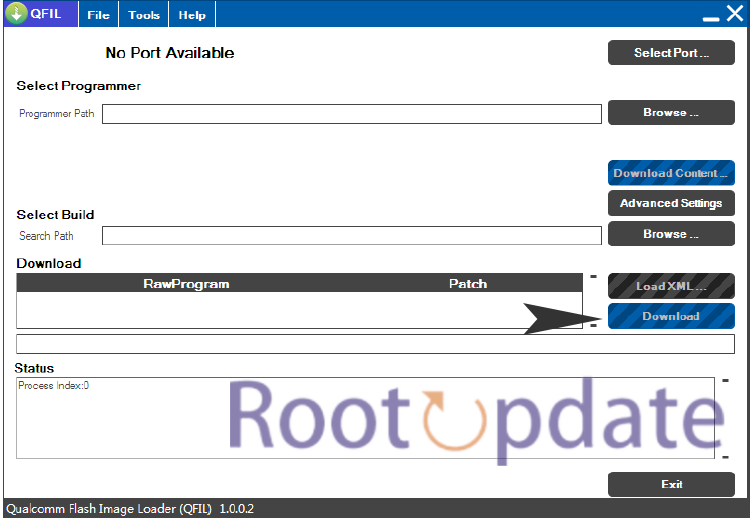Download Latest QPST or Qualcomm Flash tool for Windows: Are you looking for a reliable tool to flash your Qualcomm devices? Look no further! In this digital era, where mobile technology is constantly evolving, it’s crucial to have the right tools at your disposal. Enter Qualcomm Flash Tool (QPST), a powerful software that allows you to seamlessly flash firmware on Qualcomm-powered devices. Whether you’re an avid Android user or a tech enthusiast, QPST is here to simplify the flashing process and enhance your device’s performance. So, grab your Windows PC or laptop and get ready to download the latest QPST version – we’ve got all the information you need right here!
Overview of Qualcomm Flash Tool (QPST)
Table of Contents



Qualcomm Flash Tool, also known as QPST (Qualcomm Product Support Tools), is a Windows-based software application designed for working with Qualcomm-powered smartphones and tablets. Here is an overview of QPST:
Flashing Firmware: QPST enables users to flash stock firmware onto Qualcomm devices. This is important for updating the operating system, repairing software problems, or returning a device to factory settings.
- IMEI Repair: This feature allows you to repair the International Mobile Equipment Identity (IMEI) for Qualcomm devices. The IMEI is a mobile device identifier.
- Unbricking: QPST can be used to unbrick Qualcomm handsets that have become inoperable due to software issues.
- QPST is a handy tool for mobile device maintenance because it is compatible with a wide range of Qualcomm-based devices.
- Versions: There are several versions of QPST available, and users can select the one that best meets their needs.
- User-Friendly: Despite its extensive capabilities, QPST has a user-friendly interface that makes it accessible to both advanced users and those who are new to device flashing and repair.
- QPST is available for free from certain sources, while others may offer commercial versions with more features and support.
To avoid unforeseen outcomes, it is critical to follow proper guidelines and precautions before utilizing QPST. Before flashing or making significant modifications to your device, always confirm you have the correct firmware files and make any required backups.
Features of Qualcomm Flash Tool



The Qualcomm Flash Tool, also known as QPST (Qualcomm Product Support Tools), is a powerful software designed specifically for Qualcomm chipset-based devices. This tool offers a wide range of features that make it an essential tool for flashing firmware and performing other tasks on your Windows PC.
- QPST standout features:
- Simple and user-friendly interface
- Easy navigation for non-tech-savvy users
- Intuitive layout for efficient flashing process
- Backup and Restore:
- Quickly create backups of important data
- Prevent data loss during firmware flashing or changes
- Device Configuration:
- Customize Qualcomm-powered devices
- Adjust network configurations and EFS partitions
- Firmware Downloader:
- Download official firmware files from Qualcomm servers
- Eliminates manual searching for compatible firmware
- Programming Data Save:
- Save programming data from Qualcomm chipset devices
- Useful for troubleshooting and diagnostics
These are just some of the key features provided by Qualcomm Flash Tool (QPST). Whether you’re an advanced user looking to flash custom ROMs or someone who wants greater control over their Qualcomm-powered device, QPST has got you covered!
Download Links for QPST
If you’re looking to download the latest version of Qualcomm Flash Tool (QPST) or Qualcomm Product Support Tools, you’ve come to the right place. QPST is a powerful tool that allows users to flash firmware on devices powered by Qualcomm Snapdragon processors.
How to Install QPST Flash Tool on Windows PC or Laptop
To install the QPST Flash Tool on your Windows PC or laptop, follow these simple steps:
- Download QPST: Select the most recent version of the tool and download the most recent version of the QPST Flash Tool for Windows.
- After downloading the QPST setup, unpack the files from the downloaded bundle to a location on your computer.
- Installation: To begin the installation process, run the setup file (typically titled “QPST_2.x.x.x_setup.exe”).
- Follow the Installation Wizard: Follow the installation wizard’s on-screen instructions. Typically, you must accept the terms and conditions and select the installation directory.



- Complete Installation: Once the installation is complete, the QPST Flash Tool should be installed on your Windows PC or laptop.
Please keep in mind that the steps may differ slightly depending on the version of QPST you download. In addition, to eliminate potential security issues, always download QPST from a reputable source. If you run into any problems during installation, you can get help from the installation manuals supplied by the source from which you acquired QPST.
Now you are ready to use Qualcomm Flash Tool (QPST) for various purposes such as flashing firmware or backing up and restoring programming data on Qualcomm devices.
Steps to Use Qualcomm Flash Tool on Windows
To use Qualcomm Flash Tool (QFIL) on Windows, follow these steps:
- Install Qualcomm USB Drivers: First, download and install the Qualcomm USB Drivers on your computer. You can skip this step if you already have them installed.
- Download QPST: Next, download and install the newest Qualcomm Flash Tool from the provided links on your Windows PC or laptop.
- Navigate to the QPST Path: Navigate to the following path in File Explorer: QualcommQPSTbin is located in C:Program Files. A variety of files can be found here.
- Connect Your Qualcomm Device: Use a USB cord to connect your Qualcomm device to your computer.
- Launch QPST Configuration: The QPST Configuration tool is launched.
- Navigate to the Port Menu under the QPST Configuration tool.
- Begin Software Download: Select “Start Clients” and then “Software Download.” A dialog window will be displayed.
- Choose a device image: select the little box next to the image of the device, then select “Browse.”
- Locate Firmware: Assuming you’ve already downloaded the firmware, locate the firmware file (.hex) on your computer.
- Selecting the Boot Image: In the Boot Image area, click “Browse” and locate the BOOT_LOADER.HEX file.
- Start Flashing: To begin the flashing procedure, click the “Start” button.
- Notification of Completion: Once the installation procedure is complete, you will receive a notification verifying the successful installation or update. Restart your device after disconnecting it.
- Enjoy: Your installation is finished. Take advantage of the Qualcomm Flash Tool for your device.
These steps will walk you through the installation and use of QPST to flash firmware on your Qualcomm device.
Remember that flashing firmware can be risky if not done properly, so make sure you have a backup of all important data before proceeding with this process
Troubleshooting Common Issues with QPST
If you encounter any issues while using the Qualcomm Flash Tool (QPST), don’t panic! There are a few common problems that users may face, but thankfully, there are solutions available. Let’s take a look at some troubleshooting tips for QPST.
One of the most common issues is when QPST fails to recognize your device. To fix this, make sure you have installed the necessary drivers for your device on your computer. You can usually find these drivers on the manufacturer’s website.
Another issue that users often come across is when their device gets stuck in bootloop after flashing firmware. In such cases, try performing a hard reset or factory reset on your device. This should help resolve any software conflicts and get your device back up and running smoothly.
Sometimes, during the flashing process, QPST may encounter an error message stating “No port available.” This typically occurs when multiple COM ports are in use by other applications. To fix this problem, close all other applications that might be using COM ports and then restart QPST.
In some cases, if the firmware file you’re trying to flash is corrupt or incompatible with your device model, it can lead to errors during the flashing process. Make sure you download the correct firmware file for your specific device model from a reliable source.
If you’re experiencing slow speeds or connectivity issues while using QPST, check your USB cable and make sure it’s properly connected without any damage or loose connections.
Remember to always double-check all settings and configurations before proceeding with any flashing operations in order to avoid potential issues down the line.
By following these troubleshooting tips, hopefully you’ll be able to overcome any obstacles faced while using Qualcomm Flash Tool (QPST) and successfully carry out firmware updates or other tasks related to Qualcomm devices.
Related:
- Download Calman Ultimate for Business Free for Windows 7, 8, 10
- Download Motorola PC Suite (Moto Device Manager 2024)
Conclusion
The Qualcomm Flash Tool (QPST) is a powerful and essential tool for Windows users who work with Qualcomm devices. Whether you need to flash firmware, backup and restore data, or configure your device, QPST provides all the necessary features in a simple and user-friendly interface.
With its firmware downloader and programming capabilities, QPST allows you to easily update your device’s software and save programming data effortlessly. It streamlines the process of managing your Qualcomm device, making it convenient for both beginners and professionals alike.
By downloading QPST from rootupdate, you can ensure that you are getting the latest version of this valuable tool. Always remember to verify the source before downloading any software to avoid any potential risks.
Once you have downloaded and installed QPST on your Windows PC or laptop following our step-by-step guide, using it becomes straightforward. Just connect your Qualcomm device via USB cable and follow the instructions provided within QPST to perform various tasks such as flashing firmware or backing up important data.
If you encounter any issues while using QPST, there are troubleshooting resources available online that can help resolve common problems. Stay updated with new releases of QPST so that you can take advantage of bug fixes and additional features introduced by Qualcomm.
Having access to the latest version of QPST is crucial for anyone working with Qualcomm devices on Windows platforms. It simplifies tasks such as flashing firmware updates and backing up important information while providing a user-friendly interface. Downloading this versatile tool ensures smooth functionality when managing your Qualcomm devices effectively.
Frequently Asked Questions about QPST
1. What is QPST?
QPST stands for Qualcomm Product Support Tools, which is a collection of tools used for flashing firmware to Qualcomm devices. It allows users to perform various tasks such as backup and restore, configuring devices, and downloading firmware.
2. Is QPST compatible with Windows?
Yes, QPST is specifically designed for Windows operating systems. It can be installed on Windows XP, 7, 8, and 10.
3. Can I use QPST on other platforms like Mac or Linux?
No, unfortunately, QPST is only available for Windows-based computers and cannot be used on Mac or Linux systems.
4. Where can I download the latest version of QPST?
The latest version of QPST can be downloaded from reliable sources online such as official Qualcomm websites or trusted third-party software repositories.
5. Does using QPST void my device warranty?
Flashing firmware using any tool including QPST may void your device warranty if not done correctly or if unauthorized modifications are made to the device’s software.
6. How do I troubleshoot common issues with QPST?
If you encounter any issues while using QPST such as connection problems or errors during flashing processs,it is recommended to check the compatibility of your device with the tool and ensure that you have followed all instructions accurately