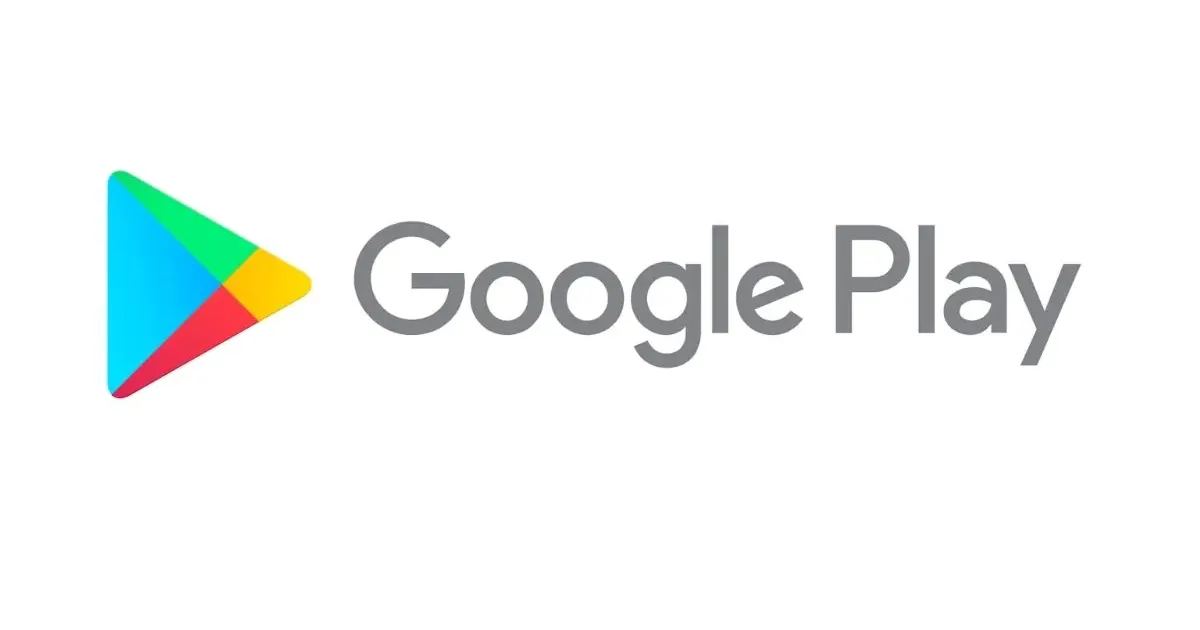Find package name or application ID of an Android app: Are you curious about the inner workings of your favorite Android apps? Do you find yourself wondering what lies beneath their sleek interfaces and powerful functionalities? Well, today is your lucky day! In this blog post, we’ll uncover the secrets behind every Android app by learning how to find its package name or application ID. Whether you’re an app developer, a tech enthusiast, or simply someone who loves exploring the digital world, this knowledge will undoubtedly come in handy. So sit back, relax, and get ready to dive into the fascinating realm of Android apps!
Find package name or application ID of an Android app
Table of Contents



In the vast ecosystem of Android applications, one factor remains constant—the unique identifier for every app, known as its package name or sometimes as its Application ID. To clarify, while there are nuances between the two terms, for the majority of end-users, they are effectively synonymous. For context, the package ID of Mozilla’s Firefox Browser for Android reads as org.mozilla.firefox. This identifier plays a pivotal role in the Play Store and Android devices, making it essential to understand its significance and how to locate it.
Every Android application is assigned a distinct package name, ensuring there’s no confusion between apps. While it’s common to encounter different apps with the same display name, their underlying package name or Application ID remains unique. If you’re ever in a scenario where pinpointing this identifier is vital, read on for the steps.
Method 1 – How to find an app’s bundle id From the Play Store



The Play Store, being the official repository for Android applications, utilizes the app’s package name to catalog them uniquely. Hence, it provides a straightforward way to determine the package name.
Finding the Package Name via Web Browsers on Desktops:
- Navigate to the Play Store website: Open your web browser and go to the Google Play Store website (play.google.com).
- Search for the desired app: Use the search bar on the Play Store website to find the app you’re interested in.
- Inspect the URL: Once you are on the app’s page, look at the URL in your browser’s address bar. The package name is the part of the URL that follows “id=”.
- Extract the package name: Copy and extract the portion of the URL that corresponds to the package name for your reference.
Finding the Package Name on Android Devices:
- Within the Play Store app: Open the Google Play Store app on your Android device.
- Scroll down to the app’s page: Find the app you want to identify and access its page within the Play Store.
- Access the sharing feature: Look for a sharing icon or button on the app’s page. It’s typically represented by three dots connected by lines.
- Share the link: Tap the sharing icon and share the link to a medium where you can select and copy text (e.g., a messaging app). However, don’t actually send the message; you’re just using it to access the link.
- Extract the package name from the shared link: In the shared link, the package name is typically found at the end of the URL. Copy and extract this portion for your reference.
It’s important to note that these methods are primarily suitable for apps available on the Google Play Store. For apps from alternative sources or third-party app stores, you may need to explore other methods to find their package names.
Method 2 – How to find an app’s bundle id by Using an app on your phone



For apps already installed or those from unofficial channels, turning to dedicated applications can be the solution. Apps designed to view package names are available, with Package Name Viewer 2.0 being a standout choice.
- Download “Package Name Viewer 2.0” from the Play Store:
- Open the Google Play Store on your Android device.
- Use the search bar to find and install the “Package Name Viewer 2.0” app.
- Launch the “Package Name Viewer 2.0” app:
- After installation, open the app by tapping on its icon in your app drawer.
- View the list of installed applications:
- When you launch the app, it will present you with a list of all the applications installed on your device.
- Find your target app:
- You can scroll through the list to find the app you’re interested in, or you can use the search function within the app to quickly locate it.
- Retrieve the package name:
- Once you’ve located the app, you will see the package name displayed below the app’s official name.
- Interact with the package name:
- To copy the package name or perform other interactions, tap on the app’s entry in the list. This will usually reveal options to copy the package name or access additional details.
- Identify system apps (optional):
- If you want to identify system apps specifically, you can often find them grouped under the “System” category within the “Package Name Viewer 2.0” app.
By following these steps and using the “Package Name Viewer 2.0” app, you can easily find the package name for both installed apps and system apps on your Android device.
Method 3 – How to find an app’s bundle id Using ADB



ADB, or Android Debug Bridge, is a command-line tool that allows you to communicate with your Android device from your computer. It can be used for various tasks, including finding the package name or application ID of an Android app.
- Connect your Android device to your computer via USB.
- Open a terminal or command prompt window on your computer.
- Navigate to the directory where ADB is located:
- You may need to use the
cdcommand to navigate to the directory where the ADB executable is located. This directory can vary depending on your computer’s operating system and how ADB was installed.
- You may need to use the
- Run the following command:
adb shell pm list packages | grep 'keyword'
Replace
'keyword'with a unique part of the app’s name or its full package name if you know it. For example, if you are looking for the package name of the “Google Maps” app, you can use'maps'as the keyword. - View the list of installed packages:
- The command will display a list of all installed packages that match the keyword you provided.
- Identify the desired app’s package name:
- Look through the list of packages to find the app you are interested in. The package name will be displayed in the format
package:com.example.appname.
- Look through the list of packages to find the app you are interested in. The package name will be displayed in the format
Using ADB allows you to find the package name of an app without relying on the Google Play Store or third-party apps on your phone. This method is particularly useful for developers and advanced users who want more control over their Android devices and need to access package names for various purposes.
Related:
- How to Disable This Call is Now Being Recorded Announcement
- How to Archive Apps on Android via Google Play Store
- Fortnite Balloon: How to Get and Use this Defensive Item
- How to Add App Vault MIUI Widgets on Xiaomi Home Screen
Conclusion
In this article, we have explored different methods to find the package name or application ID of an Android app. Whether you want to retrieve this information from the Play Store, use an app on your phone, or utilize ADB (Android Debug Bridge), there are various ways to accomplish this task.
By following these methods, you can easily identify the package name or application ID of any Android app. This knowledge is particularly useful if you want to perform actions such as accessing specific app data or using command-line tools that require precise identification.
Remember that knowing the package name or application ID of an Android app opens up a world of possibilities for customization and troubleshooting. So go ahead and start exploring the inner workings of your favorite apps!
Don’t hesitate to dive into the world of Android development and take advantage of all the features and functionalities offered by different applications. With a little bit of curiosity and resourcefulness, you’ll be able to unlock new levels of control over your device.
So what are you waiting for? Start discovering more about your favorite apps today!