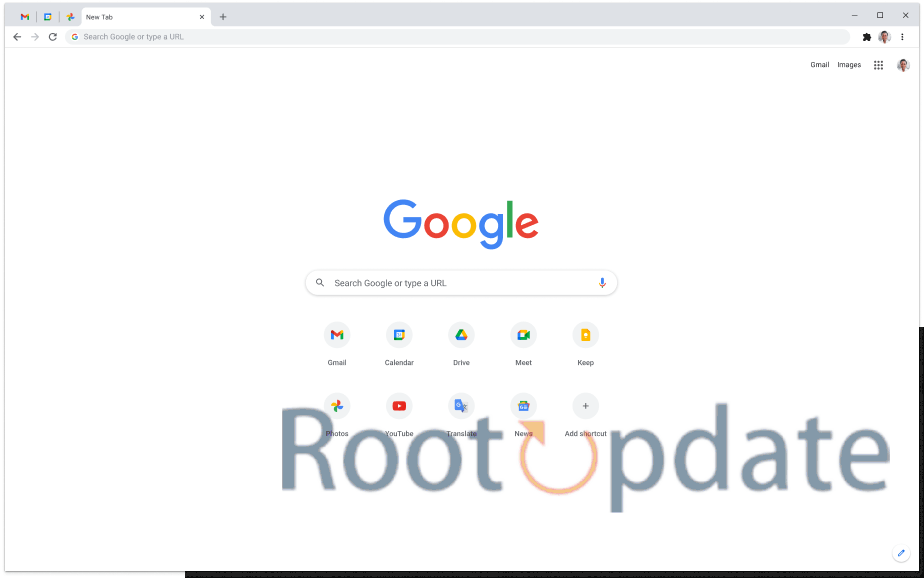Restore PWA Progressive Web Apps On Chrome Android: We dig into the procedures required to reinstall Progressive Web Apps (PWAs) on Chrome Android in this comprehensive article. PWAs, which are distinguished by their seamless integration through web browsers and equivalent UI/UX to standalone apps, provide a compact yet feature-rich alternative. Despite these benefits, many users continue to use the traditional Play Store way. In this article, we will look at the key differences between PWAs and Play Store apps, as well as present an in-depth solution to a critical constraint that has since been addressed in Chrome Canary v121.
What is the need to Restore PWA Progressive Web Apps On Chrome Android
Table of Contents
PWAs, or Progressive Web Apps, have gained immense popularity in recent years due to their ability to offer users an app-like experience directly through the web browser. These PWAs combine the best features of both native apps and websites, allowing users to access them without the need for downloading and installing from an app store.
However, despite their convenience, PWAs on Chrome Android can sometimes face unexpected issues that lead to crashes or closures. This can be frustrating for users who rely on these apps for various tasks such as productivity tools, social media platforms, or even entertainment purposes.
The need to restore PWA Progressive Web Apps on Chrome Android becomes evident when users realize how much time and effort they have invested in customizing these apps according to their preferences. From saved login information and personalized settings to progress made within specific applications – losing all of this data can feel like starting from scratch.
Additionally, restoration is crucial when it comes to maintaining a seamless user experience across devices. Many individuals use multiple devices throughout the day – switching between smartphones, tablets, and desktops. Being able to seamlessly pick up where they left off with PWAs ensures a consistent workflow regardless of device changes.
Furthermore, restoring PWA Progressive Web Apps allows users to reclaim valuable time by avoiding repeated setup processes every time an app closes unexpectedly. It eliminates the frustration associated with having to re-enter login credentials repeatedly or adjust settings each time an application restarts.
The Challenge: Manual Restoration Effort
The restoration process is one significant difference between PWAs and Play Store apps. Apps from the Play Store can be easily restored when a Google ID is added to a new device. However, for PWAs, this convenience has been lacking, requiring users to manually recreate each one, a potentially time-consuming and labor-intensive task.
Chrome Canary v121: A Game-Changing Solution
The good news is that Chrome Canary v121 represents a breakthrough. During this testing period, users can now effortlessly restore PWAs on their Android devices. When installing Chrome on a new device, a window displays that allows users to review and restore their favorite online apps, provided both devices are signed in with the same Google ID.
How To Restore PWA Progressive Web Apps On Chrome Android



While the feature is currently in the experimental stage in Chrome Canary, early adopters can enjoy its benefits by following a few simple steps:
Download Chrome Canary:
- Install the bleeding-edge build from the Play Store.
Enable the Experimental Flag:
- In the address bar, type chrome://flags and press Enter.
- Search for the “Enable the PWA Restore UI” flag.
- Set its state to Enabled.
- Relaunch Chrome for the changes to take effect.
After completing these steps, Chrome resumes with the restoration feature activated. Afterwards, PWAs can be easily restored by using Chrome on another Android device that is logged in with the same Google ID.
What to Expect in the Future
Currently, it is unknown if manual restoration in the event that the first prompt is ignored would be feasible in the future. After testing in Chrome Canary, the feature will eventually make its way into the Beta and Stable releases. It is anticipated that users would not require any experimental changes, as the restoration procedure will be seamlessly incorporated into Chrome’s Settings menu.
Related:
- Fix Search Engine Keeps Changing to Yahoo in Chrome
- Chrome not working on Mac :This site can’t be reached ERR_FAILED {Fixed}
- Fix: Chatgpt This Page is Unresponsive Error In Google Chrome
Conclusion
In conclusion, this guide has provided a detailed walkthrough of the steps to restore PWAs on Chrome Android, addressing a significant drawback in the user experience. As the feature progresses from the experimental stage to the stable build, users can look forward to a more streamlined process, making PWAs a more enticing option for Android users.