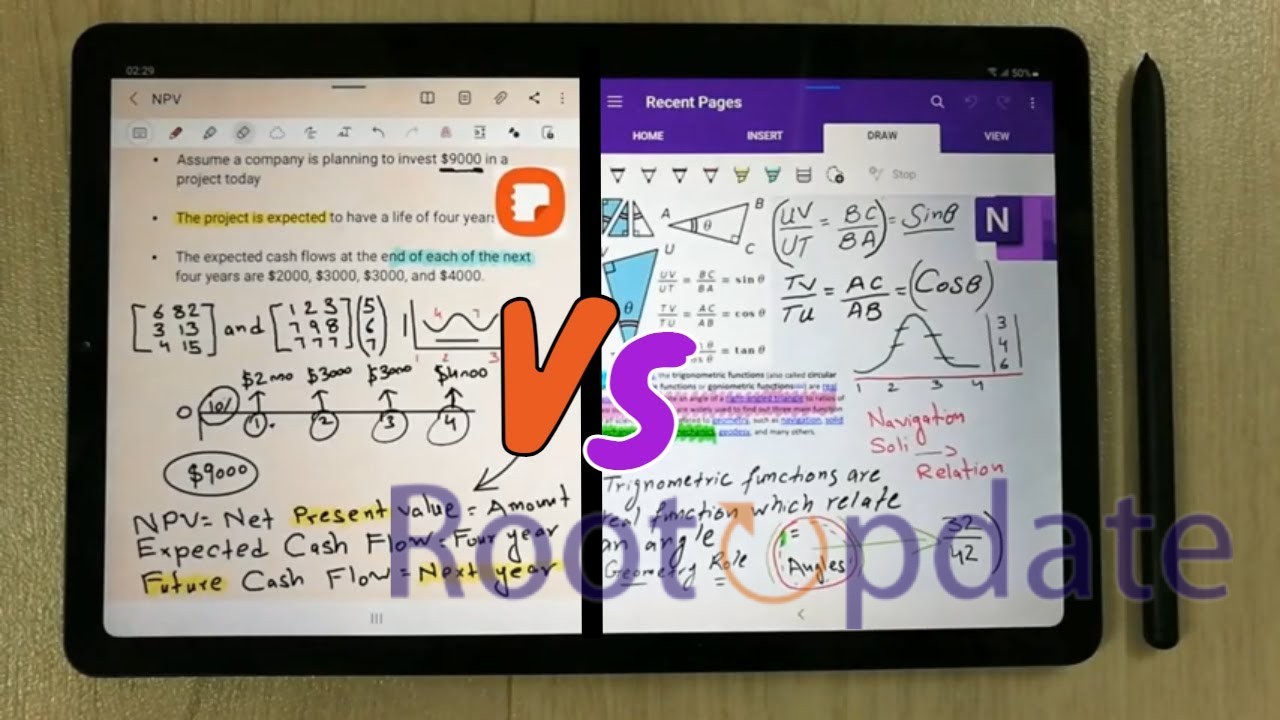Install Samsung Notes On Non Samsung PC: Are you frustrated that you can’t access Samsung Notes on your non-Samsung PC? Well, worry no more! In this blog post, we’ll show you how to install Samsung Notes on any computer, regardless of the brand. Whether you’re an avid note-taker or just want to have all your important information in one place, Samsung Notes is the perfect solution. So let’s dive in and unlock the full potential of this incredible app! Get ready to take your note-taking game to a whole new level, right from your non-Samsung PC. Let’s get started!
What is So Special in Samsung Notes?
Table of Contents



Samsung Notes is not your average note-taking app. It offers a range of features and functionalities that set it apart from the rest. One of the standout features is its versatility – you can use Samsung Notes to create text-based notes, handwritten notes, or even draw sketches and diagrams.
Samsung Notes Features:
- Intuitive User Interface:
- Easy navigation.
- Organized note management.
- Ideal for brainstorming and quick memos.
- Seamless Integration:
- Syncs with other Samsung devices.
- Access notes anytime, anywhere, on any device.
- Collaboration Options:
- Share notes for collaborative editing.
- Send notes via email or messaging apps.
- Advanced Functionalities:
- Powerful search feature.
- Supports various file formats, including images and PDFs.
- Transforms from just a note-taking app to a comprehensive digital workspace
So if you’re looking for an exceptional note-taking experience with seamless synchronization between devices and advanced collaboration features, look no further than Samsung Notes!
Simple Notes Vs Samsung Notes



When it comes to taking notes, there are a plethora of options available. One popular choice is Simple Notes, while another option is Samsung Notes. Both have their own merits and drawbacks, and choosing the right one depends on your specific needs.
- Simple Notes:
- Minimalist Interface:
- Ideal for quick thoughts and simple to-do lists.
- User-friendly and straightforward.
- Limitations:
- Lacks advanced features.
- May not be suitable for power users.
- Minimalist Interface:
- Samsung Notes:
- Comprehensive Experience:
- Features like handwriting recognition and drawing tools.
- Suitable for basic and creative note-takers.
- Integration:
- Syncs with other Samsung devices.
- Added convenience for Samsung device owners.
- Comprehensive Experience:
- Decision Factors:
- Preference:
- For simplicity: Choose Simple Notes.
- For advanced features and brand integration: Consider Samsung Notes.
- Preference:
How to Use Samsung Notes on a non-Samsung PC
If you’re determined to use Samsung Notes on your non-Samsung PC, Just follow these simple steps given below:
Method 1: Using Older Version of Samsung Notes
One way to use Samsung Notes on a non-Samsung PC is by installing an older version of the app. While this method may not give you access to all the latest features, it can still provide a basic note-taking experience.
- Go to the Microsoft Store Online Link Generator.
- Enter the following URL, then double-check:
- Microsoft Store offers Samsung Notes
- Locate the downloadable document here:



- SAMSUNGELECTRONICSCoLtd.SamsungNotes_4.3.150.0_neutral_~_wyx1vj98g3asy.Msixbundle
- Continue by setting up the Samsung Notes app on your non-Samsung computer.
While using an older version of Samsung Notes might not be ideal for everyone, it provides a workaround solution for non-Samsung PC users who want to utilize this popular note-taking app.
Method 2: Via Registry Batch File
One alternative method to install Samsung Notes on a non-Samsung PC is by using a registry batch file. This method involves making changes to the Windows registry, so it’s important to proceed with caution and follow the instructions carefully.
- Start by downloading the batch file for the Mask Galaxy Book from GitHub.
- Run the file, then restart your computer. Your computer ought to now recognize your Galaxy Book.
- On your non-Samsung Device, go to the Microsoft Store and look for the most recent version of Samsung Notes to install.
Keep in mind that modifying the Windows registry can have unintended consequences if not done correctly. It’s always recommended to create a backup of your registry or seek assistance from someone experienced in working with registries if you’re unsure about making these changes yourself.
Related: How To Spoof Your PC To A Samsung Galaxy Book
By following this method, you can enjoy all the features of Samsung Notes on your non-Samsung PC without having an official installation package specifically designed for it.
Method 3: Using Old Notes app and Registry Hack
If the previous methods didn’t work for you, don’t worry! There’s still one more option to try. This method involves using an older version of Samsung Notes along with a registry hack. It may sound a bit complicated, but if you follow these steps carefully, you’ll be able to use Samsung Notes on your non-Samsung PC.
- Download the batch file for the Mask Galaxy Book from GitHub.
- Run the aforementioned file, then restart the computer. To external software, your machine should seem as a Galaxy Book.
- Visit the Microsoft Store Online Link Generator once more.
- Enter and verify this URL:
Microsoft Store offers Samsung Notes - Download SAMSUNGELECTRONICSCoLtd.SamsungNotes_4.3.150.0_neutral__wyx1vj98g3asy.Msixbundle, the specified file.
- Start the Samsung Notes installation process while your PC acts to be a Galaxy Book.
Remember though, modifying your computer’s registry can be risky if not done correctly. So proceed with caution and make sure to back up your important files before attempting this method.
With these three methods at hand, you no longer have to feel left out just because you don’t own a Samsung device! Give Method 3 a try if other options haven’t worked for you yet.
Conclusion
Now you know how to install Samsung Notes on a non-Samsung PC. With these methods, you can enjoy all the features and functionalities of Samsung Notes without needing to own a Samsung device.
Method 1 involves using an older version of Samsung Notes that is compatible with non-Samsung PCs. This method may require some additional steps but it allows you to access your notes seamlessly.
Method 2 utilizes a registry batch file which modifies certain settings on your PC to enable the installation of Samsung Notes. This method is relatively simple and doesn’t require any technical expertise.
Method 3 involves using an old notes app along with a registry hack. Although this method requires more effort, it provides another option for installing Samsung Notes on your non-Samsung PC.
With these various methods at your disposal, you can choose the one that suits you best and start enjoying the benefits of having Samsung Notes on your PC. Whether it’s jotting down important information or organizing your thoughts, Samsung Notes offers a convenient and user-friendly platform for all your note-taking needs.
So why wait? Follow these steps and get started with Samsung Notes today!
FAQs
1. Can I install Samsung Notes on a non-Samsung PC?
Yes, you can! While Samsung Notes is primarily designed for Samsung devices, there are methods to use it on non-Samsung PCs.
2. What is the difference between Simple Notes and Samsung Notes?
Simple Notes is a basic note-taking app available on most PCs, while Samsung Notes offers more advanced features like handwriting recognition, drawing tools, and syncing across devices.
3. How do I install an older version of Samsung Notes?
To install an older version of Samsung Notes on your non-Samsung PC:
– Go to a reliable APK website and search for “Samsung Note APK.”
– Download the desired version of the app.
– Enable installation from unknown sources in your PC’s settings.
– Install the downloaded APK file.
4. What is a registry batch file?
A registry batch file is a script that modifies specific entries in the Windows Registry to enable compatibility with certain applications or functions.
5. How do I use the old notes app and registry hack method?
Using this method requires downloading both an older version of Samsung Notes (APK) and a registry hack script:
– Install the older version of Samsung Notes using Method 1.
– Download the registry hack script from a trusted source.
– Right-click on the .reg file and select “Edit” to modify it.
– Replace instances of “SamsungNotes.exe” with “SNote.exe” in the text editor.
– Save changes and double-click on the modified .reg file to run it.
In conclusion,
While originally intended for use only on Samsung devices, there are ways to enjoy all that Samsung Notes has to offer even if you don’t own one. By following any of these methods – using an older version of Samsung Note or utilizing registry hacks – you can bring this powerful note-taking app into your non-Samsung PC ecosystem. So go ahead, give it a try, and take your note-taking experience to the next level!