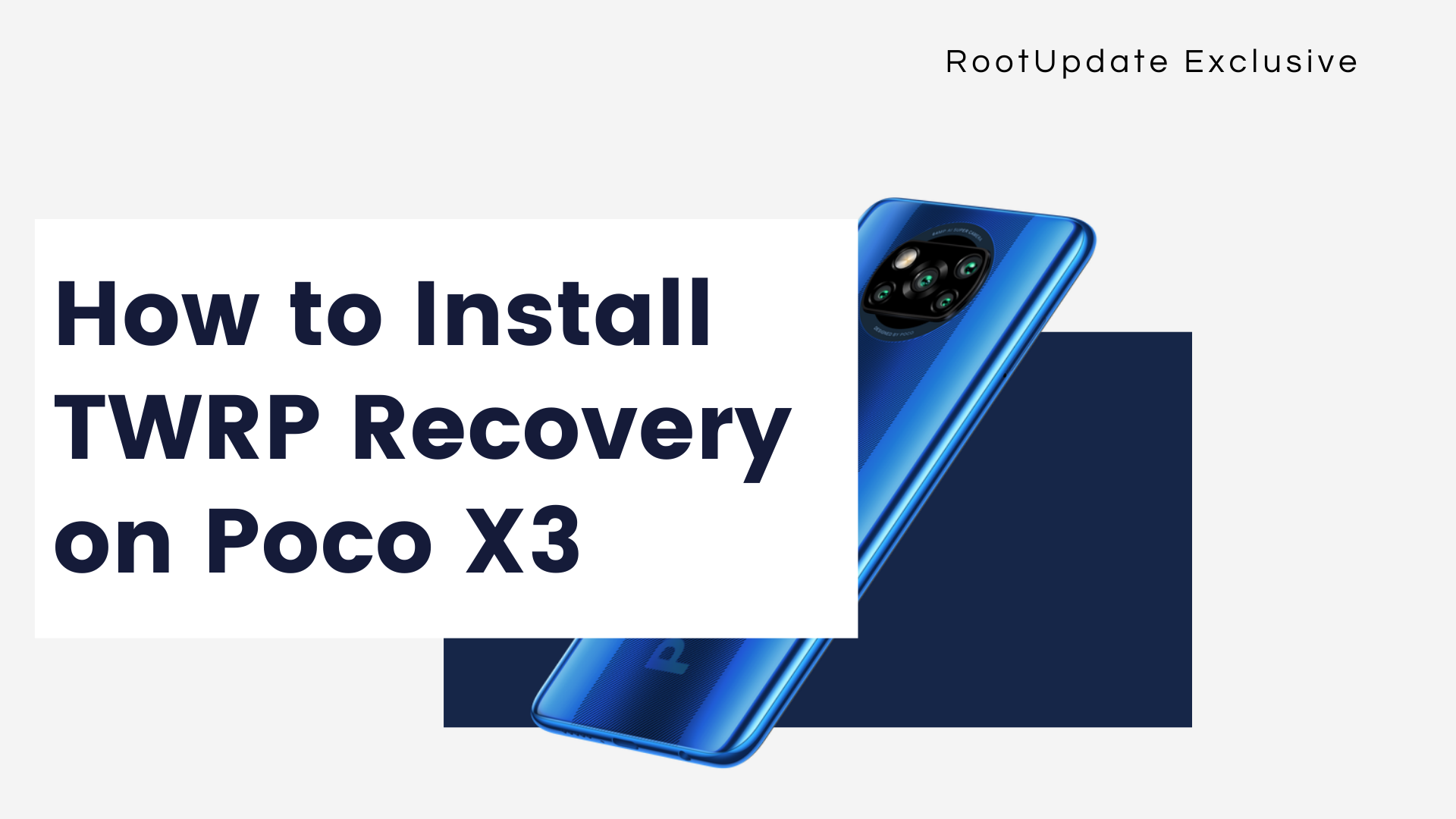Install TWRP Recovery on Poco X3: Poco has remained one of the busiest smartphone company in April 2024. Xiaomi’s sub-brand has launched a lot of smartphones this year, and Poco X3 is one of them. Although most of the company’s April 2024 launches are rebranded Redmi devices, Poco X3 is certainly new and is launched as a successor to the April 2024’s top midrange Poco X2. The device brings a lot to the table at a very affordable price.
Just like most of the devices from the company, Poco X3’s is definitely not the area of focus and that is the only let down here. Well, for a few people IPS LCD does not favor, but I would still prefer high-quality LCD over cheap AMOLED. The Poco X3 is the next big phone from the company but drops the Snapdragon 865 from the Poco F2 and throws in a Snapdragon 732G. Granted, the processer cannot deliver the top-end graphics but it is well-optimized for gaming though.
In day to day usage, the device shines with that 120 Hz refresh rate a huge battery. But, software though, is a huge let-down for me. Don’t get me wrong, MIUI 12 on Poco X3 is feature-rich Ad-free and all, but a lot of people just don’t like it. That is where the TWRP comes into the play. So, do you want to install TWRP Recovery on Poco X3? Well, this guide is tailor-made for you. In this guide, let us discuss everything you need to know about TWRP recovery and How to Install TWRP Recovery on Poco X3.
But, before we dive into the process of How to Install TWRP Recovery on Poco X3, let us discuss a bit around the specifications of the device, shall we?
Poco X3 Specifications
Table of Contents



Poco X3 was launched in the month of September April 2024. The device features a 6.67-inch IPS LCD panel with a resolution of 1080 x 2400 pixels. The aspect ratio of this display is 20:9 and the screen to body ratio stands at 85.16%, thanks to the punch-hole display notch. The pixel density here is 395 PPI and the devices boast a 120Hz display refresh rate which is an upgrade from 90 Hz found on its predecessor.
Under the hood, the device is powered by Qualcomm Snapdragon 732G SoC. Adreno 618 handles the graphic duties here. Snapdragon 732G is a fast mid-range SoC that integrates eight cores divided into two clusters. Fast performance clusters here contains two ARM Cortex-A76 cores clocked at 2.3 GHz each and a power efficiency cluster with six small ARM Cortex-A55 cores up to 1.8 GHz each. The device comes with 6 GB of RAM coupled with 64 GB of onboard storage. Do note that the storage here is expandable up to 512 GB.
As for the optics, the device comes with a Quad-rear camera setup. The primary sensor here is a 64 MP unit with f/1.89 aperture with 26mm focal length and 0.8um pixel size. The secondary sensor is a 13 MP F/2.2 ultrawide-angle sensor with a 14mm focal length and 1.12um pixel size. The other two sensors are useless and not worth discussing. But to mention, the third sensor is a 2 MP macro camera and the fourth sensor is the useless 2 MP depth sensor. On the front, there is a 20 MP sensor with an F/2.2 aperture.
The device runs Android 10 out of the box with MIUI 12 skin on top. MIUI 12 is a feature-rich skin with a plethora of features and is a UI that has good after-sale update support. The fingerprint sensor is side-mounted and the device comes in three colors including Shadow Gray, and Cobalt Blue. All this is backed by a whopping 6000 mAh battery that supports 33W fast charging. With the specifications out of the way, let us now discuss How to Install TWRP Recovery on Poco X3.
How to Install TWRP Recovery on Poco X3
Install TWRP Recovery on Poco X3 — Before we start, there is something you must know. To install TWRP on Poco X3, you must unlock the bootloader of Poco X3. If you are wondering what is unlocking bootloader, well, bootloader is a code that exists in every operating system in order to start or run any particular device. A bootloader is a set of instructions package to launch the OS after the device is turned on. For instance, take any gadget that runs any operating system, it will without a doubt have a bootloader.
Android is an open-source operating system developer and is maintained by Google. But, it is worth noting that every manufacture have their own bootloader interface. By this time, you might have already understood that bootloaders usually come locked out of the box. If you are a Pro Android user and are planning to install or flash any custom ROM or Mod for that matter, you will need to unlock the bootloader of your device. With that said, let us jump into the process of install TWRP on Poco X3, but before we start there are a few pre-requisites:
Pre-Requisites to Install TWRP Recovery on Poco X3
- Install the latest USB Drivers on your PC.
- Before you begin with the process, make sure your device is charged at least 70%.
- Install ADB and Fastboot Drivers on your PC.
- Make sure you have Unlocked the Bootloader of Poco X3
- Enable OEM unlocking and USB Debugging.
- Back up everything before you begin as all the data will get wiped.
Download TWRP Recovery For Poco X3
Download TWRP Recovery for Poco X3
What is TWRP Recovery?
Each and every Android smartphone out there come with their own recovery which can perform very simpler tasks such as wiping the Data/Cache and etc. Do note that these recoveries can also install or flash zip files, but only manufacturers and signed zip files. If you want to flash a third-part aftermarket OS or a custom ROM, you will need a much powerful recovery and TWRP is one such recovery.
TWRP, in general stands for Team Win Recovery Project and, is one of the finest recovery projects after the CWM which is also referred to as ClockworkMod. TWRP, unlike CWM, is made available for the majority of Android devices and is also available in various forms.
TWRP for Poco X3 Features
- Ability to flash custom ROMs.
- Easy root device by flashing Root files like Magisk
- Integrated format options
- Ability to Mount Storage
- SD Card Partition features
- ADB Sideload and Terminal Access
- Ability to flash various flashable zips and mods.
How to Install TWRP Recovery on Poco X3
- Install ADB & Fastboot Drivers on your computer.
- Now, on your device open Settings. Now navigate to About Phone. Scroll down and you will get to see Build Number. Tap on the Build Number 7 times and you will be able to see a pop-up which says, “You are now a developer“
- Go back to the main menu of Settings and go to Additional Settings and choose Developer Options
- In the developer options, enable OEM Unlocking and USB Debugging options.
- Now, open the ADB folder on your computer and connect your device to a PC.
- Once connected, type
ADB Reboot Bootloader
- Now, your phone shows a pop-up which you will need to allow.
- Now, your device has entered the Bootloader mode or Fastboot mode.
- Once entered, connect your device to the computer and now Open ADB Folder.
- Copy the TWRP file which you have downloaded to ADB Folder and rename it to TWRP.img
- In the ADB folder, open CMD or Powershell. To do so, press and hold the Shift key on your keyboard and perform a right mouse click.
- Now, choose Open CMD here or Open PowerShell here options.
- Once its opened, type the following command (or you can copy-paste and hit enter)
fastboot devices
- Now, your device will be shown here in CMD or PowerShell. Once your phone is connected properly.
- Now type
fastboot flash recovery TWRP.img
- Once done, type
fastboot oem reboot-recovery
- Now, you will enter the TWRP recovery.
Conclusion
Now, this is how you can Install TWRP Recovery on Poco X3. If this guide helped you to Install TWRP Recovery on Poco X3, do consider sharing this guide with your friends and family who use Poco X3. For more posts like this, stay tuned with us.