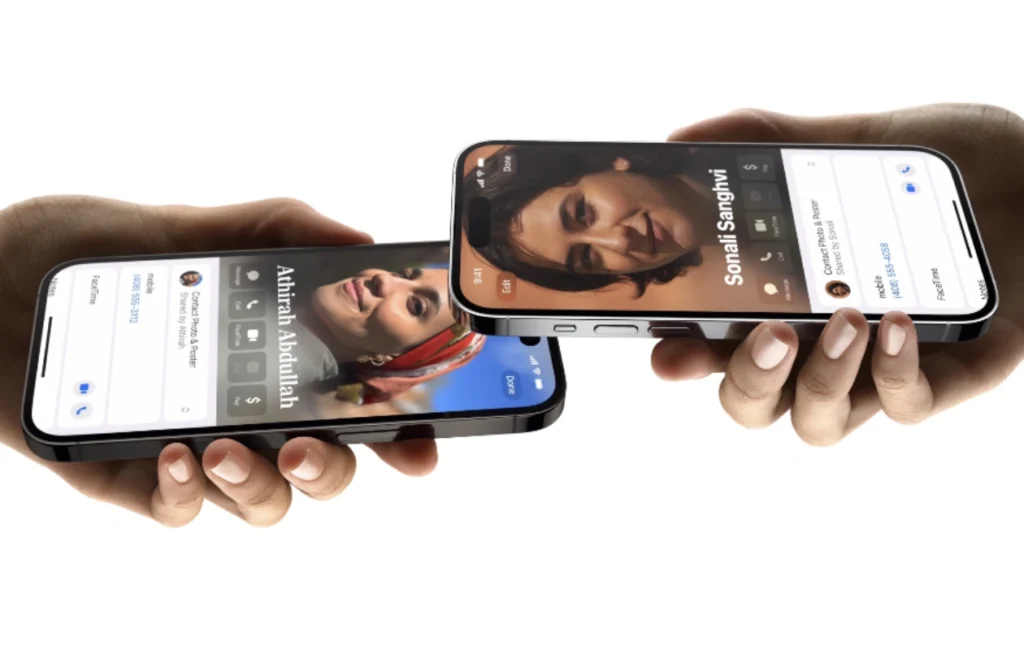NameDrop Only Specific Contact Details: Imagine being able to effortlessly share specific contact details with just a simple mention. No more fumbling through your phone or searching for that elusive business card in the depths of your wallet. With NameDrop, you can now drop names and contact information seamlessly, making networking a breeze.
In this blog post, we will dive into the world of NameDrop and explore how you can use this powerful tool to only share specific contact details when needed. Whether you’re at a conference, networking event, or simply catching up with friends over coffee, NameDrop has got your back. So let’s get started and discover how you can make meaningful connections without the hassle!
In the dynamic landscape of mobile technology, the quest for efficiency and user-friendliness is perennial. iOS, the esteemed operating system by Apple, has never been a stranger to this quest. With the launch of its seventeenth version, a bevy of features awaits the curious user. Among these, the NameDrop feature stands out as a beacon of convenience.
What is NameDrop and How Does It Work?
Table of Contents
NameDrop is more than just a feature; it’s a breakthrough in information sharing. Designed to allow iPhone users to swiftly exchange contact details by merely bringing two devices close to each other, it has already garnered significant attention. This tactile approach to data sharing is emblematic of Apple’s commitment to intuitive design.
How to NameDrop Only Specific Contact Details



Name dropping can be a powerful networking tool, but sometimes you only want to share specific contact details with others. Whether it’s for privacy reasons or simply to avoid overwhelming someone with too much information, being able to selectively name drop is a valuable skill. Here are some tips on how to do it effectively.
However, a pertinent query arises: “What if we only want to share select details?”. Apple, known for its meticulous attention to detail, has made provisions for this very scenario.
Steps to Share Specific Details:
- Access Your Contact Card: Initiate by navigating to your contact card within the device.
- Tap on ‘Share’: This brings forth the Preferences list, a catalog of all your contact details.
- Choose Desired Details: Here, you can meticulously choose which details you wish to share. Whether it’s your office address or just your email, the choice is in your hands.
- Complete the Process: With your preferences set, proceed to bring your device close to the recipient’s iPhone. The chosen details will now be shared via NameDrop, ensuring both precision and privacy.
By following these streamlined steps, you retain control over what you share, ensuring that your personal details remain just that – personal.
Related:
- Download iOS 13 font for any Android Phones [2024 Update]
- HEIF Max Is Now Available To iPhone 14 Pro/Max With iOS 17 RC
- How to Fix iPhone Stuck on Apple Logo During iOS Update
- Install Apple IOS on Android Smartphone | Change Android to iOS System
- Download iOS 14 font for any Android Phones [2024 Update]
- Download iOS 17 font for any Android Phones [2024 Update]
- Fix: Message Box Disappears When Typing On IOS 17 [Fixed]
Conclusion
As we traverse the intricate maze of mobile technology, features like NameDrop on iOS 17 exemplify the strides we’re making in achieving seamless integration of technology into our daily lives. Share with precision, and engage with the myriad features iOS 17 has in store for us.