Small Gboard keyboard size on Android Auto Fix: In this in-depth help, we look into the problem that many users keep having the Gboard keyboard size gets smaller when they disconnect from Android Auto. The Silicon Valley giant made Gboard, which has long been the best keyboard app for Android users. But new problems have come up, especially with how well it works with Android Auto, a service that lets users copy smartphone functions onto their car’s entertainment systems.
A lot of users are upset that the Gboard keyboard size gets smaller when they unplug it from Android Auto. This problem gets in the way of the smooth experience that users expect from both Gboard and Android Auto. Luckily, there are a number of good ways to get around this bug.
Small Gboard keyboard size on Android Auto Fix
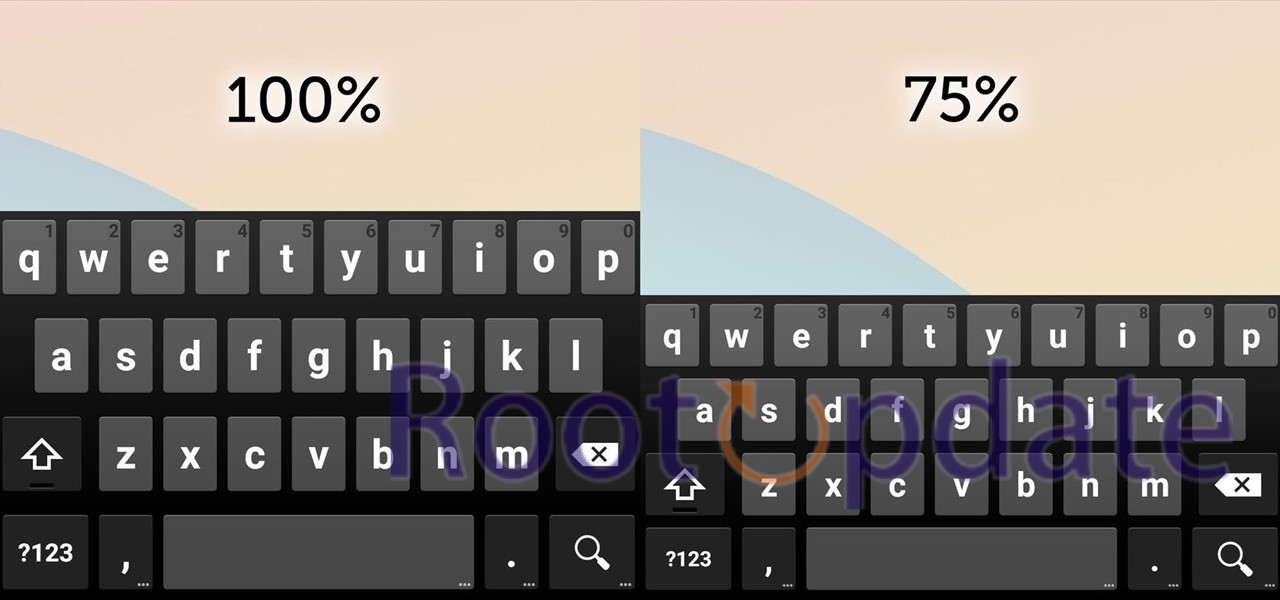
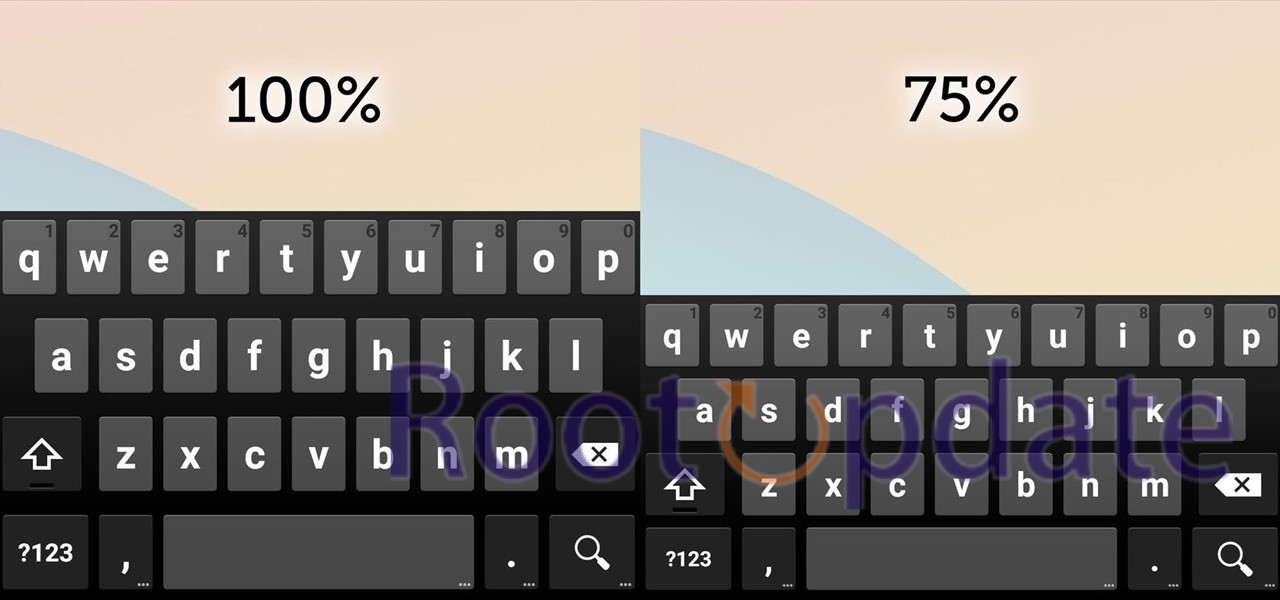
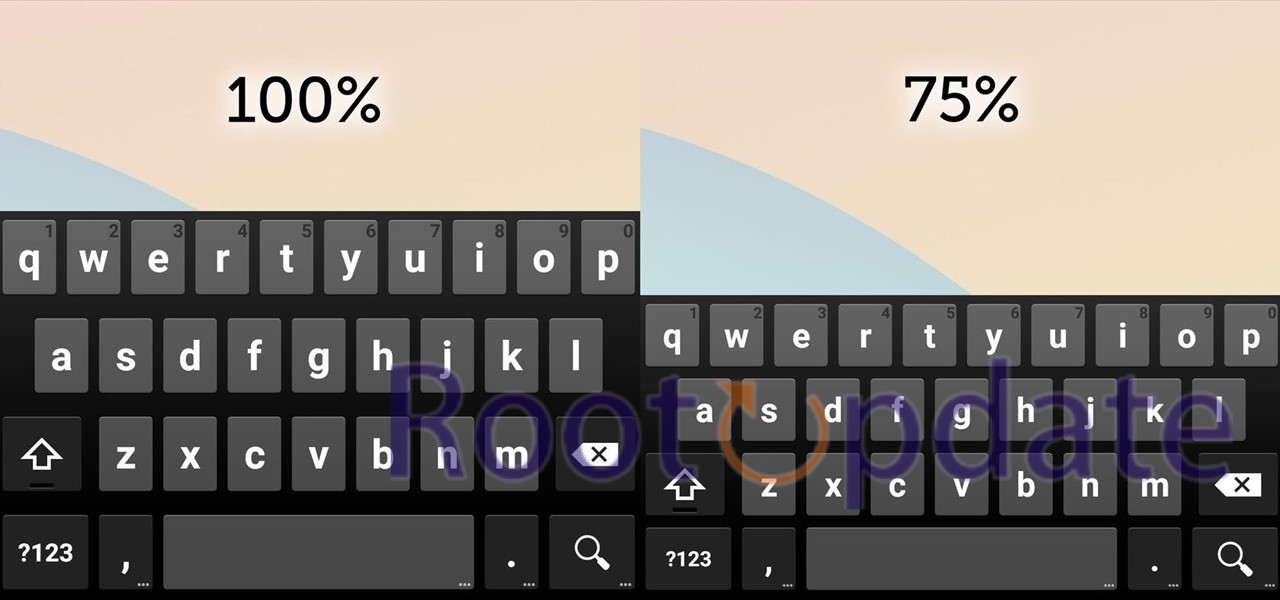
Ways to get around the problem
FIX 1: Clear the cache
The Gboard app and other apps can run less smoothly when temporary data builds up. Problems like these are often fixed by deleting cached info. To clear the cache, do these things:
- Go to the settings.
- Click on Apps.
- From the list of apps, choose Gboard.
- Press on Cache and Storage.
- Pick “Delete Cache.”
Fix 2: Make the stop button work
Background processes can go wrong sometimes, which can cause the keyboard size problem. If you force-quit the app, you can start it up again. How to do it:
- Get to Settings.
- Go to the Apps.
- Find the Gboard.
- Press the Force Stop button.
- To be sure, tap OK.
FIX 3: Switch the direction
It has worked for some users to switch the device’s position from portrait to landscape and back to portrait. Do these things:
- Go to the settings.
- Click on Display.
- Turn on Auto Rotate Screen.
- Turn the device so that it is facing landscape.
- Shortly use it.
- Make it back to portrait view.
- Turn off Auto Rotate Screen.
FIX 4: Change the voice keyboard
You can also fix the Gboard size problem by turning on and off the Voice Keyboard option. How to do it:
- Start up Gboard in a text box.
- To use Voice Command, tap on the microphone button.
- To turn it off, tap the microphone icon again.
Related:
- Samsung Galaxy M15 quietly goes official with 6000mAh battery, 4 OS updates, and 50MP camera
- How to Debloat Or Remove Bloatware from HyperOS
- How to Go Back to MIUI from HyperOS Xiaomi EU
- How to Fix Android 14 QPR3 Beta 2 Bricked Pixel Devices
- How to Fix Cannot Install Windows Update KB5001716
Conclusion
These workarounds fix the Gboard keyboard size problem that happens after you unplug from Android Auto. Developers are aware of the issue, but there is no clear date set for when it will be fixed. Don’t worry—we’ll make the necessary changes to this guide as soon as an answer is found.
