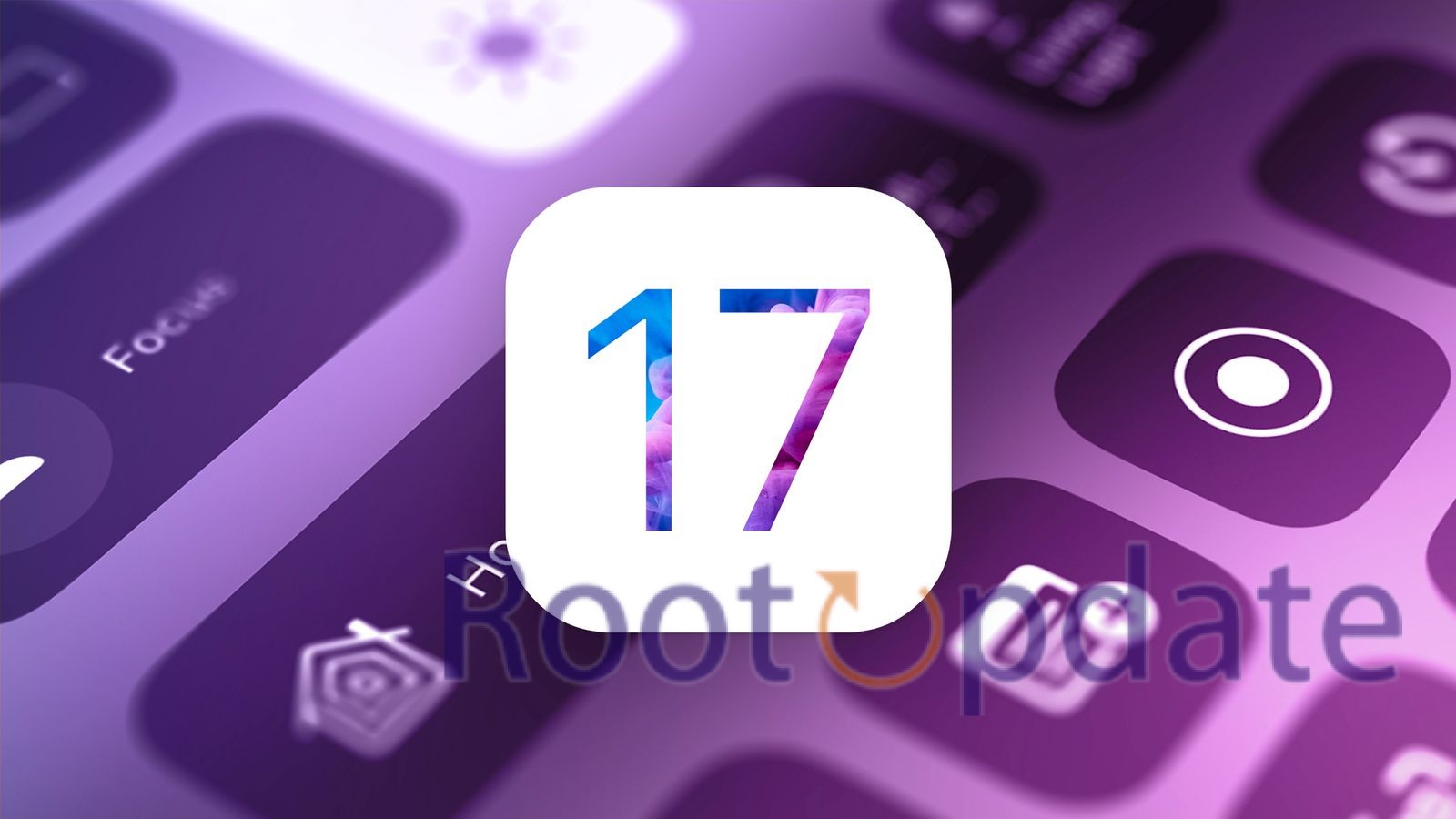Fix DFU Error 4016 When Downgrading IPhone IOS 17: Welcome to our blog, where we dive deep into the world of iPhones and all things iOS-related. Today, we are going to tackle a common issue that iPhone users face when trying to downgrade their device’s operating system – DFU Error 4016. If you’ve ever encountered this frustrating error message while attempting to roll back your iPhone from iOS 17, fear not! We have got you covered with some helpful solutions that will get your iPhone back on track in no time. So sit back, relax, and let’s unravel the mystery of fixing DFU Error 4016 together!
In the dynamic world of technology, it’s not uncommon for users to find themselves in situations where they need to revert to a previous iOS version due to various issues, whether they’re using beta versions or developer previews. This article delves into a common problem faced by iPhone 15 users: the DFU Error 4016 that occurs when attempting to downgrade from iOS 17. This error can be a roadblock to your progress, and we’re here to guide you through the process of resolving it effectively.
Understanding the Issue
Table of Contents
The crux of the issue lies in the fact that users are often trying to perform a downgrade while in Recovery Mode instead of the required DFU (Device Firmware Upgrade) Mode. This crucial oversight can lead to the DFU Error 4016. The remedy is straightforward: you need to ensure that your device is in DFU Mode before proceeding with the downgrade.
How to Fix DFU Error 4016 When Downgrading iPhone iOS 17



Here are the step-by-step instructions on how to enter DFU Mode for iPhone 15:
- Ensure your iPhone is connected to your computer using a compatible USB cable.
- Launch iTunes or Finder (depending on your operating system).
- Simultaneously press and hold the Volume Down and Side (or Sleep/Wake) buttons for approximately 8 seconds.
- After 8 seconds, release the Side button while continuing to hold the Volume Down button until you see a notification from iTunes or Finder stating that it has detected a device in Recovery Mode.
- Your device is now in DFU Mode, and you can proceed with the downgrade.
Cable Compatibility
It’s worth noting that some users have reported issues with Apple’s own Type C cable when attempting to enter DFU Mode. If you encounter this problem, consider using a third-party cable like Anker to perform this crucial step.
Resolution and Next Steps
Once you’ve successfully entered DFU Mode, you can continue with the downgrade process without encountering the DFU Error 4016. If you have any questions or encounter difficulties during this process, feel free to ask in the comments section below, and we’ll be sure to assist you promptly.
Related:
- How to Fix Calendar Search Not Working on iOS 17
- How To Fix IPhone Microphone Not Working On IOS 17
- How to Fix iOS 17 Keyboard Double Click Sound
- How to Fix iOS 17 Wallpaper Blur Issue
- How To Fix AirPrint Printer Not Working On iOS 17
- Fix iPhone VIP emails not working on iOS 17
- How To Fix IPhone 15 Pro No Call Audio On IOS 17
- How To Fix AirDrop Not Working On IOS 17
- Fix: IOS 17 SIM Card Failure – Sure Shot Way
Conclusion
Fixing DFU Error 4016 when downgrading iPhone iOS 17 can be a frustrating experience, but with the right steps and patience, it is entirely possible to overcome this issue. By following the troubleshooting methods mentioned in this article, you can increase your chances of successfully downgrading your iPhone’s operating system without encountering Error 4016.
Remember to start by checking for any hardware issues and ensuring that all cables and connectors are in good working condition. Try using a different USB cable or port if necessary. If the error persists, move on to updating iTunes to the latest version and then attempting the downgrade process again.
In some cases, disabling security software or adjusting firewall settings may also help resolve DFU Error 4016. Make sure to follow Apple’s official guidelines when performing these actions to avoid any potential risks.
If none of these solutions work, it might be worth seeking assistance from Apple Support or visiting an authorized service center for further diagnosis.
Always remember that while downgrading iOS versions can have its benefits, it should only be done after careful consideration and understanding of the potential risks involved. It’s crucial to back up your device before proceeding with any updates or downgrades.
By taking these precautions and following our troubleshooting guide, you will have a better chance of successfully fixing DFU Error 4016 when downgrading iPhone iOS 17.
Stay informed about future updates from Apple regarding iOS compatibility requirements and always proceed with caution when making changes to your device’s software. Happy downgrading!