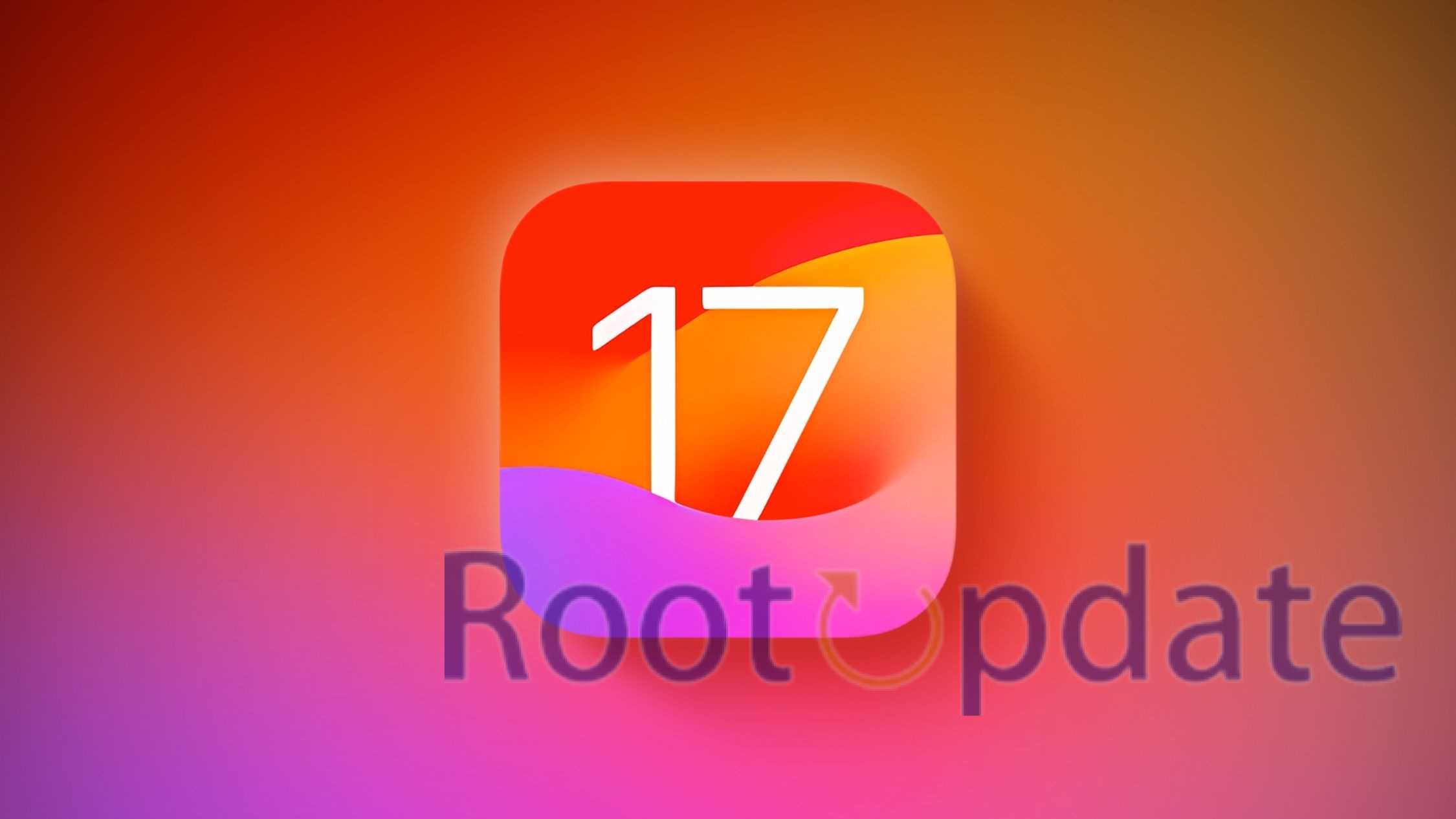Fix IPhone Microphone Not Working On IOS 17: Welcome to our blog post on how to fix iPhone microphone issues on iOS 17! Has your iPhone’s microphone suddenly stopped working? Don’t panic, because we’ve got you covered. In this article, we will explore the common reasons behind this problem and provide you with effective solutions to get your microphone back in action. Whether you use your iPhone for important calls or fun video chats, a malfunctioning microphone can be frustrating. So let’s dive right into understanding the issue and finding the perfect fix for your iPhone microphone woes!
How To Fix iPhone Microphone Not Working on iOS 17
Table of Contents



In this complete article, we’ll look at how to fix the microphone problem on your iPhone running the latest iOS 17. While iOS 17 includes various improvements and exciting additions, it is not without flaws. One notable issue has been the malfunctioning of the microphone on several iPhones using the iOS 17 release. This problem impacts a variety of functions, including front and back camera recording, dictation, speakerphone, voice memo, and even call functionality.
The good news is that Apple has officially acknowledged this issue and released a patch in the iOS 17.1 Beta 3 release. You have two options to resolve this problem:
1. Become a Beta Tester
If you’re experiencing a microphone issue on your iOS device and are eager to resolve it immediately, you can consider enrolling as a beta tester to receive the iOS 17.1 update. Beta versions often include patches and fixes for various issues, including microphone problems. Here’s how you can do it:
- Join the Apple Beta Software Program:
- Go to the Apple Beta Software Program website (beta.apple.com) on your iOS device or computer.
- Enroll Your Device:
- Sign in with your Apple ID.
- Enroll your iOS device in the beta program. This typically involves downloading a beta profile to your device.
- Download and Install the iOS 17.1 Beta:
- After enrolling your device, go to your device’s settings and check for software updates. You should see the iOS 17.1 beta available for download.
- Install the Beta Update:
- Download and install the iOS 17.1 beta as you would with any regular software update.
- Testing and Feedback:
- Test the microphone on your device to see if the issue is resolved with the beta update.
2. Wait for the Stable Release
Alternatively, you can choose to wait for Apple to release the patch alongside the stable iOS 17.1 build. This is a safer option for those who prefer a more polished and bug-free experience. The choice is entirely yours!
By following either of these options, you’ll be able to restore the functionality of your iPhone’s microphone and enjoy a seamless user experience.
Related:
- How to Fix iOS 17 Keyboard Double Click Sound
- How to Fix iOS 17 Wallpaper Blur Issue
- How To Fix AirPrint Printer Not Working On iOS 17
- Fix iPhone VIP emails not working on iOS 17
- How To Fix IPhone 15 Pro No Call Audio On IOS 17
- How To Fix AirDrop Not Working On IOS 17
Conclusion
Fixing the microphone issue on your iPhone running iOS 17 is crucial to ensure smooth communication and uninterrupted voice recording. By following the steps mentioned above, you can troubleshoot and resolve the problem effectively.
Remember, if your iPhone microphone still doesn’t work after trying these solutions, it may indicate a hardware problem. In such cases, it’s best to reach out to Apple Support or visit an authorized service center for further assistance.
We hope this guide has helped you resolve the iPhone microphone not working issue on iOS 17. Remember to check for software updates regularly and keep your device in good condition to avoid any future audio-related problems.
Keep talking, recording, and enjoying seamless audio experiences with your iPhone!