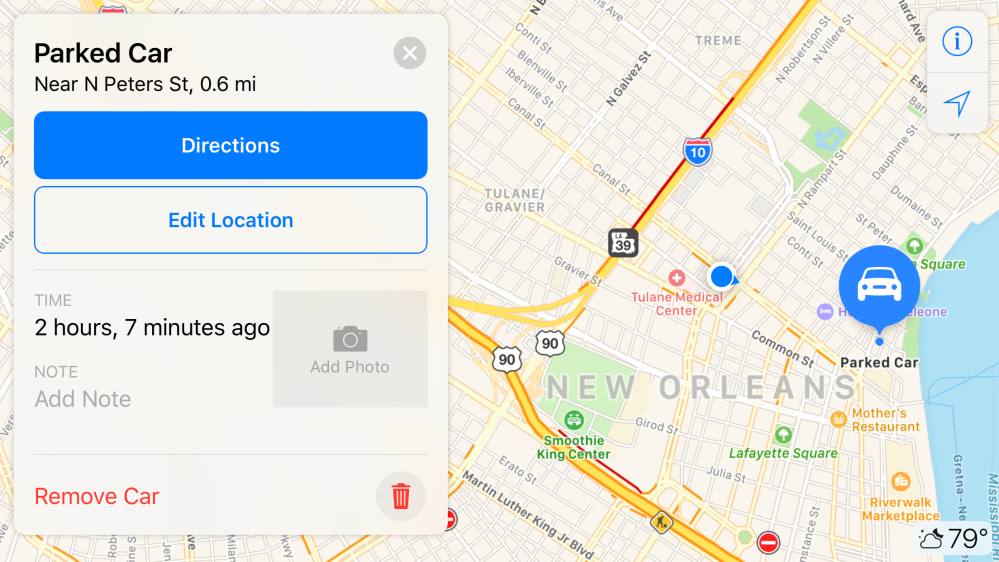Turn Off Parked Car Updated Notification On IPhone: Are you tired of constantly receiving notifications about your parked car updates on your iPhone? We feel you! While it’s great to have technology that keeps us informed, sometimes these constant pings can be a bit overwhelming. But fear not, because we’re here to help you turn off those pesky parked car updated notifications once and for all. In this blog post, we’ll walk you through the simple steps to disable these notifications and reclaim some peace of mind. So grab your iPhone and let’s get started!
Overview of Parked Car Notifications
If you’ve ever found the “Parked Car Updated” notification on your iPhone more annoying than helpful, you’re not alone. Apple Maps’ well-intentioned feature can quickly become an irritation for many users. The good news is that you can easily disable this feature and regain control over your iPhone’s notifications. In this comprehensive guide, we’ll walk you through the steps to turn off the “Parked Car Updated” notification on your iPhone. Say goodbye to unnecessary alerts and regain your peace of mind.
How to Turn Off Parked Car Updated Notification On iPhone



Parked Car Notifications can be a handy feature on your iPhone, reminding you where you parked your car and providing updates on its location. However, these notifications can sometimes become overwhelming or unnecessary, especially if you frequently park in the same location. If you find yourself constantly receiving updated notifications about your parked car and want to turn them off, don’t worry – it’s a simple process.
- Access Your Privacy & Security Settings:
- Begin by navigating to your iPhone’s settings. You can do this by tapping the ‘Settings’ app on your home screen.
- Enable Location Services:
- In the ‘Settings’ menu, find and select ‘Privacy & Security.’
- Within the ‘Privacy & Security’ section, locate and tap ‘Location Services.’
- Ensure that ‘Location Services’ is enabled. This setting is crucial for managing location-based notifications.
- Activate Significant Locations:
- Inside the ‘Location Services’ menu, scroll down and find ‘System Services.’
- Tap on ‘System Services’ to access its settings.
- Within ‘System Services,’ enable ‘Significant Locations.’ This feature helps your iPhone understand when you’ve parked your car.
- Turn off “Show Parked Location”:
- Now, head back to the main settings screen by selecting ‘Settings’ once more.
- Scroll down and tap ‘Maps.’
- In the ‘Maps’ settings, disable the “Show Parked Location” option.
By following these steps, you’ll manage your iPhone’s settings to handle location-based notifications related to your parked car, ensuring that the “Parked Car Updated” notifications are configured to your preferences.
Related:
- How To Turn Off Caps Lock Icon On MacOS Sonoma
- USB Audio Devices Not Working On Intel Mac Sonoma
- How to Fix iOS 17 Keyboard Double Click Sound
- How to Fix iPhone Opening Instagram Instead of Making a Call
Conclusion
By following the simple steps outlined in this guide, you can easily turn off the Parked Car Updated notification on your iPhone. Whether you find these notifications unnecessary or if they simply clutter up your lock screen, disabling them is a quick and easy process.
Remember, turning off this feature will not affect any other functionality of your iPhone. You will still be able to receive important notifications and stay connected with friends, family, and colleagues.
So go ahead and take control of your device by customizing it to suit your preferences. Enjoy a clutter-free lock screen without the constant reminders about where you’ve parked your car.
If at any point in the future you decide that you want to re-enable Parked Car Notifications on your iPhone, simply follow the same steps but toggle the switch back on.
We hope this guide has been helpful in showing you how to turn off Parked Car Updated notifications on iPhone. Now go ahead and make those changes so that you can enjoy a more personalized user experience!