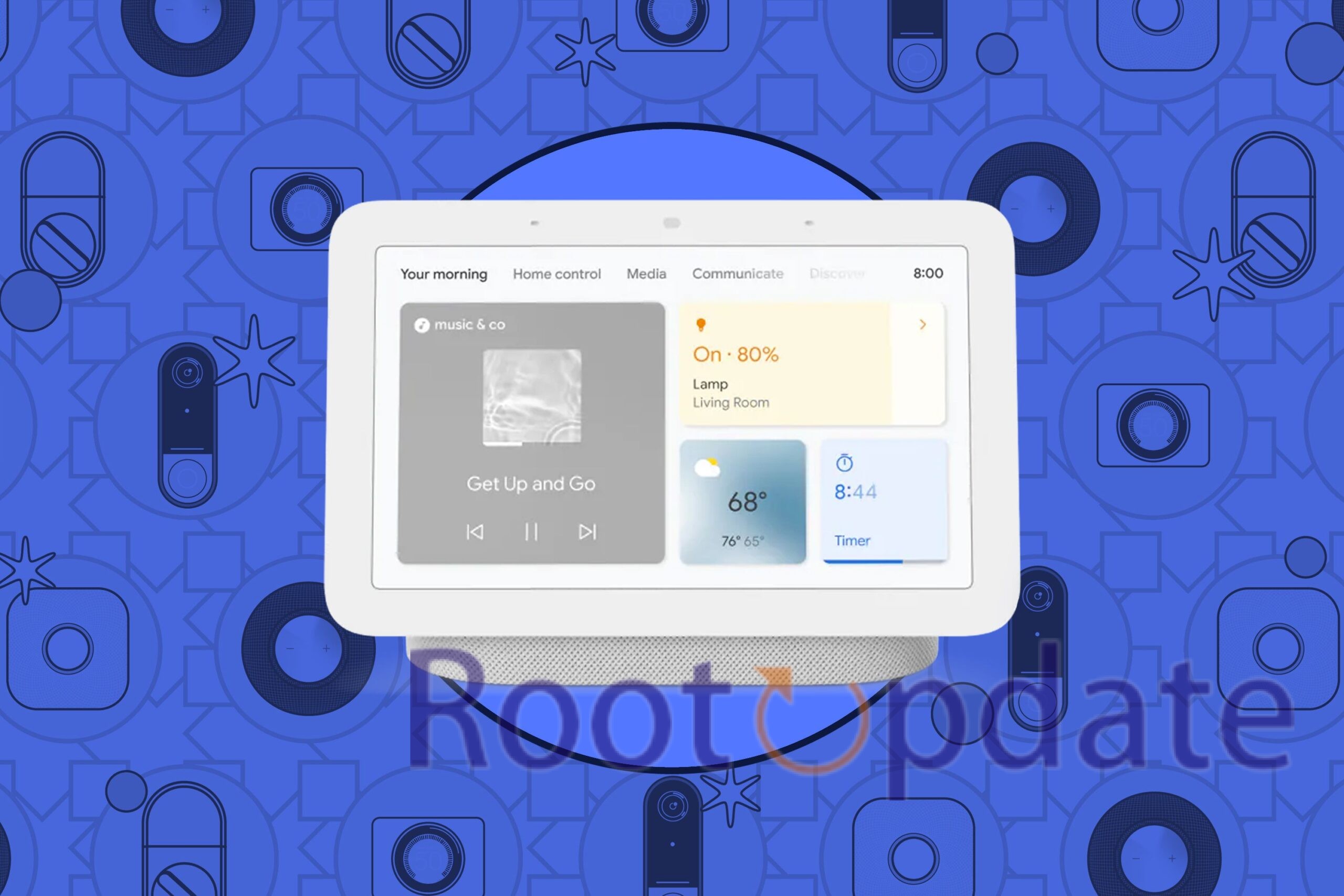Fix Google Home Lock Screen Shortcuts Not Working On Android 14: Unlocking the potential of your Android 14 device just got a bit trickier. If you’re one of the many users experiencing frustration with Google Home lock screen shortcuts not working, fear not! We’ve got you covered. In this blog post, we’ll dive into the root of the issue and provide you with effective solutions to fix this annoying problem. So grab your smartphone and let’s get started on resolving those troublesome Google Home lock screen shortcut woes once and for all!
Fix Google Home Lock Screen Shortcuts Not Working On Android 14
Table of Contents



In this comprehensive guide, we will explore a range of effective methods to address the vexing problem of Google Home Lock Screen Shortcuts not functioning as expected on Android 14. Google’s continuous evolution of the Android platform has brought forth a slew of exciting features and customizations, particularly within the lock screen interface. However, this latest OS iteration seems to have brought about a hiccup in the form of Google Home Lock Screen Shortcuts not working correctly for many users.
If you find yourself in the unfortunate position where attempting to add a ‘Google Home’ lock screen shortcut results in the frustrating “Can’t add shortcut; At least one device is available” error message, then you’re not alone. But fret not; we are here to guide you through a series of practical solutions that can potentially resolve this issue.
Fix 1: Restart Google App
The first method to address this issue involves refreshing the settings of the Google App, potentially resolving the problem. Follow these steps to perform this procedure:
- Access Device Settings:
- Open the “Settings” app on your Android device.
- Navigate to Apps:
- Scroll down and select “Apps” from the list of settings.
- Locate Google App:
- From the list of all installed apps, find and tap on the “Google App.” This is the app associated with Google services and features.
- Disable the App:
- Within the Google App settings, you should see an option to “Disable” or “Turn Off” the app. Tap on this option to temporarily deactivate the app.
- Wait and Re-enable the App:
- After disabling the app, wait for a few moments.
- Then, tap on the same option to “Enable” or “Turn On” the app to reactivate it.
- Check Lock Screen Shortcuts:
- Once the Google app is reactivated, check if this procedure has successfully resolved the issue with Google Home Lock Screen Shortcuts not working on Android 14.
Fix 2: Delete Data Google App
Another possible cause of this issue could be corrupted app data. Therefore, it is advisable to delete the app data and allow the Google App to regenerate a fresh set of data from scratch. Follow these steps to carry out this process:
- Access Android Settings:
- Open the “Settings” app on your Android device.
- Navigate to Apps:
- Scroll down and select “Apps” or “App Management” from the list of settings.
- Locate Google App:
- From the list of all installed apps, find and tap on the “Google App.”
- Manage App Space:
- In the Google App settings, look for an option that may be labeled as “Storage,” “Storage & Cache,” or “Manage Space.” Tap on this option.
- Clear All Data:
- Within the storage settings, you should see an option to “Clear Data.” Tap on this option. This will erase all data associated with the Google app on your device.
- Relaunch Google App:
- After clearing the data, return to your home screen or app drawer and launch the Google App.
- Complete Initial Setup:
- When you open the Google App, you may be required to go through the initial setup process, which includes signing in with your Google account and configuring your preferences.
- Check Lock Screen Shortcuts:
- After completing the initial setup, check if this procedure has resolved the issue with Google Home Lock Screen Shortcuts not working.
Clearing the app’s data can help reset the Google App to its default state, which may resolve any issues related to specific features like Lock Screen Shortcuts.
Fix 3: Downgrade Google App
To address issues with Google Home Lock Screen Shortcuts not working on your Android 14 device, you can try uninstalling updates for the Google App. Here are the steps to follow:
- Access Android Settings:
- Open the “Settings” app on your Android device.
- Navigate to Apps:
- Scroll down and select “Apps” or “App Management” from the list of settings.
- Locate Google App:
- From the list of all installed apps, find and tap on the “Google App.”
- Access App Details on Play Store:
- In the Google App settings, scroll to the bottom and tap on “App Details.” This will take you to the Google App’s page on the Google Play Store.
- Disable Auto-Update:
- On the Google App’s Play Store page, tap the overflow icon (usually represented as three dots) at the top right. Uncheck the option “Enable Auto-update.” This will prevent the app from automatically updating.
- Uninstall Updates:
- Return to the Google App page in the Play Store. Tap the overflow icon again and select “Uninstall Updates.”
- Confirm Uninstallation:
- A dialog box will appear, asking if you want to uninstall updates. Confirm by tapping “OK.”
- Check Lock Screen Shortcuts:
- After the updates are uninstalled, return to your home screen or app drawer and check if this action has resolved the issue with Google Home Lock Screen Shortcuts not working.
Uninstalling updates for the Google App can sometimes help resolve issues, especially if the problem is related to a recent update. If the problem persists, you may want to consider checking for app updates, ensuring your Android device’s software is up to date, and contacting Google or your device manufacturer’s support for further assistance.
Related:
- How to Fix OR-CCSEH-05 Error on Google Pay
- Fix: Google Meet “You’re Already In A Call” Error
- Google Play Redeem Code Free Today October (100% Working)
- How to Archive Apps on Android via Google Play Store
- Fix Google Image Search Via Lens Not Working On Android
- Wrong Date/Time On Photo Taken By Google Camera On Pixel
- Download Google Camera 9.0 APK [And List Of All New Features]
Final thoughts and conclusion
In this article, we have discussed the issue of Google Home lock screen shortcuts not working on Android 14. We understand how frustrating it can be when you rely on these shortcuts for quick access to your favorite apps or functions.
Fortunately, there are a few potential fixes that you can try if you encounter this problem. Make sure that your Google app is up to date by visiting the Play Store and checking for any available updates. Clear the cache and data of both the Google app and Google Play Services in your device settings. If all else fails, consider restarting your device or even performing a factory reset as a last resort.
Remember that technology is constantly evolving, and issues like these are not uncommon when new software versions roll out. It’s always important to stay patient and keep an eye out for official updates or patches from Google that may address this specific issue.
If none of the suggested fixes work for you at the moment, don’t fret! This could simply mean that further troubleshooting steps are required or that an update from Google will resolve the problem soon. In such cases, reaching out to their support team directly might provide additional guidance tailored specifically to your situation.
We hope this article has been helpful in addressing the issue of Google Home lock screen shortcuts not working on Android 14. Remember to stay updated with software updates and keep exploring new features offered by our beloved digital assistants!
Disclaimer: The information provided in this article is based on personal experiences and online research. The effectiveness of the mentioned solutions may vary depending on individual devices or specific software configurations. Always exercise caution when making changes to system settings or performing actions like factory resets.