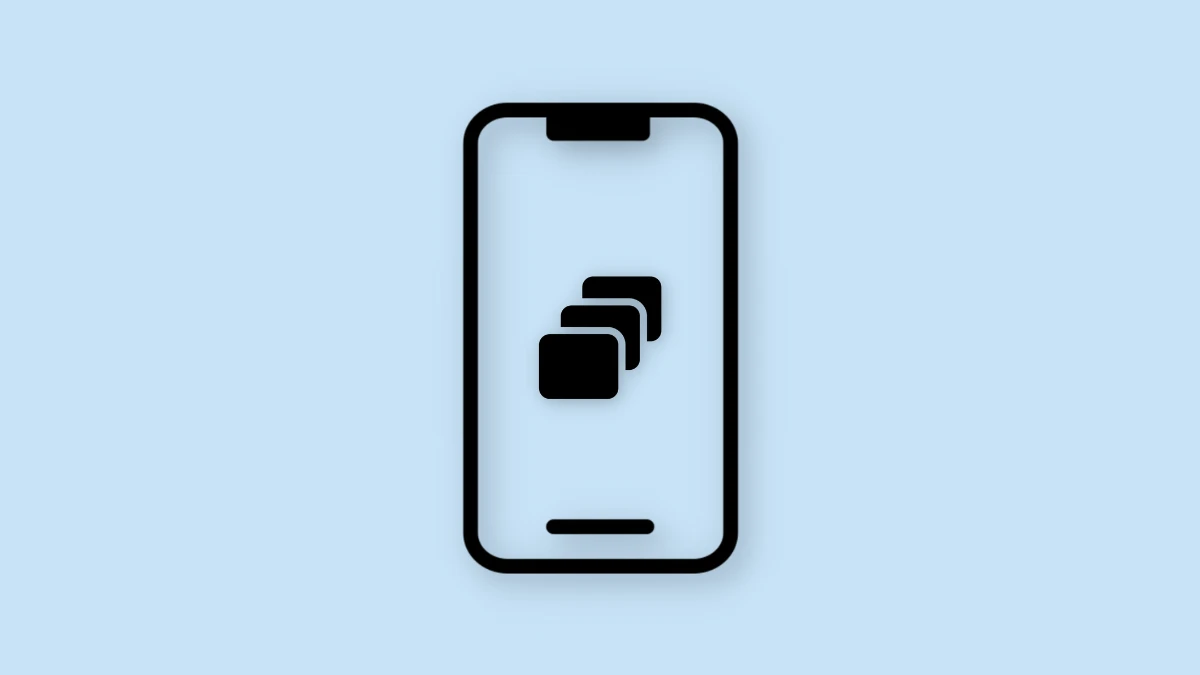Fix Parallax Effect Not Working On IOS 17: Since it came out with iOS 7, the Parallax Effect has been a fascinating part of the always-changing world of iOS. The Parallax Effect gives your device’s Home Screen a fascinating 3D effect that changes as you move your finger, making for a unique visual experience. But as technology gets better, problems start to show up. A lot of iPhone users who have the latest iOS 17 have said that the Parallax Effect doesn’t work the way it should. This guide looks at some possible solutions to this problem so you can get the lovely Parallax Effect back on your iOS 17 device.
How To Fix Parallax Effect Not Working On IOS 17
Table of Contents



1. Toggle Perspective Zoom
First, turn off Perspective Zoom and then turn it back on. This easy step can reset the settings underneath and might fix the Parallax Effect problem.
- Access the Wallpaper Gallery:
- Press and hold the Lock Screen to enter the wallpaper gallery.
- Apply Depth Effect:
- Swipe to the Lock Screen wallpaper with the depth effect.
- Customize Wallpaper Settings:
- Tap on Customize (usually represented by an ellipse icon).
- Adjust Perspective Zoom:
- Inside the customization options, select Perspective Zoom to uncheck it.
- Save Changes:
- Tap on Done to save your changes.
2. Tweak Display Zoom
Some users had luck by changing the zoom level of the screen and then returning it to its original setting. To try it, do these things:
- Enable Zoom in Settings:
- Navigate to Settings > Accessibility > Zoom and turn it on.
- Activate Zoom:
- Double-tap the screen with three fingers to enable Zoom.
- Deactivate Zoom:
- To disable Zoom, double-tap the screen with three fingers again.
- Check for Resolution:
- Verify if enabling and disabling Zoom resolves the Parallax Effect issue on iOS 17.
3. Avoid Buggy Swipe Behavior
Some users said that certain swipe movements can stop the Parallax Effect from working. To keep the 3D/parallax look, don’t swipe right to the widget screen or left to the App Library for now.
- Avoid Right Swipe to Widget Screen:
- Temporarily refrain from swiping right to access the widget screen.
- Avoid Left Swipe to App Library:
- Similarly, avoid swiping left to access the App Library.
4. Enable Reduce Motion
If the previous tweaks don’t yield results, consider temporarily disabling the Reduce Motion feature until an official fix is provided by Apple:
- Go to Settings > Accessibility.
- Select Motion and turn on Reduce Motion.
You can use these steps to figure out why the Parallax Effect isn’t working on iOS 17 and maybe fix it. As of right now, Apple has not publicly acknowledged this problem, and there is no date set for when it will be fixed. We promise to quickly update this guide if anything changes.
Related:
- Fix Mail Not Working With Outlook/Exchange On IOS 17.1.1
- How To Fix IOS 17 IMessage Activation Issue
- Fix Google Maps Widget On Lock Screen Asks To Sign In On IOS 17
- How To Fix Face ID Not Working On IOS 17
- How To Fix 5G Not Working On iOS 17
In conclusion, these practical steps aim to restore the Parallax Effect on iOS 17, enhancing your device’s visual experience. For the latest updates and more guides, visit Rootupdate.