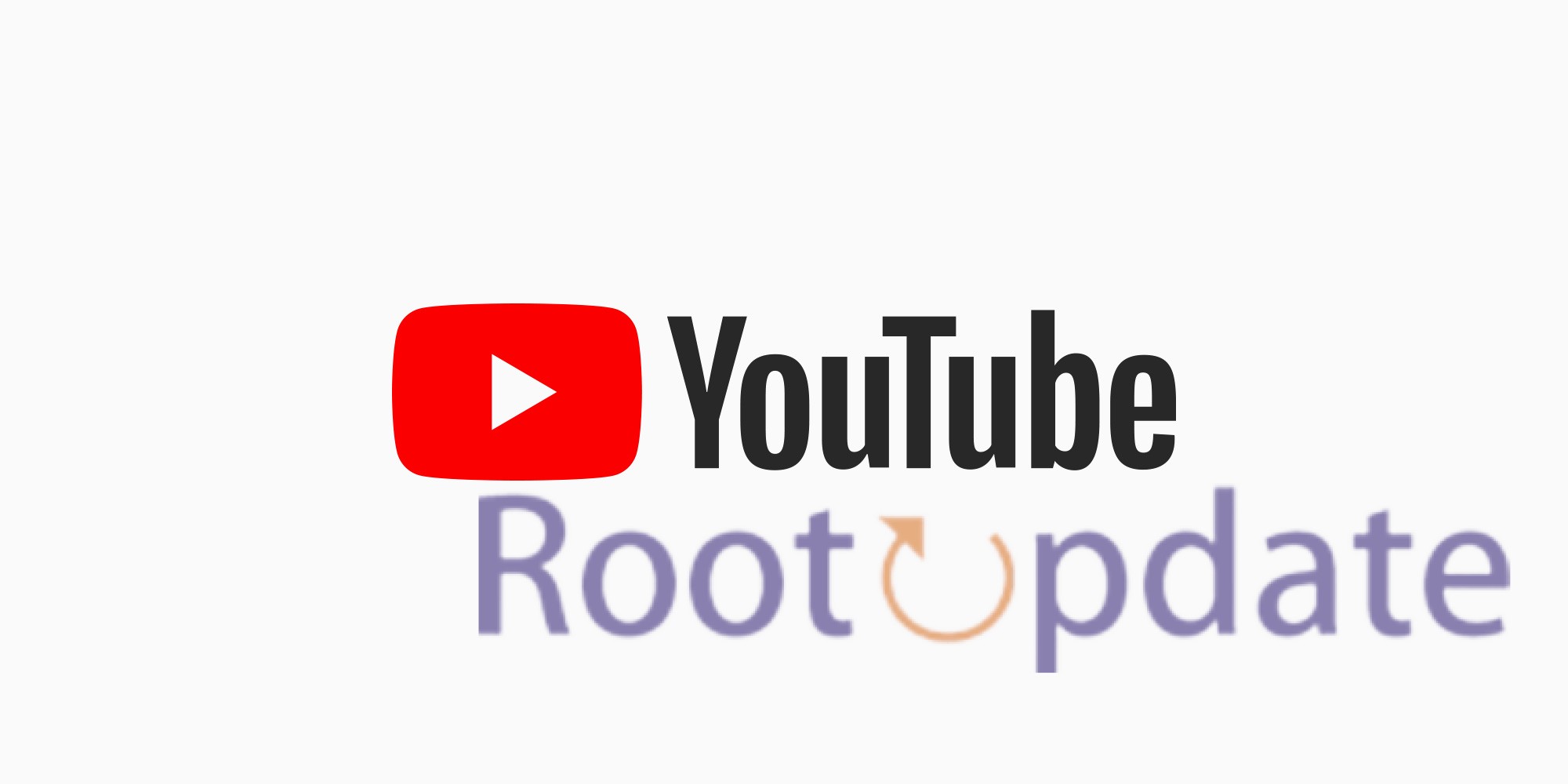Fix YouTube About And Channels Missing: YouTube is the clear winner when it comes to video streaming services. Users are, however, very upset about a problem that keeps happening: the About and Channels tabs disappear. The goal of this guide is to give you a complete answer to this problem so you can watch without any problems.
Understanding the YouTube About And Channels Missing Problem
Table of Contents
Users have been upset for a long time about Google’s random A/B testing, which is often done without users’ permission. A lot of YouTube users have said that the “About” and “Channels” sections are missing right now, which is a problem for both viewers and people who make video. The creator usually adds a description to the “About” section, and the “Channels” part shows a list of all the channels that creator runs. The fact that both parts are missing at the same time causes big usability problems.
Fix YouTube About And Channels Missing



Accessing the About Section
- Visit the YouTube Channel:
- Navigate to the YouTube channel whose About section you want to access.
- Locate the Channel Description:
- Look for the channel description, typically found below the channel banner or video content.
- Identify the Right Arrow:
- Find the right arrow icon (“>”) located next to the channel description. This arrow is used to expand or reveal additional information.
- Click the Right Arrow:
- Click on the right arrow icon to reveal the hidden sections, including the About section.
- Access the About Section:
- After clicking the right arrow, the About section should become visible. Click on it to access detailed information about the creator and their content.
- Explore Channel Details:
- Once you’re in the About section, you can explore additional details such as the channel’s history, contact information, social media links, and more.
Channel Tab Workaround
- Open YouTube and Navigate to the Creator’s Channel:
- Launch the YouTube app or website and go to the main channel of the creator you are interested in.
- Check Video Descriptions for Links:
- Explore the descriptions of videos on the creator’s channel. Creators often include links to related channels or collaborators in their video descriptions.
- Visit the Creator’s About Section:
- Click on the “About” section of the creator’s channel. While the Channels tab is gone, some creators may still provide information about affiliated or related channels in their channel description.
- Explore Community Posts:
- Navigate to the Community tab on the creator’s channel. Some creators may use this section to share information about related channels, collaborations, or recommendations.
- Check Social Media Profiles and Websites:
- Visit the creator’s social media profiles or personal website. Creators often promote their network of channels on external platforms.
- Look for Collaborations and Playlists:
- Explore playlists and videos on the creator’s channel. Collaborations with other channels may be featured, providing clues to related content.
- Perform a Manual Search:
- If all else fails, use the YouTube search function to manually search for related channels by entering the creator’s name or relevant keywords.
Recommendations for Content Creators From Rootupdate Team
If you make content, you should definitely add other channels in the “About” section. This proactive step makes sure that viewers can easily find channels that are linked, even if they can’t get to the Channels tab. For established channels, this may not be a big problem, but for new channels or people who aren’t familiar with them, this information can be very important.
Related:
- How To Fix YouTube In-App Notification List Empty
- Fix: Automatic Screen Brightness Increase for HDR on YouTube
- How To Remove Samples From YouTube Music
- How to Lock YouTube Screen on iPhone and Android [Guide]
- Fix YouTube Search And Watch History Missing From App
Conclusion
Finally, YouTube’s missing “About” and “Channels” tabs make things harder for both users and people who make videos. There are temporary workarounds, like going to the “About” section through the channel description, but since there isn’t a “Channels” tab, content creators have to add related channels in the “About” section. Right now, it’s not clear what YouTube’s official position is, and users are still waiting for an explanation and maybe a fix. Pay attention to hear more about this.