Unbrick OnePlus Open Via Oppo Flash Tool: In the world of smartphones, which is always changing, the arrival of flexible devices has definitely changed things. Big companies like Samsung and Google have long been in charge of this market area, so when OnePlus entered the foldable smartphone market, people were cautiously optimistic. OnePlus, on the other hand, broke all expectations when it released its highly praised flexible device, which set a new standard for innovation and design.



OnePlus has built a group of users who are passionate about customizing and improving their devices, in addition to making great hardware. OnePlus devices can be customized in a huge number of ways, such as by rooting them with Magisk or opening a huge number of modules. However, custom development comes with some risks, the most feared of which is a device that can’t be worked with other devices.
Even though customization is appealing, the thought of ending up with a gadget that can’t be changed is very scary for fans. A gadget that is hard-bricked stops working and doesn’t seem to be fixable, which is a nightmare for users. Don’t worry, though—there is a way out. The Oppo Flash Tool can save your OnePlus Open from death.
It is very important to know that the process of unbricking will erase all of your data from the device. Because of this, it’s best to back up your info first to avoid losing it forever.
How To Unbrick OnePlus Open Via Oppo Flash Tool
Table of Contents
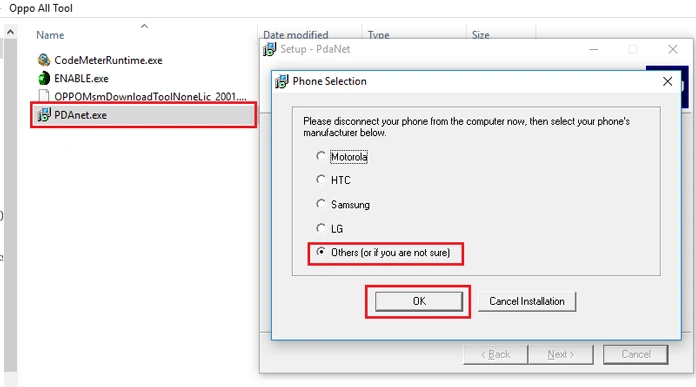
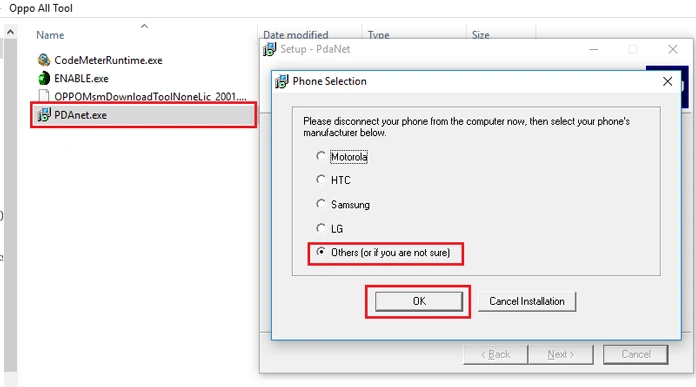
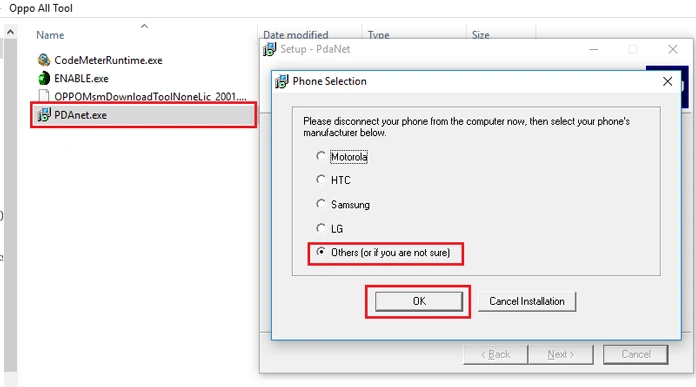
STEP 1: Disable Driver Signature Enforcement
It’s important to turn off Driver Signature Enforcement on your PC before you start the unbricking process. This makes sure that your device and the necessary drivers can talk to each other without any problems during the process.
TEP 2: Install Qualcomm USB Drivers
Next, make sure that your PC has the Qualcomm USB Drivers loaded. In order to use the Oppo Flash Tool, your device must be recognized in Emergency Download (EDL) Mode, which these drivers make possible.
STEP 3: Download Necessary Tools and Firmware
Get the Oppo Flash Tool/MSM Download Tool and the EDL Firmware that goes with it for your OnePlus Open. These tools will be the most important part of the unbricking process and will make it easier to get your gadget working again.
STEP 4: Install MITM Proxy and Proxifier
Installing MITM Proxy and Proxifier on the device will speed up the unbricking process. These tools make it easier for your device and the Oppo Flash Tool communicate to each other, so everything works smoothly.
STEP 5: Configure Proxy Settings
Set up the proxy settings in Proxifier so that the Oppo Flash Tool and your device can talk to each other without any problems. This step is very important for making sure the link stays stable while the unbricking process is going on.
STEP 6: Setup Oppo Flash Tool
Launch the Oppo Flash Tool and do what it says to do to start the flashing process. Make sure you choose the right version for your device and follow the settings that come with it to avoid any problems.
STEP 7: Boot OnePlus Open to EDL Mode
Once the flashing process has begun, follow the steps to get your OnePlus Open into EDL Mode. In this method, the Oppo Flash Tool is capable of communicating to your device directly, which speeds up the unbricking process.
STEP 8: Unbrick Your Device
As soon as the Oppo Flash Tool finds your device, you can start the updating process and wait for it to finish. When the process is done successfully, your OnePlus Open will be brought back from the bricked state and ready to use again.
OnePlus users should definitely have the Oppo Flash Tool because it is a powerful tool that can reliably unlock devices and get them working again. You can give your OnePlus Open new life by carefully following the steps above. This will allow you to continue enjoying all of its many features and functions.
If you have any more questions or need help, please feel free to leave a comment below. Our dedicated team is committed to helping you and finding answers to your problems as soon as possible.