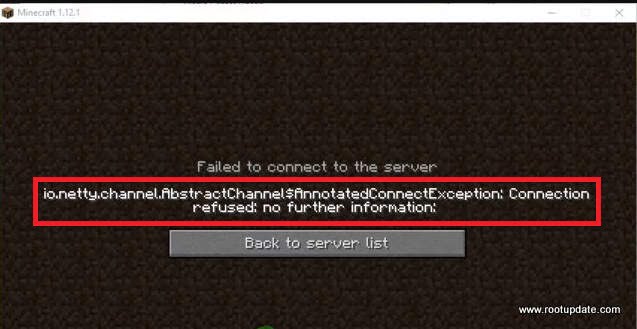If you are Minecraft user then you might be familiar with io.netty.channel.abstractchannel$annotatedconnectexception error coming on your screen Sometimes. There is no possible cause of this Minecraft error but According to some reports, this Error is related to the Firewall of windows.
Minecraft was released in 2011. This is a sandbox game developed by Mojang. The game is so much popular that it has a huge database of 91 million players logging in the game monthly. It is also considered as one of the best Online Multiplayer game.
The game works on an online platform that allows you to play the game with your friends and other online gamers. Recently some of the users started getting Minecraft io.netty.channel.AbstractChannel$AnnotatedConnectException Error” While trying to play the game with another friend.
Also, one more weird thing about this error is that it is not related to any single server and persists on almost all the servers.



What Causes the Minecraft io.netty.channel.AbstractChannel$AnnotatedConnectException Connection Refused Error?
Table of Contents
As the game is Popular so we received many requests regarding the solution to this problem, and On thoroughly investigating we came across some of the possible reasons and their fixes which helped plenty of users to solve the problem on their system.
✦ IP ISSUE: This is the most reported problem by users that they have executed wrong IP addresses and therefore the Client of Minecraft is unable to connect with a server. Minecraft is connected to the server using IP address and if the server recognizes the IP address then only it will allow the Client to establish a secure connection. The IP Adress you are using may also be allocated to several other users. So it is important to manually change the IP address from time to time.
✦ Firewall: Firewall is a security wall of a system that monitors the connection of your PC and Internet, It may also be possible that firewall has blocked your connection to the server because of “False” Suspicious activity. To solve this issue you have to add games files to the firewall exclusion list and then only you will be able to solve this issue.
✦ Outdated JAVA Version: Minecraft is a Java-based Progame (game), Therefore it needs the latest updated version of java on your system to work properly. If You update the Minecraft Client ( game) and your java is not updated then the latest version of Game might show issues due to server conflicts.
✦Incompatible Software: There are some Softwares that may conflict with the proper functioning of the Minecraft client, So to solve the issue first we have to investigate this and filter out all the Apps which may be the culprit behind io.netty.channel.AbstractChannel$AnnotatedConnectException Error on your system.
Now when you are aware of some possible reasons why you are getting the connection refused error, let’s move towards executing each step and see which one works in your case.
It is also Requested that you try each method in the serial it is, Doing this will help you to save your time and avoid any conflict with the Right file.
Solution 1: Reset Internet
The best way to Reset IP of your router is by resetting it, Incase if you are using a Static Ip address then you need to ask for a new IP address from your ISP.
To completely solve this problem we will Clear Cache, DNS, and other registries from the router permanently. Follow the steps given below to reset your router:
- Disconnect your router from the power supply completely.



- Now check for the Light (if any) to completely disappear from the Router’s Adapter.
- Now-Again Connect your router to power.
Now Open Minecraft and check if the issue still occurs or not.
If you can’t Access your route you can also Reset it using Your Chrome browser. For most of the Router, the IP address is 192.168.0.1, or 192.168.1.1, Once you Login to the router, go to settings and press reset. The whole process may take around 3-4 minutes to complete.
Solution 2: Add Minecraft as Exception in Firewall
Windows firewall is a Wall in your windows that protect your System from all threats which your Computer can get from the Internet. So there are strong chances that the Windows firewall might be the culprit behind blocking the connection between Minecraft client and server.
To Solve this we will be adding Minecraft as Exception in Windows firewall, To do this you can follow the steps given below:
- Open Settings on your PC by launching The menu. You can Also search for Settings by typing “Settings”
- Click on “Update & Security” Option in the settings.
- Now Open “Firewall and Windows protection” from the Windows Security Tab.
- Scroll down till bottom unless you See Allow an App through Firewall, Click on that.



- Now Click on change settings and tap on yes.
- Now click “Allow Another app” and then click on Browse.
- Now Choose the game as Executable by browsing into the game directory.
- Repeat the same procedure for Minecraft servers and exclude them from the firewall as well.
- Now Open “Minecraft server” Folder and then open “Maxwell” Folder.
- Now-Again Exclude both the Java Executables in the same way you Excluded the main game file.
- Now you have to repeat the process again, First of all, Tap on Change and then skip “Allow another app”, Instead of that scroll down below and Allow all the “Java Platform SE Binary” through “Private” and “Public” Networks.



- Now Go back to the Minecraft launcher. Check if the Connection refused error is still there or not, If you are still facing the Error then head over to the Solution 3:



Solution 3: Change the IP address and port
The Minecraft io.netty.channel.AbstractChannel$AnnotatedConnectException Error error may also occur if the Ip address and Port of the launcher and Server is incorrect. Whenever you Restart your router, the ip address from all your devices changes but sometimes Minecraft is unable to cope with the new ip address and it tries to process on the OLD ip address. So in the below-mentioned steps, we will show you a way to add new IP Address in the Minecraft launcher.
- Launch Command Prompt by Typing “Command prompt” In the menu box at the Bottom Left.
- Click on Command Prompt and choose run as Administrator.



- Now type ipconfig in the Command prompt and Note down the Ipv4 address. This will be used in the Future .



- Now Open Server properties by Navigating to “Minecraft Servers folder>Maxwell> MinecraftServer”



- Now Note the Server port mentioned their, For us, it was 24378. For you, it may be the same or different.
- Now Launch Minecraft and click on Play Multiplayer.
- Now you will see 2 Minecraft servers on the Screen, You can randomly choose anyone.
- We chose the 1st one as shown in the image below:



- You can Randomly choose any name for your server, But for the Address, you have to paste the IPV4 Address we copied earlier. In the Image below you can See “24378” is our port number, as you are using another system so for you this may Vary.



- After Enerting the New IPV4 Address, Click on Done and restart your PC.
Now Check if you are facing the io.netty.channel.AbstractChannel$AnnotatedConnectException connection timed out error again or not. if the issue is still their head over to the Solution Number 4.
According to Minecraft, there are Some applications that are known to make Minecraft malfunction. So if your system also has any such application then you need to uninstall it to make Minecraft work properly. (Here) is the List of Applications that are incompatible with Minecraft.
Solution 4: Check the Port Filtering
According to several reports from our users, there were some instances where users or the system itself was filtering ports. In this case, the Filtering will automatically nullify the Ports which will result in the connection refused Error.
To solve the Port Filtering issue you can Follow the Points given below:
- Uninstall any and all third-party security programs
- Refresh your Windows 10 Computer
- Remove and Reinstall Your Network Adapter
Follow the 3 steps given above to Solve and then again launch Minecraft and see if the issue still persists or not.
Solution 5: Check ISP Network Access
All the Above methods we mentioned solved the problem for many users, But some of the users still faced the issue and After Deep investigation, we found that the issue was because of The IP block by ISP provide. So incase if you are still facing the error you ask Your ISP provider to unblock the Minecraft server IP.
To check if this issue is By your ISP or not, You can Check by using Hotspot of your Smartphone. If Minecraft works after connecting with your Smartphone’s Hotspot then this is confirmed that the issue is from your ISP’s end.
So this was our Troubleshooting guide on How to Fix Minecraft io.netty.channel.AbstractChannel$AnnotatedConnectException Error, We hope this guide helped. In case if you have any other doubt feel free to write down in the comments section below.
Read Next: