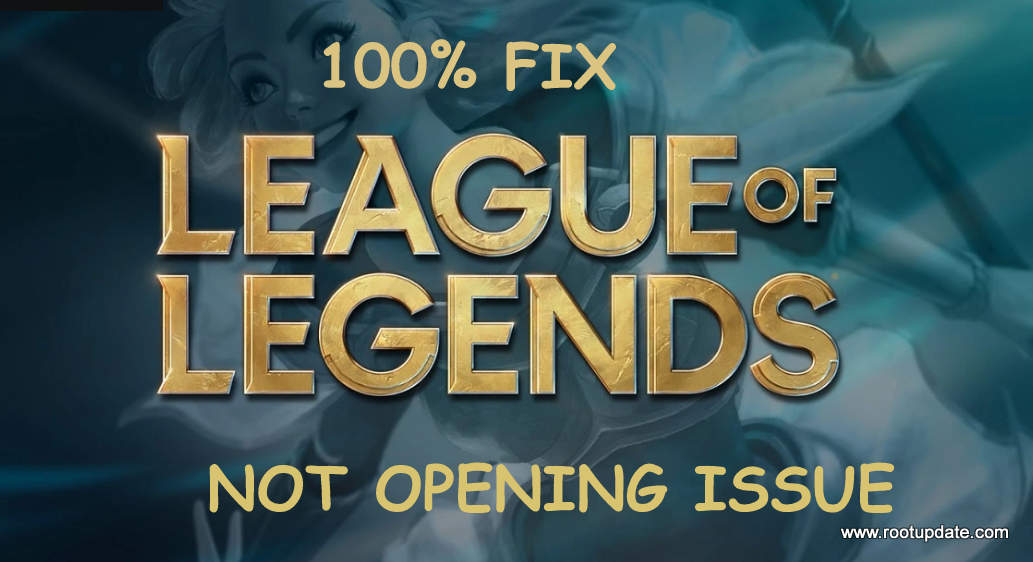League of Legends is Not opening issue is one of the most notorious issues faced by the players, Once the problem starts then you will see the pop up on your screen now and then.
Just Like PUBG Mobile, League of Legends is also one of the most popular online multiplayer games. The game is developed by RIOT Developers. This game is available on Both Windows and macOS.
Although this game is good, it happens sometimes that certain issues happen. So in this guide, we will troubleshoot all the issues faced by users while playing the game.
The main plot of the game is to Control the champion and then using it to destroy the opponent’s nexus. The Game has outstanding graphics but only with a good amount of VRAM.
How To Fix League Of Legends Not Opening Issue
Table of Contents
Most of the issues on a PC can be resolved by Just Rebooting it, So before you proceed to any of the Troubleshooting methods make a reboot of your computer and then check if the issue is solved or not.
After rebooting the System and All its resources including the League of Legends client gets refreshed, So there are Strong chances that your issue will be resolved without Proceeding towards the complex methods, But still, if you are not able to resolve League of Legends not opening then you should try the Fixes given below.
Though this is not clear that why this error may come, But there might be several factors like Corrupted hard disk, Malfunctioning driver, Antivirus cleanest, and Many more. We are mentioning several methods below which are proven to fix this issue.
In case if any of this or other methods worked for you Do write in the comments box below to help our Readers and Save time.
Manually launch the game
Though this method may not seem Legit, there are several times when an App needs to be manually launched, You can also run the app as Administrator to check if it’s the system which is causing the issue.
When we Install a game, Shortcut of the game is created automatically. Sometimes the shortcut of the game also gets corrupted and then it is unable to launch the game. So you have to manually launch the game in this case. Follow the steps given below to see if this issue is caused by a Corrupted shortcut or not.
- Right Click on the Game shortcut and check the Target of the File.



- For most of the users, it is “C:\Program Files (x86)\RIOT\League of Legends\lol.launcher.exe“
- Now Navigate to the Target path of the game and Manually launch the game.
Now check by launching the game again, If the Problem was coming because of corrupted shortcut then the issue will be solved by Manually launching the game.
Run the game as an administrator
Many apps need Administrator privileges to Run properly, When you run an app using the “Run as administrator” command then you command your system to run the app without any restrictions.
- Open the Game Installation folder (C:\Program Files (x86)\RIOT\League of Legends\lol.launcher.exe)
- Now right click on the Main Game icon( not the Shortcut)
- Now Click on “Run as administrator“



- Tap on Yes! that’s it
Now Check if the game is working properly or not. If the problem was from the system’s end then Running it as Administrator will solve the issue.
Close other running applications
For some of the users Closing other applications solved the issue, there are some of the apps Like Steam and razer synapse reported to interfere with the launch process of the game. So you can force close all the apps or particularly these two and try launching the game again.
- Press “CTRL+ALT+DELETE” simultaneously and Choose task manager from the Window
- Now Click on the “Startup” button on the top.



- Now Click on the apps you wish to Disable, If you have Installed (Steam or razer synapse) then you Should consider disabling them. (Don’t Disable lol.launcher.exe Process)
- Now Restart your device.
Now check if the issue you were facing is solved or not. If the issue persists then you Can enable all the applications again.
Repair the game
In most cases, The problem occurs because of the System’s fault, but sometimes the Application itself can be the reason behind getting error. So in this method, we will show you how to repair the game and solve the issue.
- Open the game installation folder (C:\Program Files (x86)\RIOT……)
- Now Run lol.launcher.admin and Select Initialize Full Repair.
- Now wait for some time, Now you will see Possible errors.
- If asked for Repair the game, Tap on yes.
- Thats it! Now launch the game and check if the issue is solved or not.
Replace the Projects folder
The “Projects folder” Contains essential files run the game, Now if the files on this folder are corrupted or effected then also you may face the League of Legends is Not opening issue while launching the game.
Now to fix this issue you need to replace the entire folder with fresh and healthy files.
- Navigate to the Game installation folder then Open “RADS” Folder
- Now Click on “Projects” Folder and Cut the entire folder by pressing “Cut“
- Paste the Projects file anywhere You wish, Prefered location to paste the file is at Desktop.
- Now Go back to the installation folder and Manually launch the game
- Now the Game Client will show you the error ” Missing Files“, And will ask you to Download Essential files. Tap on yes and Wait for some time.
- Now again open the “RADS” Folder and paste the Projects folder you pasted on Desktop
- Now Choose the “Overwrite” Option to Force paste the file.
- Now-Again Go back to the Game client and launch it.
Thats it !! This method worked for many users. If this worked for you as well then do inform us in the comment section below.
Try Updating the game client
Not always but Sometimes the .dll files of the game can also be corrupted, updating the game database is one another great way to Fix League of Legends Not opening Problem. You can follow the steps given below to repair the corrupted .dll files.
- Open the Game target folder (C:\\…)
- Now Open “RADS” Folder, Now Click on “Projects” Folder
- Now Delete the lol_launcher” and “lol_patcher” folder permanently.
- Now Delete the “aps_ms_win….dll” from the Main Game installation folder
- Now manually launch the game by tapping on lol_launcher
- The First launching may take more time than usual, as it is busy in Downloading the files you deleted.
- The process might take 4-5 minutes to complete
Now Run the game and see if League of Legends not opening issue persists or not, If the issue still occurs then you can Try updating the Drivers of your Graphics card. Method to Update drivers is mentioned below:
Update the graphics card driver
Update NVIDIA Drivers
- Open Menu By pressing Windows Key
- Now type Geforce Experience and Click on the first result.



- Now Click on the “Drivers” Option on Left.
- Now you will get option To “Check for updates” Tap on That



- Now the Windows will start scanning for Updates if Available
- You will get Option To Download the Update
- Click on the Download button and wait for some time.
- You can also Manually Download NVIDIA Driver (here) and Install them.
- Once the Download is completed tap on “Express” Option to install the Drivers in 1 go.
- Now Just wait for a while for the installation to get completed.



Update AMD Drivers
- Launch AMD Radeon Settings by searching AMD in the menu box below.
- Now Look for Updates in the settings and click on that
- Now tap on “Check for Updates“
- If there is an Update Available then you will get the option to Check for updates
- Download the AMD Driver updates and allow the installer to Install updates.
- Now wait for some time and let the drivers install on your Device
Thats it! Now-Again launch your game and see if the League of Legends not opening issue is still there or not.
So this was all about, how to solve League of Legends not opening issue. We hope this guide worked for you. In case if you have any issues you can write to us in the comments section below and we will reply to you.
Read Next:
- Fix: Content file locked steam while updating Game
- Fix: Geforce Experience Error Code 0x0003
- FileRepMalware – Should You Remove it?